- Release Notes and Announcements
- User Guide
- Product Introduction
- Purchase Guide
- Getting Started
- User Guide
- Quota Management
- Managing Functions
- Web Function Management
- Log Management
- Concurrence Management
- Trigger Management
- Version Management
- Alias Management
- Permission Management
- Managing Monitors and Alarms
- Network Configuration
- Layer Management
- Execution Configuration
- Extended Storage Management
- DNS Caching Configuration
- Triggers
- Development Guide
- Developer Tools
- Code Development
- Web Framework Development
- Deploying Framework on Command Line
- Quickly Deploying Egg Framework
- Quickly Deploying Express Framework
- Quickly Deploying Flask Framework
- Quickly Deploying Koa Framework
- Quickly Deploying Laravel Framework
- Quickly Deploying Nest.js Framework
- Quickly Deploying Next.js Framework
- Quickly Deploying Nuxt.js Framework
- Quickly Deploying Django Framework
- Best Practice
- Overview
- Solutions with Tencent Cloud Services
- Business Development
- ServerlessFramework Practices
- API Gateway
- TRTC Practices
- COS Practices
- CKafka Practice
- CLS
- CLB Practice
- MPS
- CDN
- CDWPG
- VOD
- SMS
- ES
- Scheduled Task
- Video Processing
- Success Stories
- API Documentation
- History
- Introduction
- API Category
- Making API Requests
- Trigger APIs
- Function APIs
- Invoke
- UpdateFunctionConfiguration
- UpdateFunctionCode
- ListFunctions
- GetFunctionLogs
- GetFunction
- DeleteFunction
- CreateFunction
- CopyFunction
- PublishVersion
- ListVersionByFunction
- GetFunctionAddress
- DeleteAlias
- UpdateAlias
- ListAliases
- GetAlias
- CreateAlias
- PutTotalConcurrencyConfig
- PutReservedConcurrencyConfig
- PutProvisionedConcurrencyConfig
- GetReservedConcurrencyConfig
- GetProvisionedConcurrencyConfig
- DeleteReservedConcurrencyConfig
- DeleteProvisionedConcurrencyConfig
- UpdateFunctionEventInvokeConfig
- GetFunctionEventInvokeConfig
- InvokeFunction
- GetRequestStatus
- Namespace APIs
- Layer Management APIs
- Async Event Management APIs
- Other APIs
- Data Types
- Error Codes
- Function and Layer Status Description
- SDK Documentation
- FAQs
- Related Agreement
- Contact Us
- Glossary
- Release Notes and Announcements
- User Guide
- Product Introduction
- Purchase Guide
- Getting Started
- User Guide
- Quota Management
- Managing Functions
- Web Function Management
- Log Management
- Concurrence Management
- Trigger Management
- Version Management
- Alias Management
- Permission Management
- Managing Monitors and Alarms
- Network Configuration
- Layer Management
- Execution Configuration
- Extended Storage Management
- DNS Caching Configuration
- Triggers
- Development Guide
- Developer Tools
- Code Development
- Web Framework Development
- Deploying Framework on Command Line
- Quickly Deploying Egg Framework
- Quickly Deploying Express Framework
- Quickly Deploying Flask Framework
- Quickly Deploying Koa Framework
- Quickly Deploying Laravel Framework
- Quickly Deploying Nest.js Framework
- Quickly Deploying Next.js Framework
- Quickly Deploying Nuxt.js Framework
- Quickly Deploying Django Framework
- Best Practice
- Overview
- Solutions with Tencent Cloud Services
- Business Development
- ServerlessFramework Practices
- API Gateway
- TRTC Practices
- COS Practices
- CKafka Practice
- CLS
- CLB Practice
- MPS
- CDN
- CDWPG
- VOD
- SMS
- ES
- Scheduled Task
- Video Processing
- Success Stories
- API Documentation
- History
- Introduction
- API Category
- Making API Requests
- Trigger APIs
- Function APIs
- Invoke
- UpdateFunctionConfiguration
- UpdateFunctionCode
- ListFunctions
- GetFunctionLogs
- GetFunction
- DeleteFunction
- CreateFunction
- CopyFunction
- PublishVersion
- ListVersionByFunction
- GetFunctionAddress
- DeleteAlias
- UpdateAlias
- ListAliases
- GetAlias
- CreateAlias
- PutTotalConcurrencyConfig
- PutReservedConcurrencyConfig
- PutProvisionedConcurrencyConfig
- GetReservedConcurrencyConfig
- GetProvisionedConcurrencyConfig
- DeleteReservedConcurrencyConfig
- DeleteProvisionedConcurrencyConfig
- UpdateFunctionEventInvokeConfig
- GetFunctionEventInvokeConfig
- InvokeFunction
- GetRequestStatus
- Namespace APIs
- Layer Management APIs
- Async Event Management APIs
- Other APIs
- Data Types
- Error Codes
- Function and Layer Status Description
- SDK Documentation
- FAQs
- Related Agreement
- Contact Us
- Glossary
Packaged deployment
Last updated: 2022-03-15 16:10:53
This document is currently invalid. Please refer to the documentation page of the product.
SCF CLI allows you to easily deploy a local SCF project to the cloud and view its execution logs on the local CLI by running simple commands.
Function Deployment
SCF CLI uses the deploy sub-command to package a function for deployment. Based on the specified function template configuration file, SCF CLI deploys the specified code package and information in the file, such as function configuration, to the cloud or update a function already in the cloud.
The execution of
scf deploycommand is fully based on the function template configuration file. For more information on the template file and how to write it, see Template file description.
Parameter Description
The parameters supported by the scf deploy command are as follows:
| Parameter | Short Form | Required | Description | Example |
|---|---|---|---|---|
| template-file | -t | No | The configuration file used for deployment of a function project, which can be in .yaml format. | deploy.yaml |
| forced | -f | No | Forces updating and overwriting the existing function, which is false by default. | None |
| cos-bucket | -c | No | Uploads the code package to the specified COS bucket. | test-cos |
| name | -n | No | Function name. | test-func |
| namespace | -ns | No | Namespace, which is default by default. |
test-ns |
| region | -r | No | Deployment region, which is the region configured by scf configure by default. |
ap-beijing |
| skip-event | None | No | Retains a legacy trigger instead of overwriting it. | None |
| without-cos | None | No | If COS is configured in configure for deployment, adding this parameter will nullify the COS configuration. To modify the default deployment mode, run scf configure set. |
None |
| history | None | No | Rolls back to the legacy version deployed using COS. | None |
Usage Examples
Go to the function project directory and run the following command to deploy the package.
$ cd /Users/xxx/code/scf/testproject
$ scf deploy
Compress function './.tcf_build/default-test-func-latest.zip' to zipfile 'default-test-func-latest.zip' success
Deploy namespace 'default' begin
Deploy function 'testproject' success
Deploy namespace 'default' endAfter successful deployment, you can query the created "testproject" function in the function list in the console.
If you need to modify the code, you should deploy it again after modification. If the template configuration file is not modified, the function will be updated.
The example below shows how to package and re-upload the code after modification:
$ cd testproject
$ vim index.py
$ scf deploy
Deploy function 'testproject' successIgnoring upload
In real projects, you can customize the file content that you don't want to upload, which will be ignored by SCF CLI during packaging.
- You need to create an
ignorefolder under the code path. - Go to the
ignorefolder, create aFUNCTIONNAME.ignoreconfiguration file, and describe the content to be ignored in the file.
As shown below, the function name defined inPath rule: Define the location of the content to be ignored based on the CodeUri path in
template.yaml.template.yamlis hello, and CodeUri is./.Resources default: Type: TencentCloud::Serverless::Namespace hello: Type: TencentCloud::Serverless::Function ```properties CodeUri: ./ Type: Event Description: This is a template function Handler: index.main_handler "MemorySize": 128, "Runtime": "Python2.7" "Timeout": 3,HELLO.ignoreare as shown below: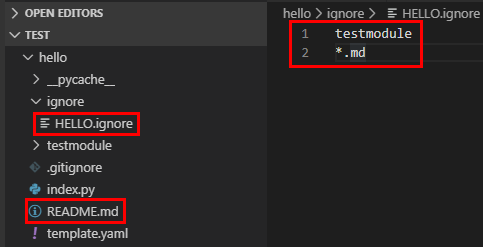
After the configuration is completed, thetestmoduledirectory and all .md files under the current path will be ignored during the final upload.
Code upload methods
Currently, SCF CLI supports the following two upload methods:
- Upload code via COS
- Upload code via a local zip package
Uploading code via COS
Using COS can speed up function deployment by up to 80%, significantly boosting your productivity. However, COS may incur charges if the deployment frequency is high and the deployed packages are large. A promotion campaign for SCF and COS has been launched for a limited time. You can claim vouchers when enabling deployment via COS. For more information on the campaign, go to the SCF Console.
Automatic Deployment
You can run the scf configure set --using-cos y command to enable automatic upload via COS. During deployment, the system will automatically enable COS and store the deployment packages under your account.
Manually Specifying
When using the deploy command, you can upload a zip package to the specified bucket by specifying the cos bucket parameter. During deployment, the cloud system will pull the code package from the COS bucket.
Usage Examples
This example shows how to create a testproject project in the /Users/xxx/code/scf directory in Python 2.7.
- Run the following command to enter the corresponding directory, package the configuration file, and specify the COS bucket as "temp-code-1253970226".
The COS bucket must be in the same region as the function.
$ cd /Users/xxx/code/scf/testproject $ scf deploy --cos-bucket temp-code-1253970226 Compress function './.tcf_build/default-testproject-latest.zip' to zipfile 'default-testproject-latest.zip' success 2019-07-17 10:42:20 put object, url=:https://temp-code-1253970226.cos.ap-shanghai.myqcloud.com/default-testproject-latest-2019-07-17-10-42-20.zip ,headers=:{'x-cos-acl': 'public-read', 'Content-Type': 'application/x-zip-compressed'} Upload function zip file 'default-testproject-latest-2019-07-17-10-42-20.zip' to COS bucket 'temp-code-1253970226' success
Uploading code via local zip package
If you create a function by uploading the code via local zip package, the zip package size cannot exceed 30 MB; otherwise, the function cannot be created directly. If the package is greater than 30 MB, we recommend you create the function by uploading the code via COS.
The samples in the
deploysub-command are all completed via local zip package uploads. When you use this method, you don't need to include thecos-bucketparameter in thedeploysub-command. SCF CLI will package the local code, generate a zip file with a random name, and then deploy it to the cloud.

 Yes
Yes
 No
No
Was this page helpful?