精准白名单管理
最后更新时间:2023-12-29 14:45:51
当网站管理员需要根据用户的访问请求特征来放行公网用户访问指定站点时,可以通过添加精准白名单的方法进行配置。
添加精准白名单
1. 登录 Web 应用防火墙控制台,在左侧导航栏中,单击配置中心 > 黑白名单,进入黑白名单页面。
2. 在黑白名单页面,左上角选择需要防护的域名,单击 精准白名单,进入精准白名单页面。
3. 在精准白名单页面,单击添加地址,弹出添加精准白名单弹窗。
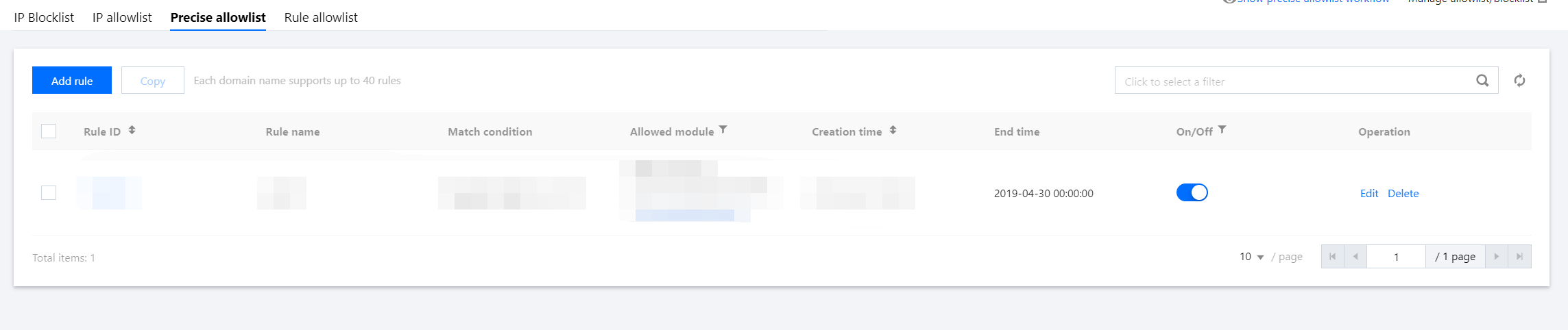
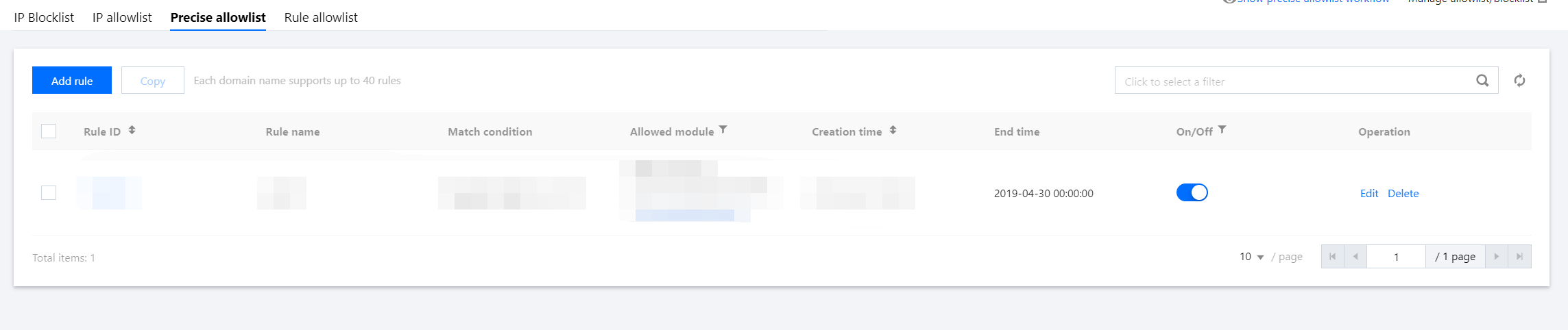
4. 在添加精准白名单弹窗中,配置相关参数,单击确定。
说明:
Web 应用防火墙的精准白名单支持使用掩码来放行某一网段的源 IP 的访问请求。我们可以在匹配内容中输入特定网段(如10.10.10.0/24)。
5. 此时规则将会生效,来自特定源 IP 的 HTTP 访问请求将会全部放行。
编辑精准白名单
1. 在 黑白名单页面,左上角选择需要防护的域名,单击 精准白名单,进入精准白名单页面。
2. 在精准白名单页面,选择所需规则,单击编辑,弹出编辑精准白名单弹窗。


3. 在编辑精准白名单弹窗中,修改相关参数,单击确定保存。
删除精准白名单
1. 在 黑白名单页面,左上角选择需要防护的域名,单击 精准白名单,进入精准白名单页面。
2. 在精准白名单页面,选择所需规则,单击删除,弹出确认删除弹窗。


3. 在确认删除弹窗中,单击确定,即可删除该规则。
说明:
删除后将无法恢复,重新添加才能生效。
文档反馈

