通知模板
最后更新时间:2024-09-23 10:06:48
本文指导您在云监控告警模块中创建通知模板。
应用场景
多个策略一键复用模板,减少用户重复配置用户通知。
个性化配置用户通知方式。例如:白天可以配置告警接收渠道为邮件、短信。夜间可以配置告警接收渠道为电话。
前提条件
查看通知模板:子账号需拥有云监控读权限。
创建、编辑通知模板:子账号需拥有云监控写权限。
说明:
相关限制
功能 | 限制 |
用户通知 | 最多可添加五项 |
接口回调 | 最多填写三个公网可访问的 URL |
操作步骤
新建通知模板
2. 单击新建通知模板,在“新建通知模板”填写信息。
模板名称:自定义模板名称。
通知类型:
告警触发:告警触发时发送通知。
告警恢复:告警恢复时发送通知。
用户通知:
接收对象:可选用户/用户组/值班表。
通知时段:定义接收告警时间段。
接收渠道:支持邮箱、短信、微信、电话、企业微信五种告警渠道。您还可以根据不同的用户维度,设置不同的告警接收渠道和通知时段。
电话告警配置说明:
拨打类型:
同时拨打:支持接收对象下的所有用户同时接收电话告警。
轮询拨打:对接收对象下的用户轮询进行电话告警。
轮询次数:在无有效触达时,对所有接收人逐一轮询拨打的最多次数。
轮询顺序:电话告警按照接收人顺序轮询拨打,上下拖动接收人调整拨打顺序。
轮询间隔:电话告警按照接收人顺序轮询拨打的时间间隔。
触达通知:电话成功接收或轮询结束发送信息给所有接收人。短信需计算额度。
接口回调:填写公网可访问到的url作为回调接口地址,腾讯云可观测平台将及时把告警信息推送到该地址,当 HTTP 返回 200为验证成功。告警回调字段说明请参见 告警回调说明。
说明:
回调地址保存后自动验证一次您的 URL,验证超时时间为5s;当用户创建的告警策略被触发或被恢复均会通过接口回调推送告警消息,此告警消息最多推送三次, 每次请求的超时时间为5s。
当用户创建的告警策略被触发或恢复时,均会通过接口回调推送告警消息。接口回调也支持重复告警。
云监控回调 API 出方向 IP 为动态随机分配,无法将具体的 IP 信息提供给您,但 IP 端口固定为80端口,建议您根据80端口在安全组上配置加全放通策略。
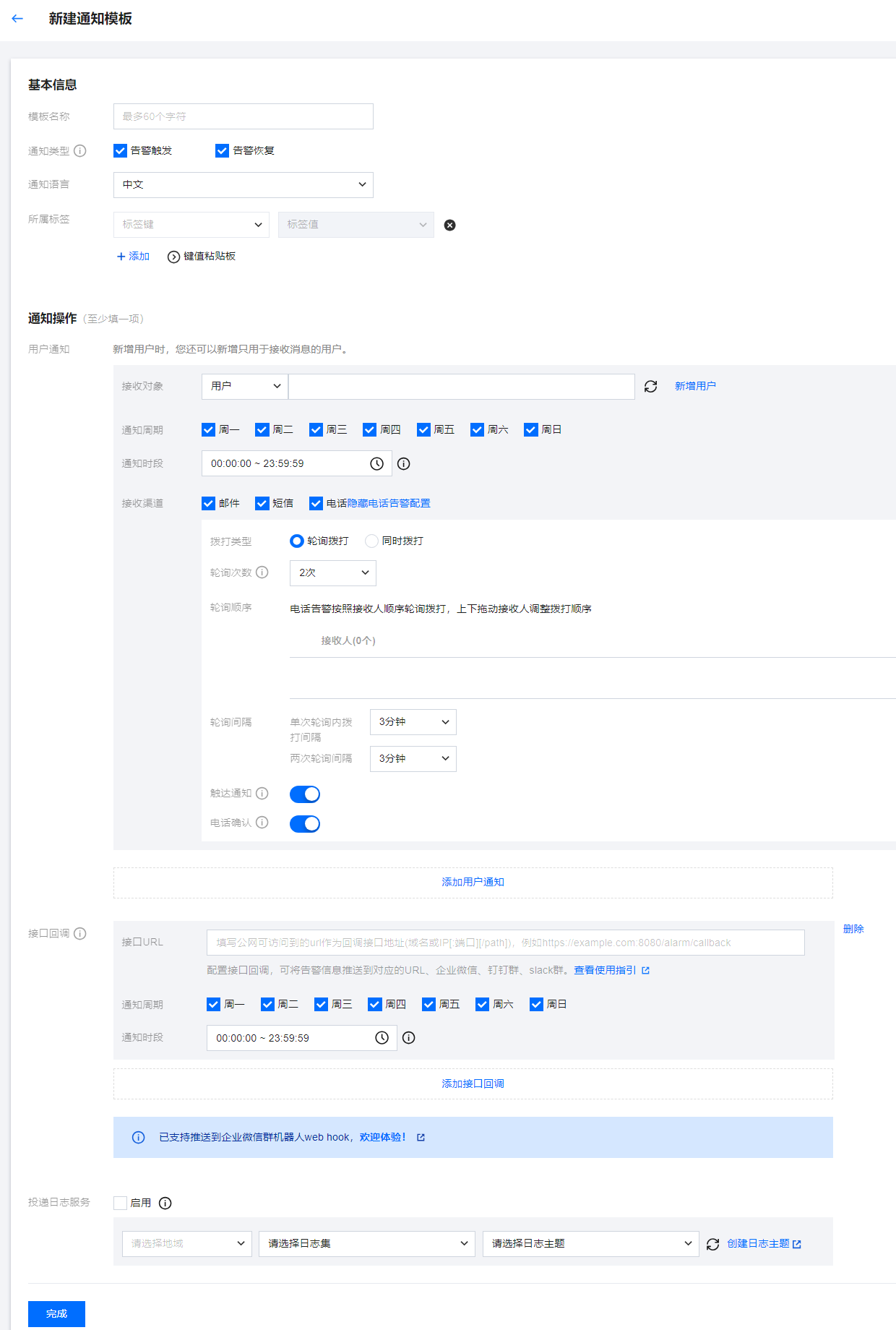
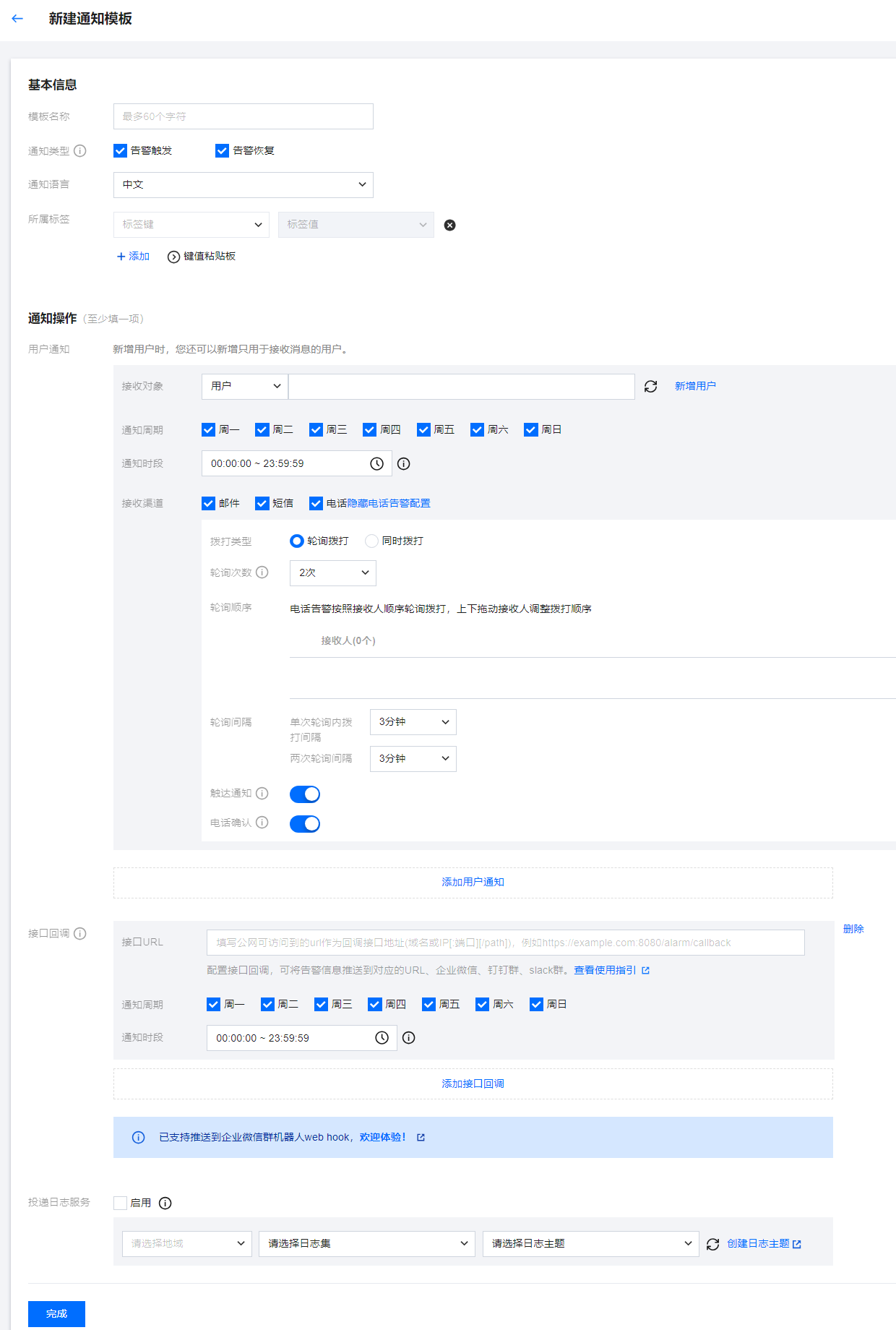
默认通知模板
系统自动为您创建默认通知模板,模板内容如下:
功能 | 默认配置 |
模板名称 | 系统预设通知模板 |
通知类型 | 告警触发,告警恢复 |
告警接收人 | 主账号管理员 |
通知时间段 | 00:00:00 - 23:59:59(全天) |
接收渠道 | 邮件、短信 |
删除模板
说明:
默认通知模板不支持删除。
1. 找到需要删除的模板名称,在操作列中单击删除。
2. 在弹框中确认删除即可。
复制模板
1. 找到需要复制的模板名称,在操作列中单击复制。
2. 在跳转页中修改信息或直接单击完成即可。
文档反馈

