Prometheus 监控服务如何接入本地 Grafana
最后更新时间:2024-01-29 15:55:14
若您需要在本地的 Grafana 系统中查看 Prometheus 监控服务相关数据,可以利用 Prometheus 监控服务提供的 HTTP API 来实现。本文介绍如何将 Prometheus 监控服务数据接入本地 Grafana 的实现方法。
操作步骤
步骤1:获取 Prometheus 监控服务提供的 HTTP API
1. 登录 Prometheus 服务监控控制台
2. 单击对应的按量付费实例,进入 Prometheus 基本信息页。
3. 在服务地址模块获取 HTTP API 地址。若您需要提高 Grafana 数据读取的安全性,可获取 Prometheus 实例的鉴权 Token,按照步骤2指引填入即可。
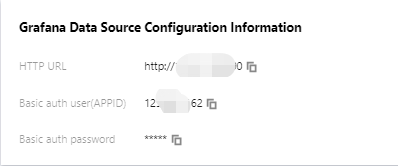
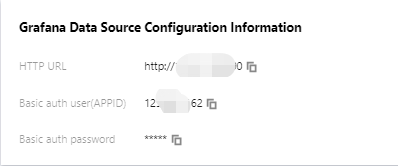
步骤2:在本地 Grafana 添加数据源
1. 以管理员账号登录本地 Grafana 系统。
2. 在左侧导航栏中选择 Configuration > Data Sources(非管理员无法查看该菜单)。
3. 在 Data Sources页中单击 Add data source。
4. 在 Add data source 页面中选择 Prometheus。
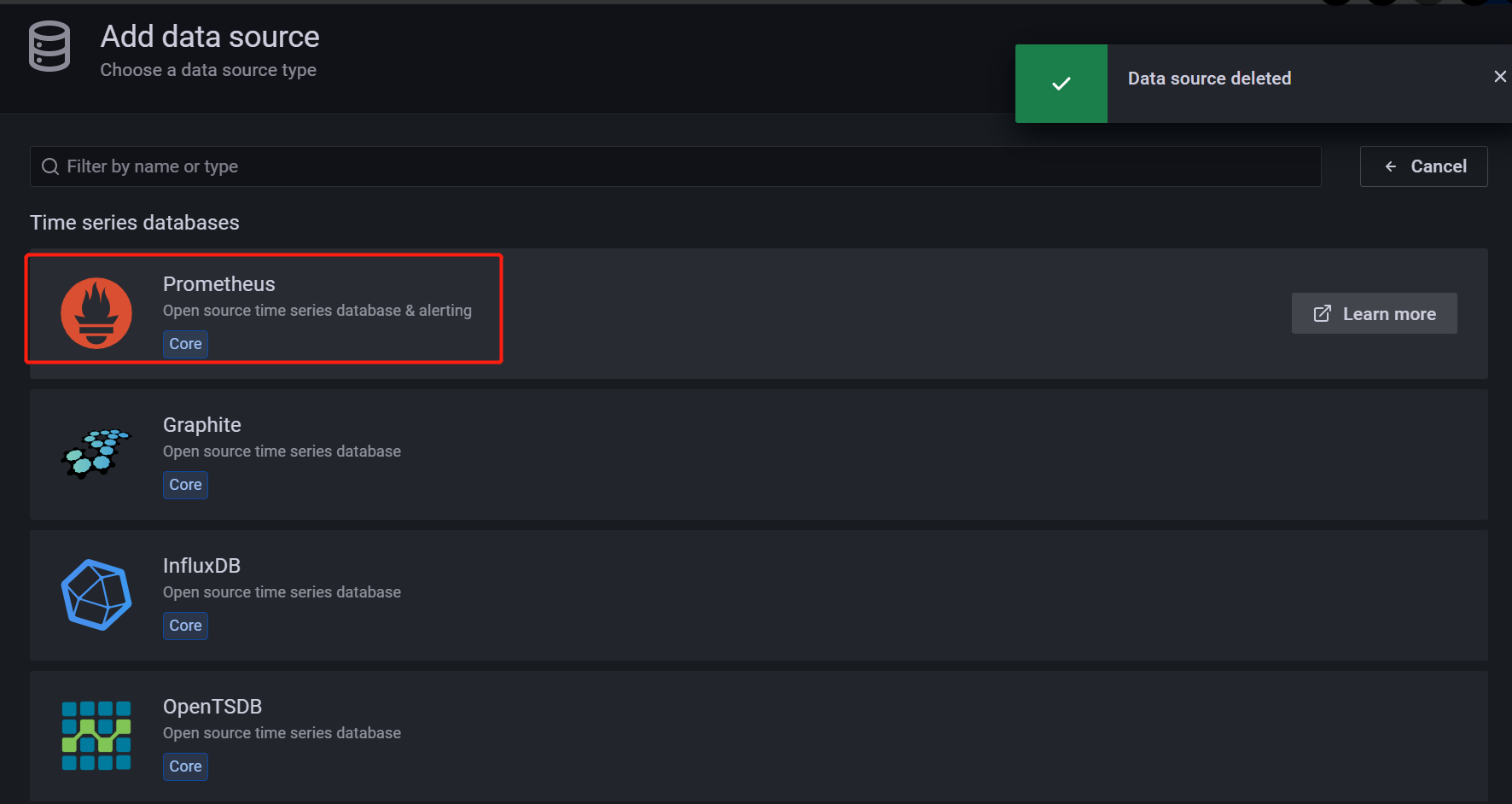
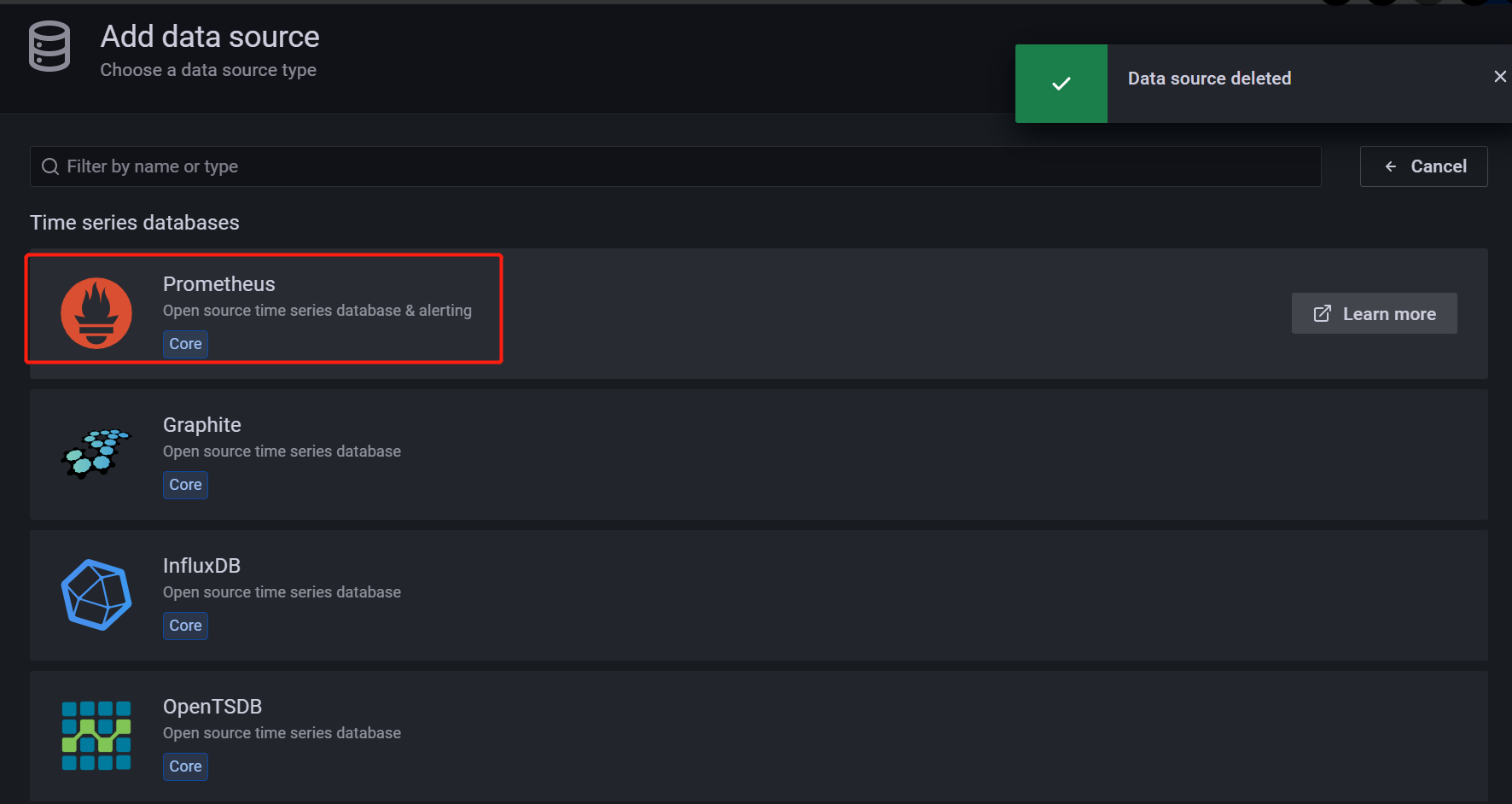
5. 在 Settings 页签的 Name 字段输入自定义的名称,在 URL 字段中粘贴步骤1:「Grafana 数据源配置信息」中的 HTTP API。
6. 在 Auth 区域开启 Basic Auth 开关,设置 User 为「Grafana 数据源配置信息」中的 Basic auth user,设置 Password 为「Grafana 数据源配置信息」中的 Basic auth password。
7. 完成后单击 save & test 即可。
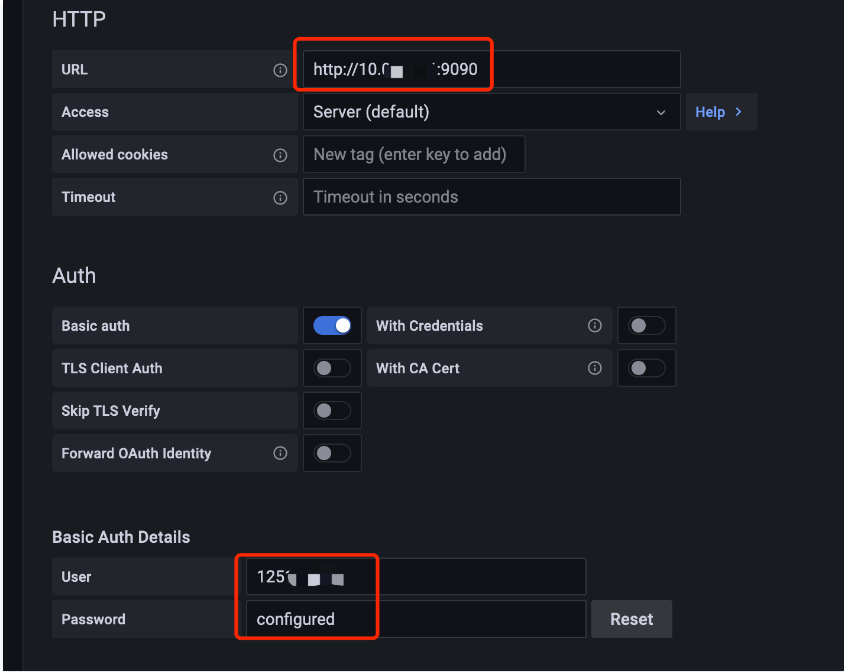
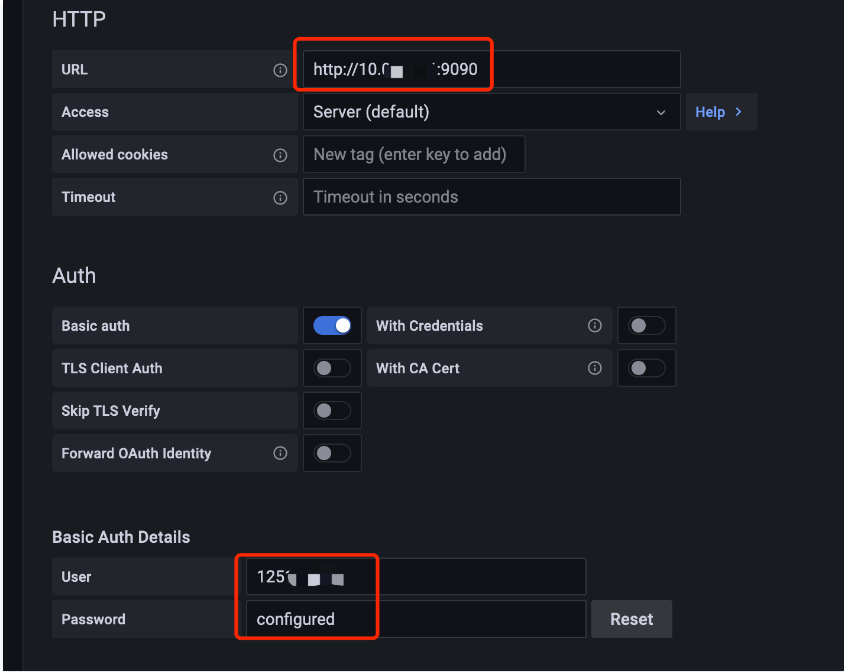
步骤3:验证是否添加成功
请按照以下步骤验证 Prometheus 监控服务是否成功接入本地 Grafana:
1. 登录您本地 Grafana 系统。
2. 在左侧导航栏中选择+ > Create。
3. 在 New dashboard 页面中单击 Add a new panel 。
4. 在 Edit Panel 页面的 Query 页面的下拉框中,选择步骤2中所添加的数据源,在 A 区域的 Metrics 字段输入指标名称并按回车。
5. 若能显示出相应指标的图表,则说明操作成功。否则请检查填写的接口地址或 Token 是否正确,以及数据源是否有 Prometheus 监控服务数据。
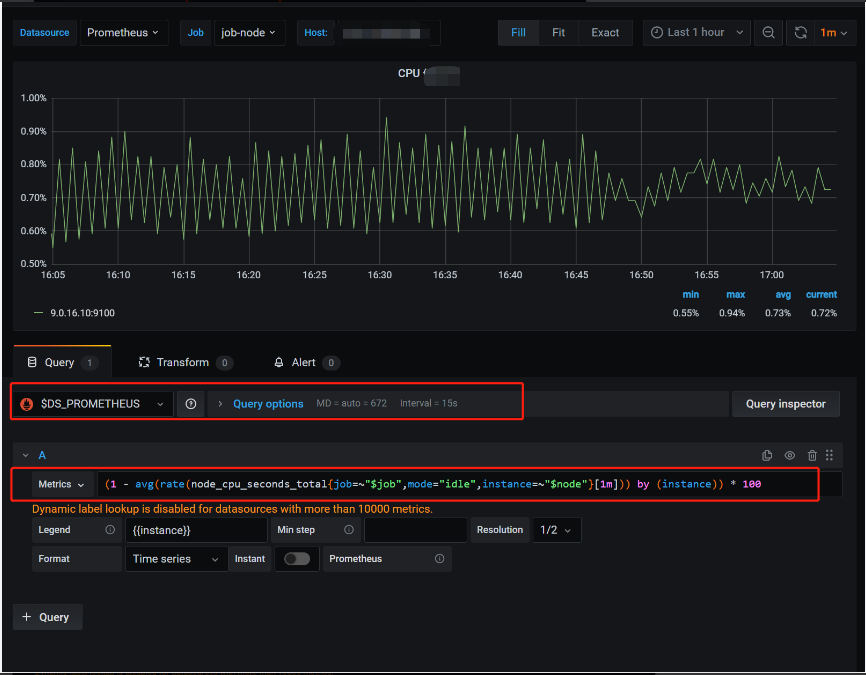
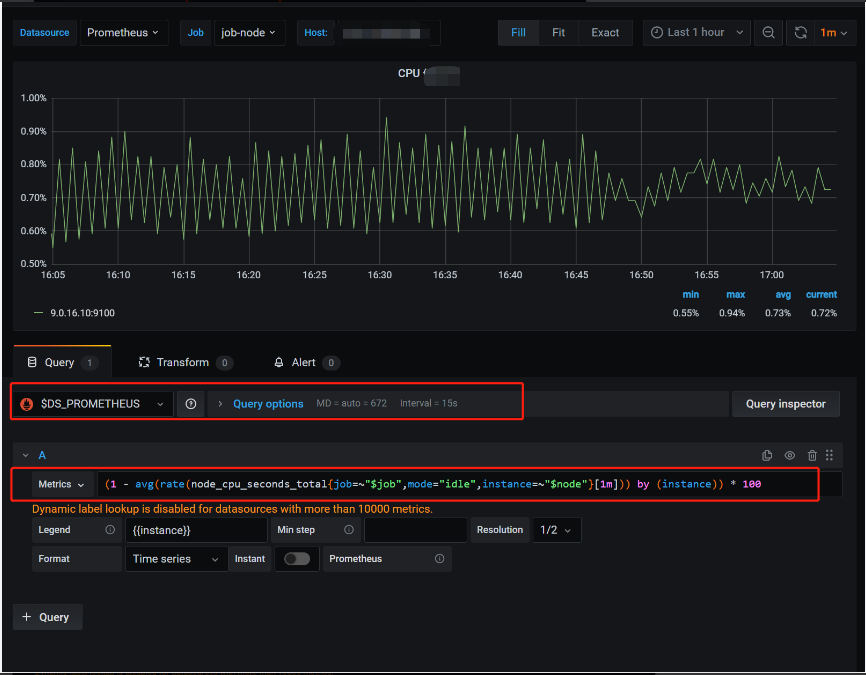
文档反馈

