- Release Notes and Announcements
- User Guide
- Product Introduction
- Purchase Guide
- Getting Started
- Operation Guide
- Logging In to Linux Instances
- Logging in Windows Instance
- Managing Instances
- Working with Cloud Disks
- Managing Keys
- Managing Firewall
- Managing Snapshot
- Managing Image
- Private Network Interconnection
- OPS and Monitoring
- Access Management
- Transfering File
- Uploading Local Files to Lighthouse
- Uploading File from Windows to Linux Lighthouse Instance via WinSCP
- Uploading File from Windows to Lighthouse Instance via FTP
- Uploading File from Windows to Windows Lighthouse Instance via Remote Desktop Connection
- Uploading File from Linux or macOS to Linux Lighthouse Instance via SCP
- Uploading File from Linux or macOS to Lighthouse Instance via FTP
- Uploading File from Linux to Windows Lighthouse Instance via rdesktop
- Uploading File from macOS to Windows Lighthouse Instance via MRD
- Practical Tutorial
- Ops Guide
- Troubleshooting
- API Documentation
- History
- Introduction
- API Category
- Making API Requests
- Instance APIs
- RenewInstances
- DescribeInstanceVncUrl
- DescribeInstancesDeniedActions
- DescribeInstancesDiskNum
- DescribeInstancesReturnable
- DescribeInstancesTrafficPackages
- DescribeModifyInstanceBundles
- DescribeResetInstanceBlueprints
- IsolateInstances
- ModifyInstancesBundle
- RebootInstances
- ResetInstance
- ResetInstancesPassword
- StartInstances
- StopInstances
- ModifyInstancesAttribute
- ModifyInstancesRenewFlag
- CreateInstances
- DescribeInstances
- TerminateInstances
- CBS APIs
- Snapshot APIs
- Key APIs
- CCN APIs
- Image APIs
- Firewall APIs
- Scene APIs
- Package APIs
- Quota APIs
- Region APIs
- Other APIs
- Data Types
- Error Codes
- FAQs
- Contact Us
- lighthouse Policy
- Release Notes and Announcements
- User Guide
- Product Introduction
- Purchase Guide
- Getting Started
- Operation Guide
- Logging In to Linux Instances
- Logging in Windows Instance
- Managing Instances
- Working with Cloud Disks
- Managing Keys
- Managing Firewall
- Managing Snapshot
- Managing Image
- Private Network Interconnection
- OPS and Monitoring
- Access Management
- Transfering File
- Uploading Local Files to Lighthouse
- Uploading File from Windows to Linux Lighthouse Instance via WinSCP
- Uploading File from Windows to Lighthouse Instance via FTP
- Uploading File from Windows to Windows Lighthouse Instance via Remote Desktop Connection
- Uploading File from Linux or macOS to Linux Lighthouse Instance via SCP
- Uploading File from Linux or macOS to Lighthouse Instance via FTP
- Uploading File from Linux to Windows Lighthouse Instance via rdesktop
- Uploading File from macOS to Windows Lighthouse Instance via MRD
- Practical Tutorial
- Ops Guide
- Troubleshooting
- API Documentation
- History
- Introduction
- API Category
- Making API Requests
- Instance APIs
- RenewInstances
- DescribeInstanceVncUrl
- DescribeInstancesDeniedActions
- DescribeInstancesDiskNum
- DescribeInstancesReturnable
- DescribeInstancesTrafficPackages
- DescribeModifyInstanceBundles
- DescribeResetInstanceBlueprints
- IsolateInstances
- ModifyInstancesBundle
- RebootInstances
- ResetInstance
- ResetInstancesPassword
- StartInstances
- StopInstances
- ModifyInstancesAttribute
- ModifyInstancesRenewFlag
- CreateInstances
- DescribeInstances
- TerminateInstances
- CBS APIs
- Snapshot APIs
- Key APIs
- CCN APIs
- Image APIs
- Firewall APIs
- Scene APIs
- Package APIs
- Quota APIs
- Region APIs
- Other APIs
- Data Types
- Error Codes
- FAQs
- Contact Us
- lighthouse Policy
Overview
VNC login allows for remote login of Lighthouse instances by using a web browser. If the remote login client is not available and all the other login methods failed, you can log in to an instance via VNC to check the instance status and perform basic management operations.
Usage Limits
VNC does not support copy and paste, and file upload or download.
Use a mainstream browser, such as Chrome, Firefox, and IE 10 or later.
Only one user can log in to an instance by using VNC at a time.
Prerequisites
You must have the admin account and password for logging in to a Linux instance remotely.
Note:
Directions
1. Log in to the Lighthouse console.
2. Find the target instance and enter its details page.
3. Select Remote login and click Log in under VNC Login.
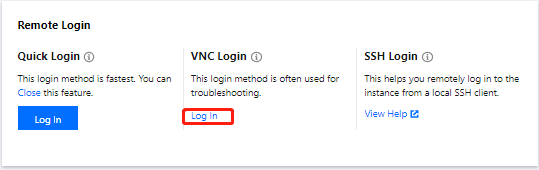
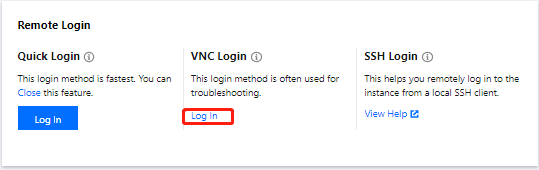
4. In the pop-up window, enter the username after login and press Enter.
5. Enter the password after Password and press Enter.
The entered password is invisible by default.


Note:
Click Send remote command in the top-left corner and select the command you want.

 Yes
Yes
 No
No
Was this page helpful?