别称域名实现业务的容灾
最后更新时间:2025-07-29 10:35:39
别称域名实现业务的容灾
最后更新时间: 2025-07-29 10:35:39
本文介绍了如何通过 EdgeOne 的别称域名功能实现业务的容灾,通过别称域名服务,即便某个域名不可用(例如:运营商解析异常),其他域名仍可正常提供服务来提高业务的容灾性。
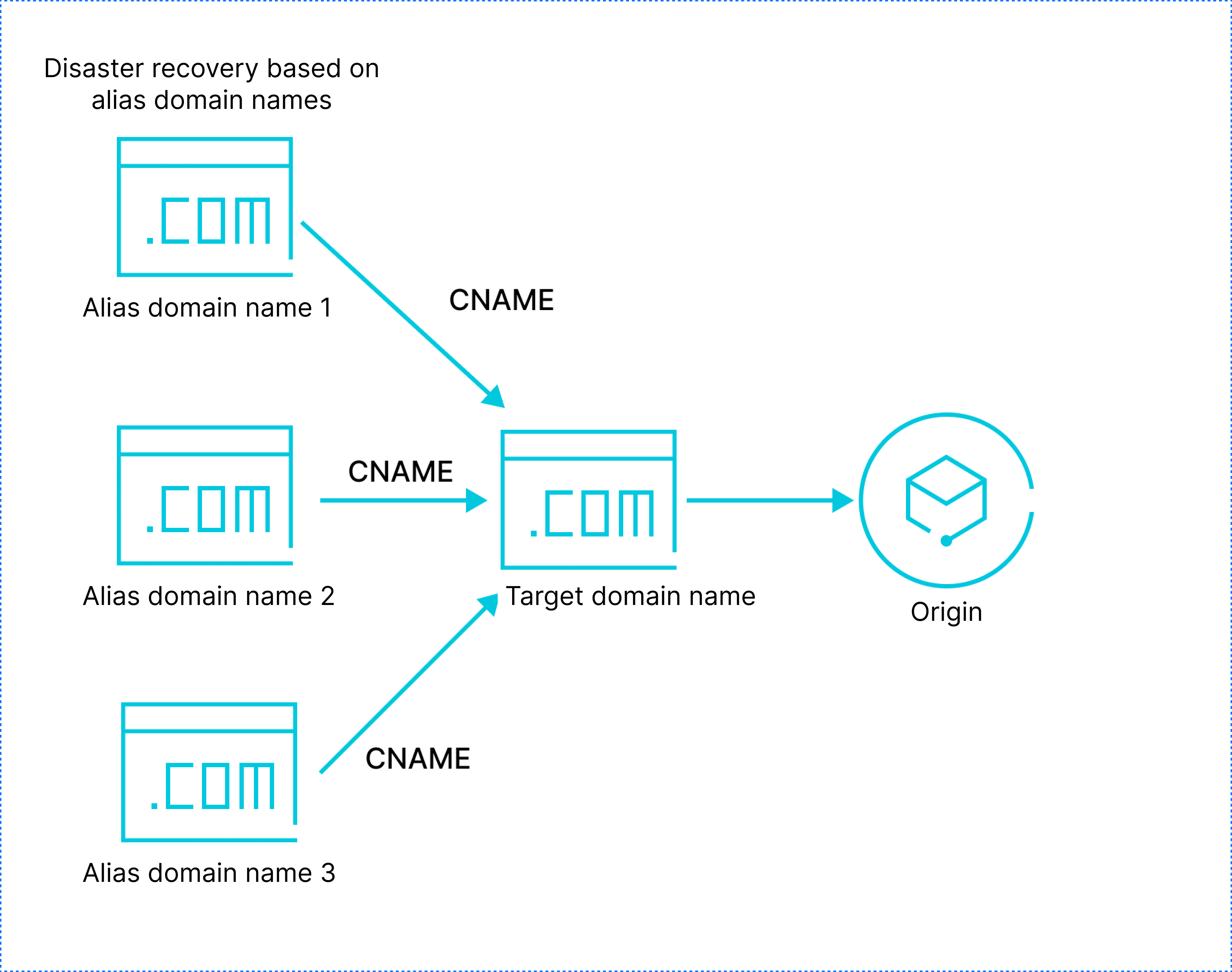
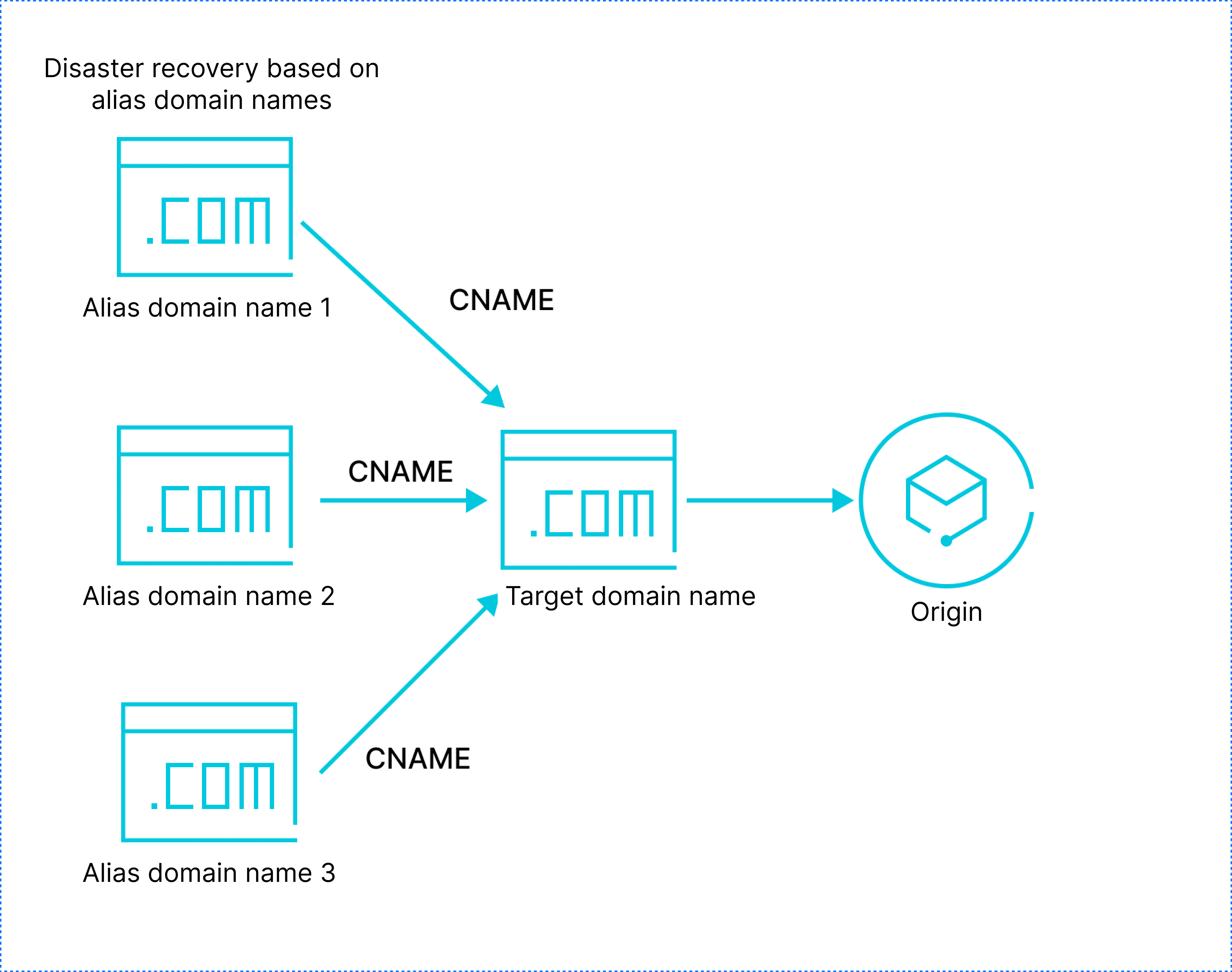
说明:
该功能仅企业版套餐支持,并且该功能当前仍在内测中,如需使用,请联系商务开启白名单使用。
文档目标
本篇文档学习预计需要10分钟,通过学习该文档,可以了解到:
1. 如何使用别称域名来减轻相同业务域名的维护工作。
2. 如何验证别称域名是否按预期生效。
3. 如何通过别称域名来提高业务容灾。
4. 如何为别称域名申请免费证书、维护证书。
背景介绍
当同一个业务需要用到大量不同的一级域名做推广,或者有大量不同的业务域名作为备用,若某个域名不能提供服务时,期望不影响到业务的正常运行,为实现此目的需要将大量配置相同的域名接入 EdgeOne,但新增配置、变更配置、HTTPS 证书申请、HTTPS 证书更新都会带来极大的维护工作量。
EdgeOne 别称域名功能可将指定域名的安全和加速能力同步至其他域名上,只需通过预先接入其中一个域名(称为目标域名),再通过别称域名功能将其他域名(称为别称域名)指向目标域名,即可完成所有域名的接入,后续仅需维护目标域名的配置即可,此方式可极大减轻域名的维护工作量,并确保所有域名的配置能够同步更新。除此之外,别称域名功能支持申请免费 HTTPS 证书并可实现证书的自动更新,可极大减少证书的维护工作量。
前置条件
1. 使用别称域名时,当前站点已成功购买 EdgeOne 企业版套餐。
2. 已成功完成添加站点;添加站点请参考文档指引 从零开始快速接入 EdgeOne。
3. 已在 EdgeOne 域名服务内添加完成一个需添加的目标域名。
预设场景
当前已添加域名
target.example.com接入 EdgeOne 安全加速服务,同时还需要添加三个域名:1.
alias1.site.com;2.
www.shop.com;3.
backup.website.com。作为容灾域名,这三个域名的源站、安全和加速相关配置均与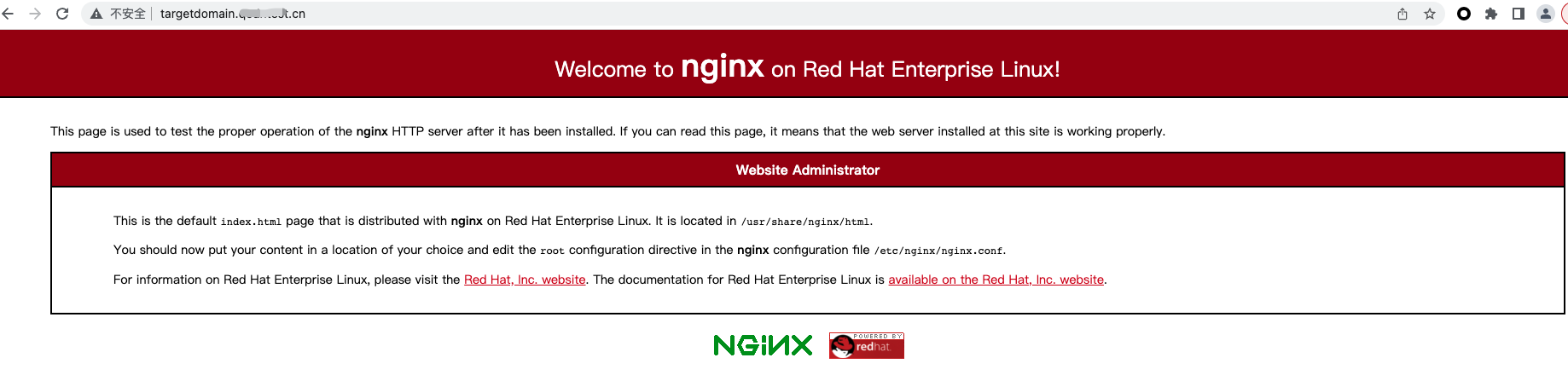
target.example.com完全相同。基于此场景下,使用别称域名功能来快速接入剩余域名,并使其配置保持一致。通过对目标域名target.example.com发起浏览器访问结果分别如下: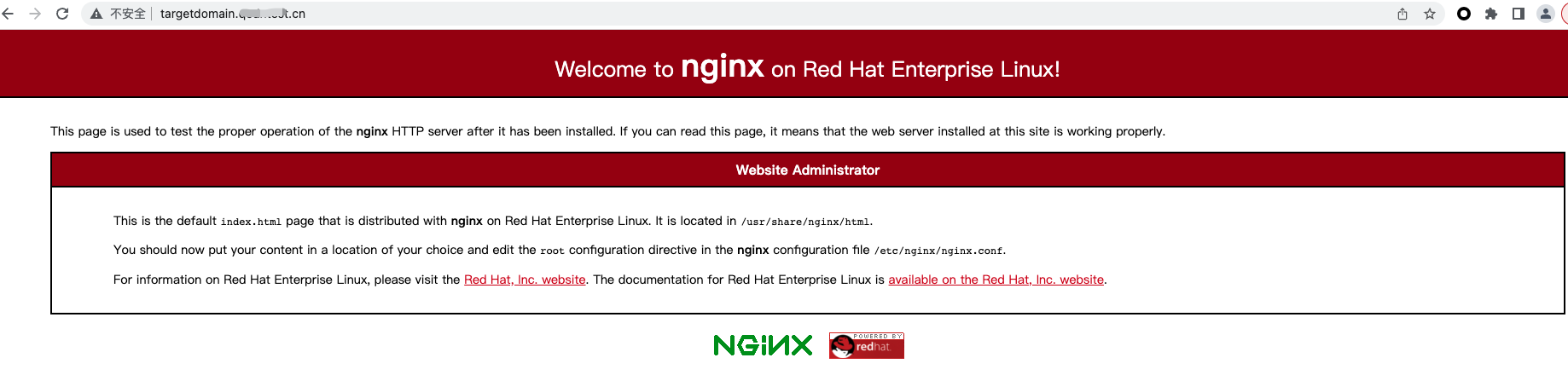
操作步骤
步骤1:创建别称域名
1. 登录 边缘安全加速平台 EO 控制台,在左侧菜单栏中,进入服务总览,单击网站安全加速内需配置的站点。
2. 在左侧导航栏中,单击别称域名,在别称域名列表页,单击新建,新建一个别称域名。
3. 在别称域名创建页面,输入别称域名,例如:
alias1.site.com,选择目标域名为target.example.com,证书配置可选择为不配置,单击确定。

步骤2:添加别称域名指向目标域名的 CNAME 记录
添加别称域名后,需要为别称域名配置 CNAME 后别称域名指向目标域名才可生效,同时也才支持为别称域名申请免费证书。
1. 别称域名添加成功后,状态默认为未生效,如下所示:


2. 前往别称域名所在的 DNS 解析商,为当前的别称域名添加一条 CNAME 记录指向目标域名才可生效。CNAME 修改可参见:修改 CNAME 解析。
3. 完成 CNAME 记录添加后,EdgeOne 会自动完成检测并将别称域名的状态调整为“已生效”。
4. 通过相同的步骤操作完成
www.shop.com、backup.website.com的接入,如下所示: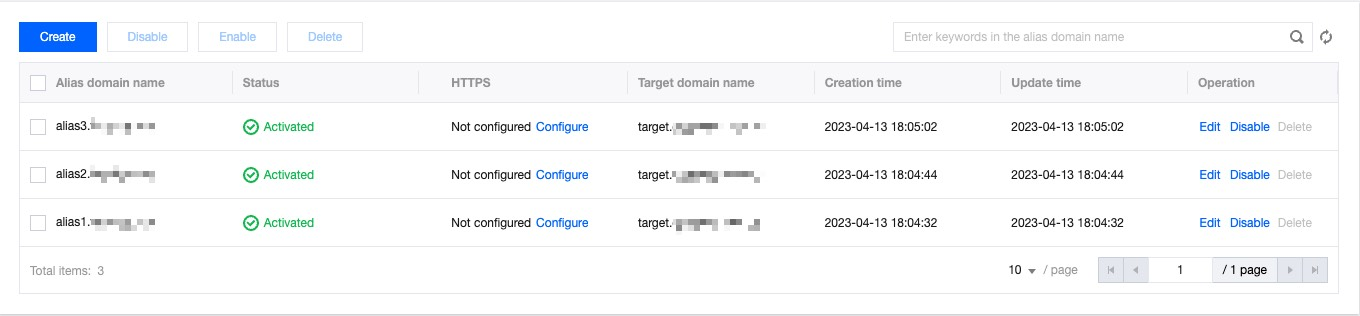
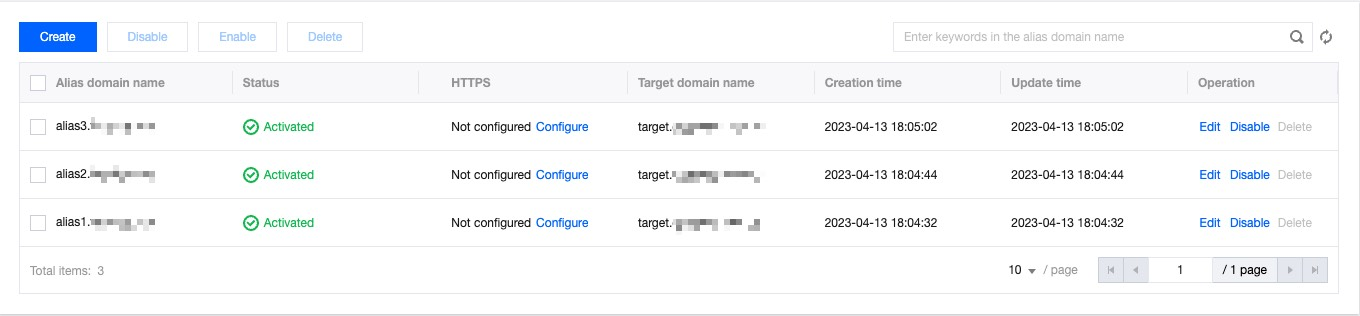
步骤3:验证效果
对别称域名
alias1.site.com、www.shop.com和backup.website.com 发起浏览器访问,验证访问效果与目标域名的访问完全一致,即当前配置已生效。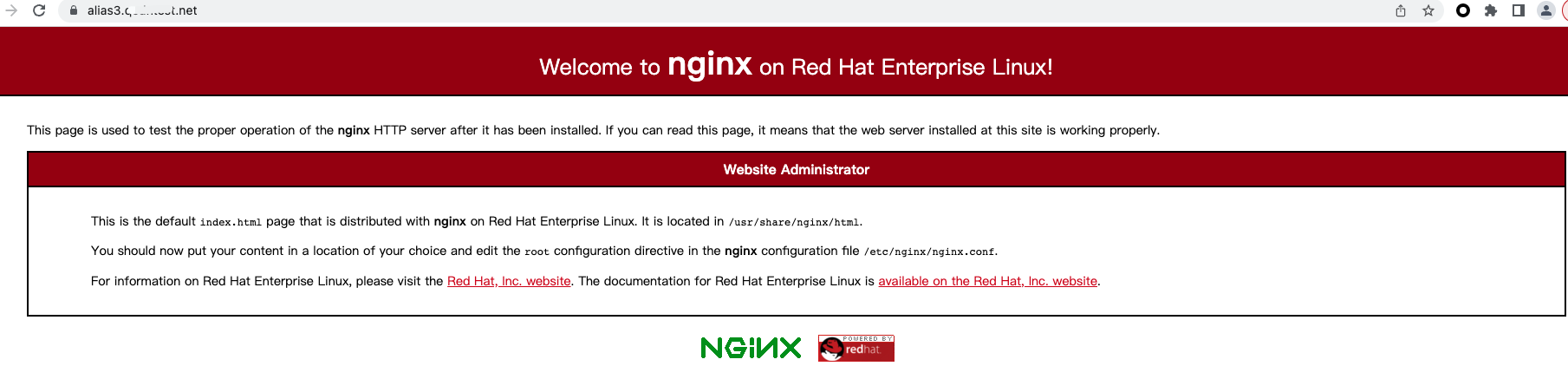
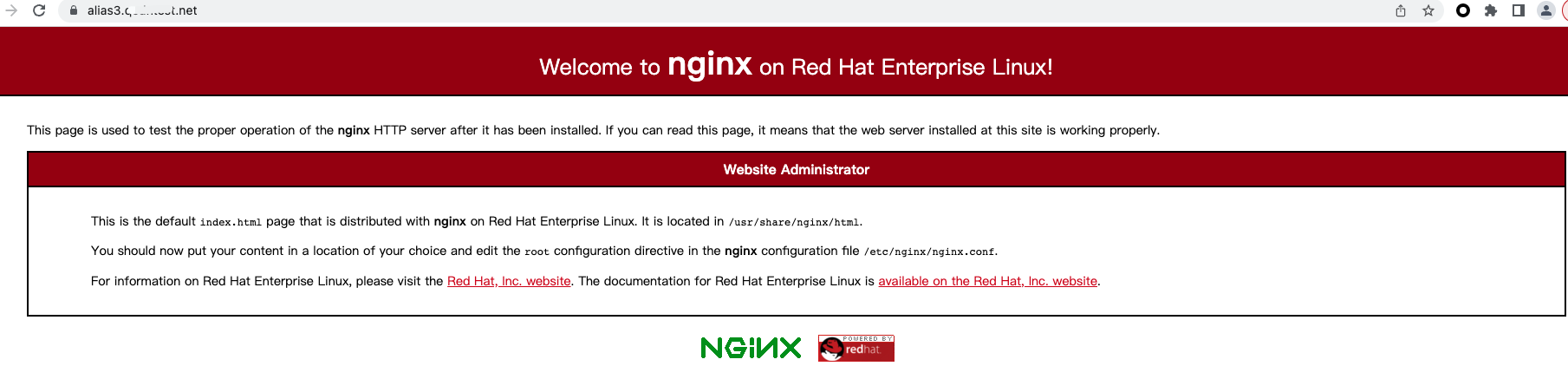
如上所示,对别称域名和目标域名发起请求获取到了相同的响应内容,别称域名已按预期生效。
如果
alias1.example.com 因运营商解析异常导致域名“未生效”,alias1.site.com、www.shop.com和backup.website.com可继续提供服务,保证线上业务不受影响。步骤4(可选):申请免费证书
如果当前的域名已完成步骤2的 CNAME 配置,且当前域名还未申请 HTTPS 证书,可通过以下步骤为该别称域名申请免费证书。
1. 进入别称域名管理列表页,在 HTTPS 列中单击配置,选择申请免费证书,单击确定即可为别称域名申请和部署免费证书。
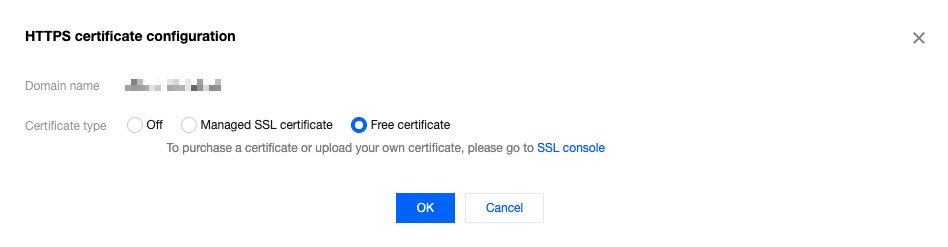
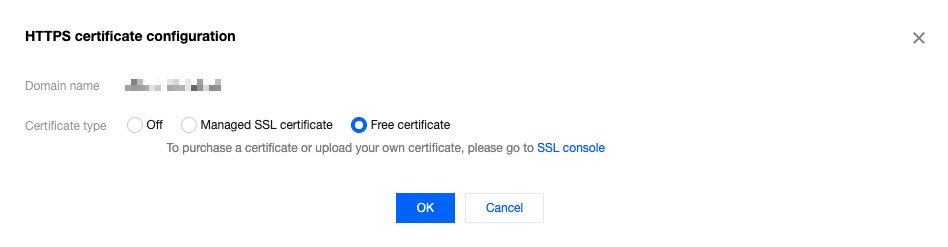
2. 在别称域名列表页中, 鼠标移入

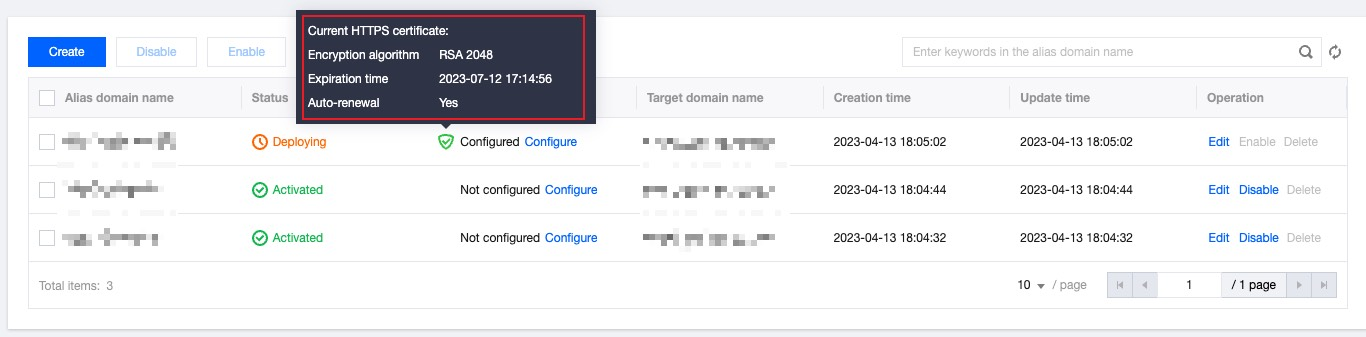
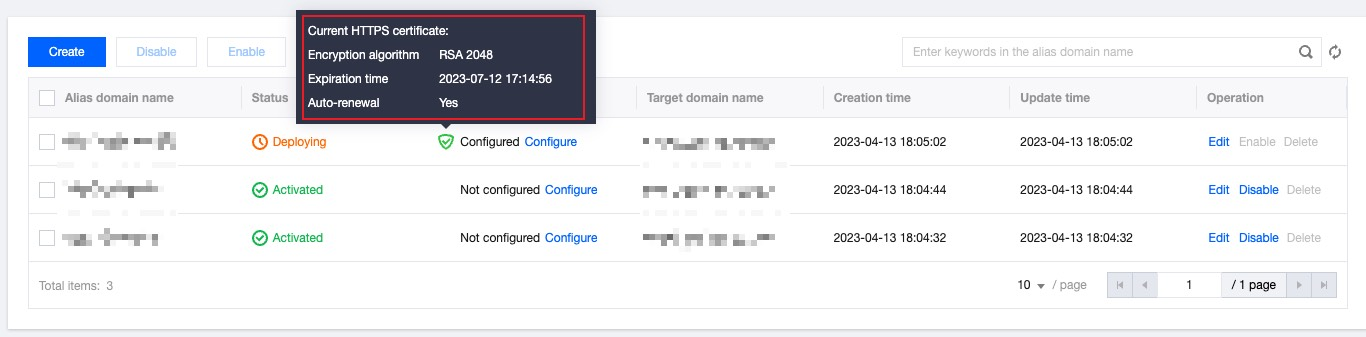
文档反馈
