- Release Notes and Announcements
- Release Notes
- TRTC Live (TUILiveKit) Product Launch Announcement
- TRTC Conference Official Editions Launched
- The commercial version of Conference is coming soon
- Terms and Conditions Applicable to $9.9 Starter Package
- Rules for the "First Subscription $100 Discount" Promotion
- Announcement on the Start of Beta Testing for Multi-person Audio and Video Conference
- TRTC Call Official Editions Launched
- License Required for Video Playback in New Version of LiteAV SDK
- TRTC to Offer Monthly Packages
- Product Introduction
- Purchase Guide
- Billing Overview
- RTC-Engine Packages
- TRTC Call Monthly Packages
- TRTC Conference Monthly Packages
- TRTC Live Monthly Packages
- Pay-As-You-Go
- Billing Explanation for Subscription Package Duration
- Billing of On-Cloud Recording
- Billing of MixTranscoding and Relay to CDN
- Free Minutes
- FAQs
- Billing of Monitoring Dashboard
- Billing of Recording Delivery
- Overdue and Suspension Policy
- Refund Policies
- User Tutorial
- Free Demo
- Video Calling (Including UI)
- Overview (TUICallKit)
- Activate the Service(TUICallKit)
- Integration (TUICallKit)
- UI Customization (TUICallKit)
- Offline Call Push (TUICallKit)
- On-Cloud Recording (TUICallKit)
- Additional Features(TUICallKit)
- Server APIs (TUICallKit)
- Client APIs (TUICallKit)
- ErrorCode
- Release Notes (TUICallKit)
- FAQs(TUICallKit)
- Multi-Participant Conference (with UI)
- Overview (TUIRoomKit)
- Activate the Service (TUIRoomKit)
- Integration (TUIRoomKit)
- UI Customization (TUIRoomKit)
- Conference Control (TUIRoomKit)
- Cloud Recording (TUIRoomKit)
- API Documentation(TUIRoomKit)
- In-Conference Chat (TUIRoomKit)
- FAQs (TUIRoomKit)
- Error Code (TUIRoomKit)
- Live Streaming (Including UI)
- Voice Chat Room (with UI)
- Integration (No UI)
- SDK Download
- API Examples
- Integration Guide
- Client APIs
- Advanced Features
- Relay to CDN
- Enabling Advanced Permission Control
- RTMP Streaming with TRTC
- Utilizing Beautification Effects
- Testing Hardware Devices
- Testing Network Quality
- On-Cloud Recording
- Custom Capturing and Rendering
- Custom Audio Capturing and Playback
- Sending and Receiving Messages
- Event Callbacks
- Access Management
- How to push stream to TRTC room with OBS WHIP
- Server APIs
- Console Guide
- Solution
- FAQs
- Legacy Documentation
- Protocols and Policies
- TRTC Policy
- Glossary
- Release Notes and Announcements
- Release Notes
- TRTC Live (TUILiveKit) Product Launch Announcement
- TRTC Conference Official Editions Launched
- The commercial version of Conference is coming soon
- Terms and Conditions Applicable to $9.9 Starter Package
- Rules for the "First Subscription $100 Discount" Promotion
- Announcement on the Start of Beta Testing for Multi-person Audio and Video Conference
- TRTC Call Official Editions Launched
- License Required for Video Playback in New Version of LiteAV SDK
- TRTC to Offer Monthly Packages
- Product Introduction
- Purchase Guide
- Billing Overview
- RTC-Engine Packages
- TRTC Call Monthly Packages
- TRTC Conference Monthly Packages
- TRTC Live Monthly Packages
- Pay-As-You-Go
- Billing Explanation for Subscription Package Duration
- Billing of On-Cloud Recording
- Billing of MixTranscoding and Relay to CDN
- Free Minutes
- FAQs
- Billing of Monitoring Dashboard
- Billing of Recording Delivery
- Overdue and Suspension Policy
- Refund Policies
- User Tutorial
- Free Demo
- Video Calling (Including UI)
- Overview (TUICallKit)
- Activate the Service(TUICallKit)
- Integration (TUICallKit)
- UI Customization (TUICallKit)
- Offline Call Push (TUICallKit)
- On-Cloud Recording (TUICallKit)
- Additional Features(TUICallKit)
- Server APIs (TUICallKit)
- Client APIs (TUICallKit)
- ErrorCode
- Release Notes (TUICallKit)
- FAQs(TUICallKit)
- Multi-Participant Conference (with UI)
- Overview (TUIRoomKit)
- Activate the Service (TUIRoomKit)
- Integration (TUIRoomKit)
- UI Customization (TUIRoomKit)
- Conference Control (TUIRoomKit)
- Cloud Recording (TUIRoomKit)
- API Documentation(TUIRoomKit)
- In-Conference Chat (TUIRoomKit)
- FAQs (TUIRoomKit)
- Error Code (TUIRoomKit)
- Live Streaming (Including UI)
- Voice Chat Room (with UI)
- Integration (No UI)
- SDK Download
- API Examples
- Integration Guide
- Client APIs
- Advanced Features
- Relay to CDN
- Enabling Advanced Permission Control
- RTMP Streaming with TRTC
- Utilizing Beautification Effects
- Testing Hardware Devices
- Testing Network Quality
- On-Cloud Recording
- Custom Capturing and Rendering
- Custom Audio Capturing and Playback
- Sending and Receiving Messages
- Event Callbacks
- Access Management
- How to push stream to TRTC room with OBS WHIP
- Server APIs
- Console Guide
- Solution
- FAQs
- Legacy Documentation
- Protocols and Policies
- TRTC Policy
- Glossary
Chat Salon (Flutter)
Last updated: 2022-03-18 23:03:18
Demo UI
To quickly enable the chat salon feature, you can modify the demo we provide and adapt it to your needs. You may also use the TRTCChatSalon component and customize your own UI.
| Room Owner | Listener |
|---|---|
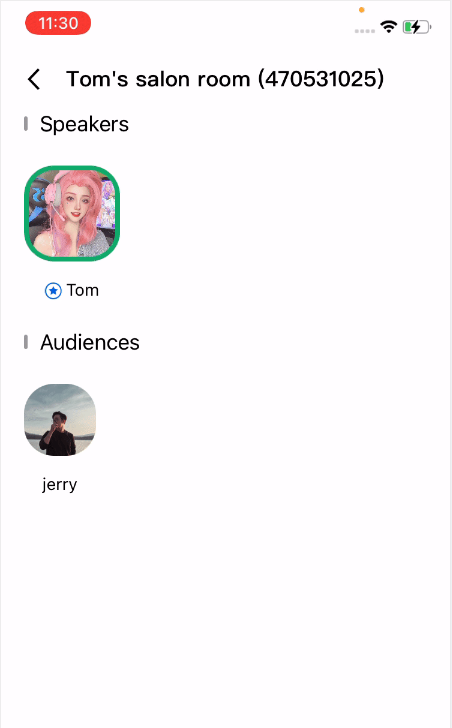 |
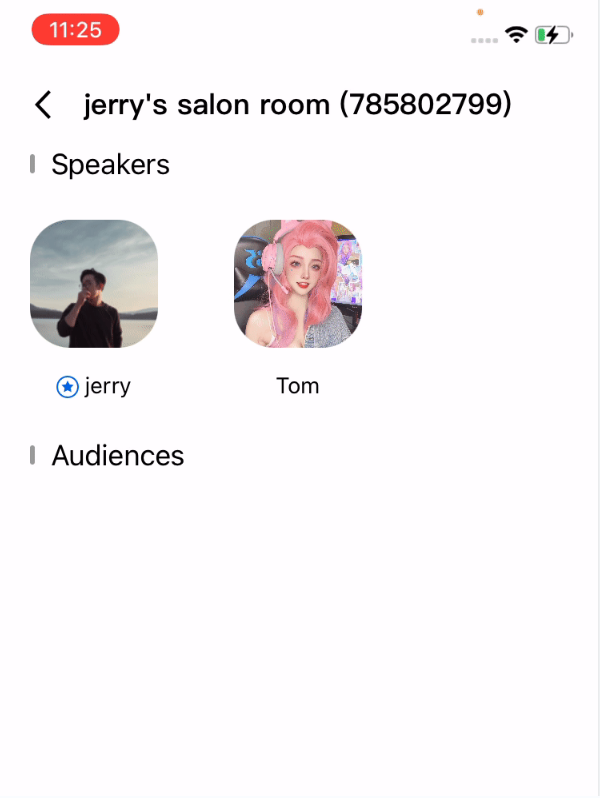 |
Using the Demo UI
Step 1. Create an application
- Log in to the TRTC console and select Development Assistance > Demo Quick Run.
- Enter an application name such as
TestChatSalonand click Create.
Note:This feature uses two basic PaaS services of Tencent Cloud, namely TRTC and IM. When you activate TRTC, IM will be activated automatically. IM is a value-added service. See Pricing for its billing details.
Step 2. Download the SDK and demo source code
- Download the SDK and demo source code for your platform.
- Click Next.
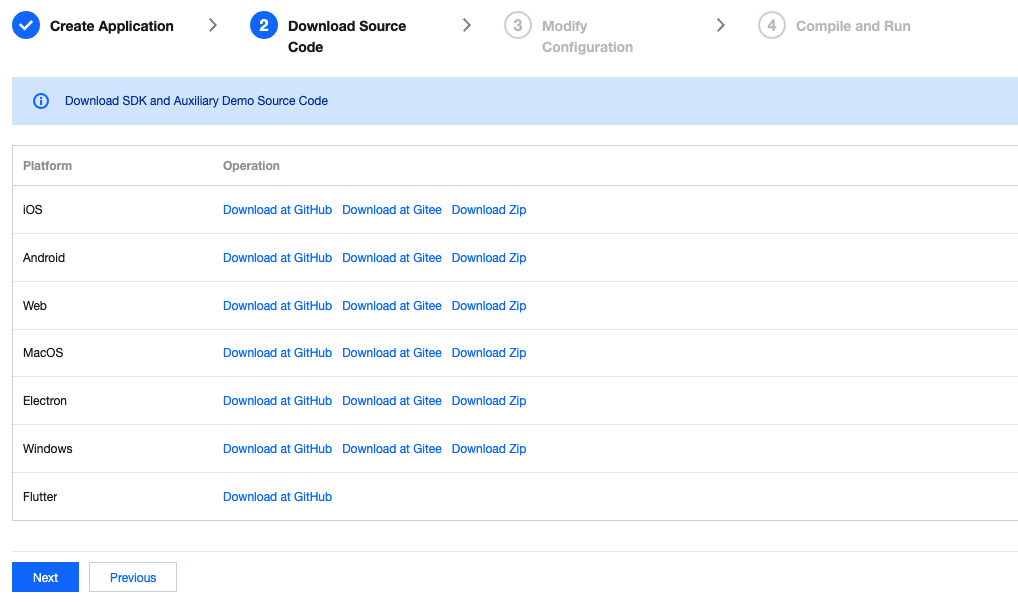
Step 3. Configure the demo project file
In the Modify Configuration step, select your platform.
Find and open
/example/lib/debug/GenerateTestUserSig.dart.Set parameters in
GenerateTestUserSig.dartas follows.- `SDKAPPID`: a placeholder by default. Set it to the actual `SDKAppID`.
- `SECRETKEY`: a placeholder by default. Set it to the actual key.
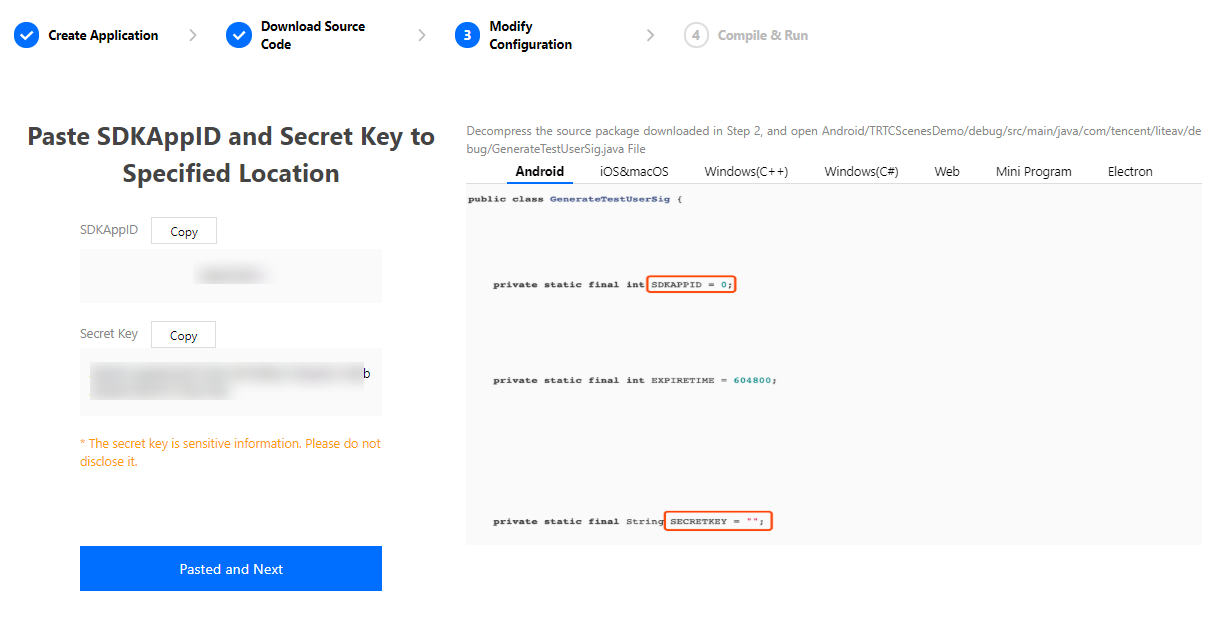
Click Next to complete the creation.
After compilation, click Return to Overview Page.
Note:
- The method for generating
UserSigdescribed in this document involves configuringSECRETKEYin client code. In this method,SECRETKEYmay be easily decompiled and reversed, and if your key is leaked, attackers can steal your Tencent Cloud traffic. Therefore, this method is only suitable for the local execution and debugging of the demo.- The correct
UserSigdistribution method is to integrate the calculation code ofUserSiginto your server and provide an application-oriented API. WhenUserSigis needed, your application can send a request to the business server for a dynamicUserSig. For more information, see How do I calculate UserSig on the server?.
Step 4. Compile and run
Note:An Android project must be run on a real device rather than a simulator.
- Run
flutter pub get. - Compile, run, and test the project.
Step 5. Modify the demo source code
The trtcchatsalondemo folder in the source code contains two subfolders: ui and model. The ui folder contains the UI code. The table below lists the files (folders) and the UI views they represent. You can refer to it when making UI changes.
| File or Folder | Description |
|---|---|
| base | Basic classes used by the UI |
| list | The list and room creation views |
| room | The main room views for room owner and listener |
| widget | Common controls |
Customizing UI
The trtcchatsalondemo folder in the source code contains two subfolders: ui and model. The model subfolder contains the reusable open-source component TRTCChatSalon. You can find the component's APIs in TRTCChatSalon.dart and use them to customize your own UI.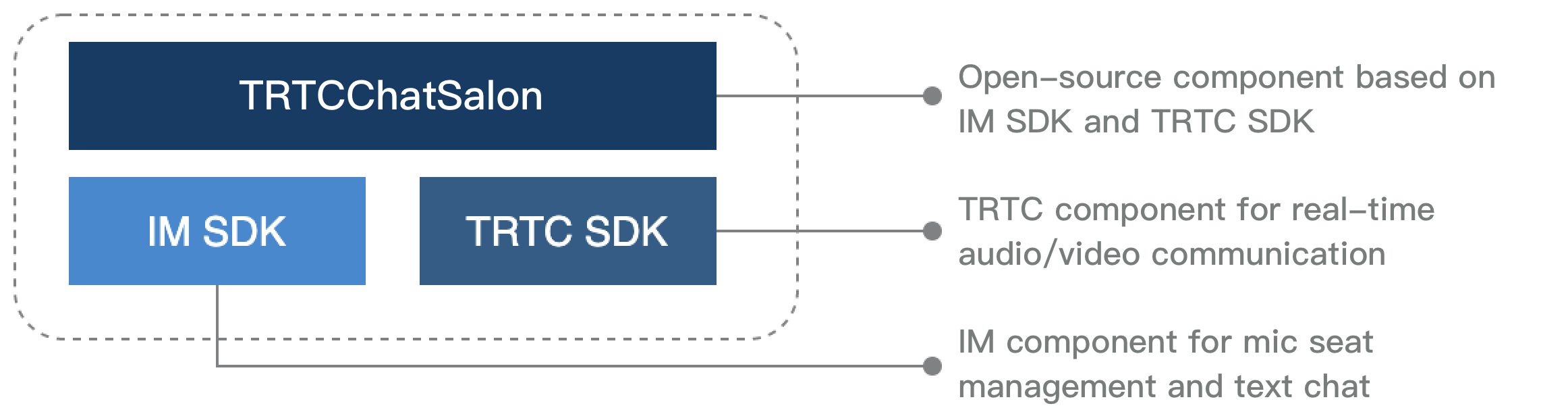
Step 1. Integrate the SDKs
The chat salon component trtcchatsalondemo depends on the TRTC SDK and IM SDK. You can configure pubspec.yaml to download their updates automatically.
Add the following dependencies to pubspec.yaml of your project.
dependencies:
tencent_trtc_cloud: latest version number
tencent_im_sdk_plugin: latest version number
Step 2. Configure permission requests and obfuscation rules
Add requests for mic permission in Info.plist:
<key>NSMicrophoneUsageDescription</key>
<string>Audio calls are possible only with mic access.</string>
Step 3. Import the TRTCChatSalon component
Copy all the files in the directory below to your project:
lib/TRTCChatSalonDemo/model/
Step 4. Create an instance and log in
- Call the
sharedInstanceAPI to create an instance of theTRTCChatSaloncomponent. - Call the
registerListenerfunction to register event callbacks of the component. - Call the
loginAPI to log in to the component, and set the key parameters as described below.Parameter Description SDKAppID You can view `SDKAppID` in the TRTC console. userId ID of the current user, which is a string that can contain letters (a-z and A-Z), digits (0-9), hyphens (-), and underscores (_). We recommend you set it based on your business account system. userSig Tencent Cloud's proprietary security signature. To obtain one, see UserSig.
TRTCChatSalon trtcVoiceRoom = await TRTCChatSalon.sharedInstance();
trtcVoiceRoom.registerListener(onVoiceListener);
ActionCallback resValue = await trtcVoiceRoom.login(
GenerateTestUserSig.sdkAppId,
userId,
GenerateTestUserSig.genTestSig(userId),
);
if (resValue.code == 0) {
// Logged in
}Step 5. Create a room and become a speaker
- After performing step 4 to log in, call
setSelfProfileto set your nickname and profile photo. - Call
createRoomto create a chat salon, passing in room attributes such as room ID and room name. - You will receive a
TRTCChatSalonDelegate.onAudienceEnternotification that someone entered the room, and mic capturing will be enabled automatically.
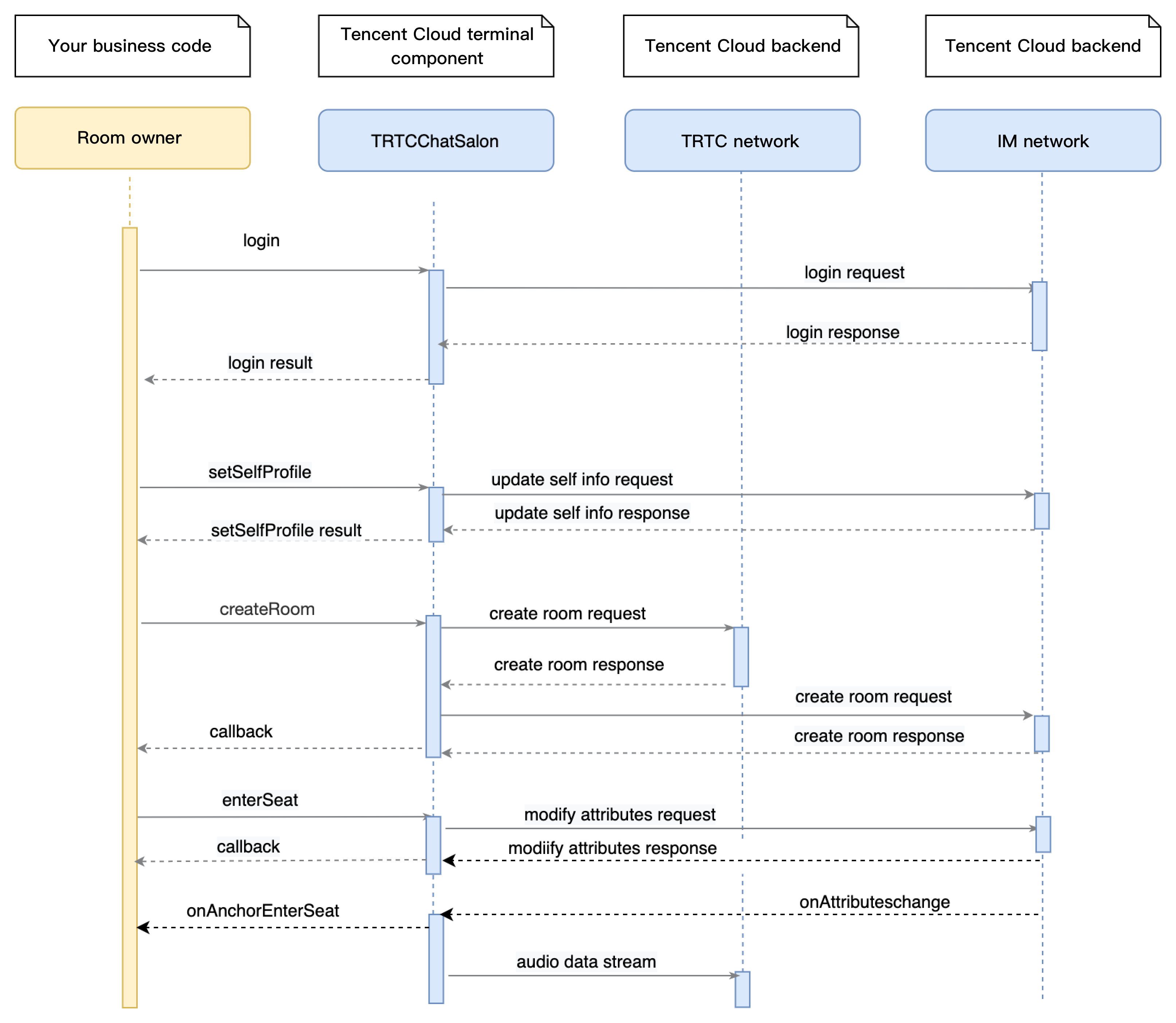
// 1. Set your nickname and profile photo.
trtcVoiceRoom.setSelfProfile("my_name", "my_face_url", null);
// 2. Call `createRoom` to create a room
ActionCallback resp = await trtcVoiceRoom.createRoom(
roomId,
RoomParam(
coverUrl: 'Room cover URL',
roomName: 'Room name',
),
);
if (resp.code == 0) {
//3. Become a speaker
}
// 4. Receive a `TRTCChatSalonDelegate.onAudienceEnter` notification
onVoiceListener(type, param) async {
switch (type) {
case TRTCChatSalonDelegate.onAudienceEnter:
// A listener enters the room
break;
}
}Step 6. Enter a room as a listener
- After performing step 4 to log in, call
setSelfProfileto set your nickname and profile photo. - Get the latest chat salon room list from the backend.
Note:
The chat salon list in the demo is for demonstration only. The business logic of the chat salon list varies significantly. Tencent Cloud does not provide list management services for the time being. Please manage the list by yourself.
- Call
getRoomInfoListto get short descriptions of the rooms, which are provided by the room owner during room creation via the calling ofcreateRoom.Note:If your chat salon list already contains enough room information, you can skip the step of calling
getRoomList. Just pass in the room ID to enter the room. - After room entry, you will receive the
TRTCChatSalonDelegate.onAudienceEnterandTRTCChatSalonDelegate.onAudienceExitnotifications about listeners’ entry/exit. Refresh the information on the UI accordingly. - You will also receive the
TRTCChatSalonDelegate.onAnchorEnterMicandTRTCChatSalonDelegate.onAnchorLeaveMicnotifications that someone becomes a speaker or listener.

// 1. Set your nickname and profile photo.
trtcVoiceRoom.setSelfProfile("my_name", "my_face_url");
// 2. Get the room list from the backend. Suppose it is `roomList`.
List<integer> roomList = GetRoomList();
// 3. Call `getRoomInfoList` to get details of the rooms.
RoomInfoCallback resp = await trtcVoiceRoom.getRoomInfoList(roomList);
if (resp.code == 0) {
//Refresh the room list on your UI
}
// 4. Pass in `roomId` to enter a room.
ActionCallback enterRoomResp =
await trtcVoiceRoom.enterRoom(_currentRoomId);
if (enterRoomResp.code == 0) {
// Entered room successfully
}
// 5. After successful room entry, you receive an event notification
onVoiceListener(type, param) async {
switch (type) {
case TRTCChatSalonDelegate.onAudienceEnter:
// A listener enters the room
break;
case TRTCChatSalonDelegate.onAudienceExit:
//A listener leaves the room
break;
case TRTCChatSalonDelegate.onAnchorLeaveMic:
//The room owner leaves the room
break;
case TRTCChatSalonDelegate.onAnchorEnterMic:
//The room owner enters the room
break;
}
}Step 7. Mic on/off
- A room owner can call
leaveMicto become a listener. All users in the room will receive anonAnchorLeaveMicnotification. - A room owner can remove a speaker by passing in the speaker’s userId to
kickMic. All users in the room will receive anonAnchorLeaveMicnotification.
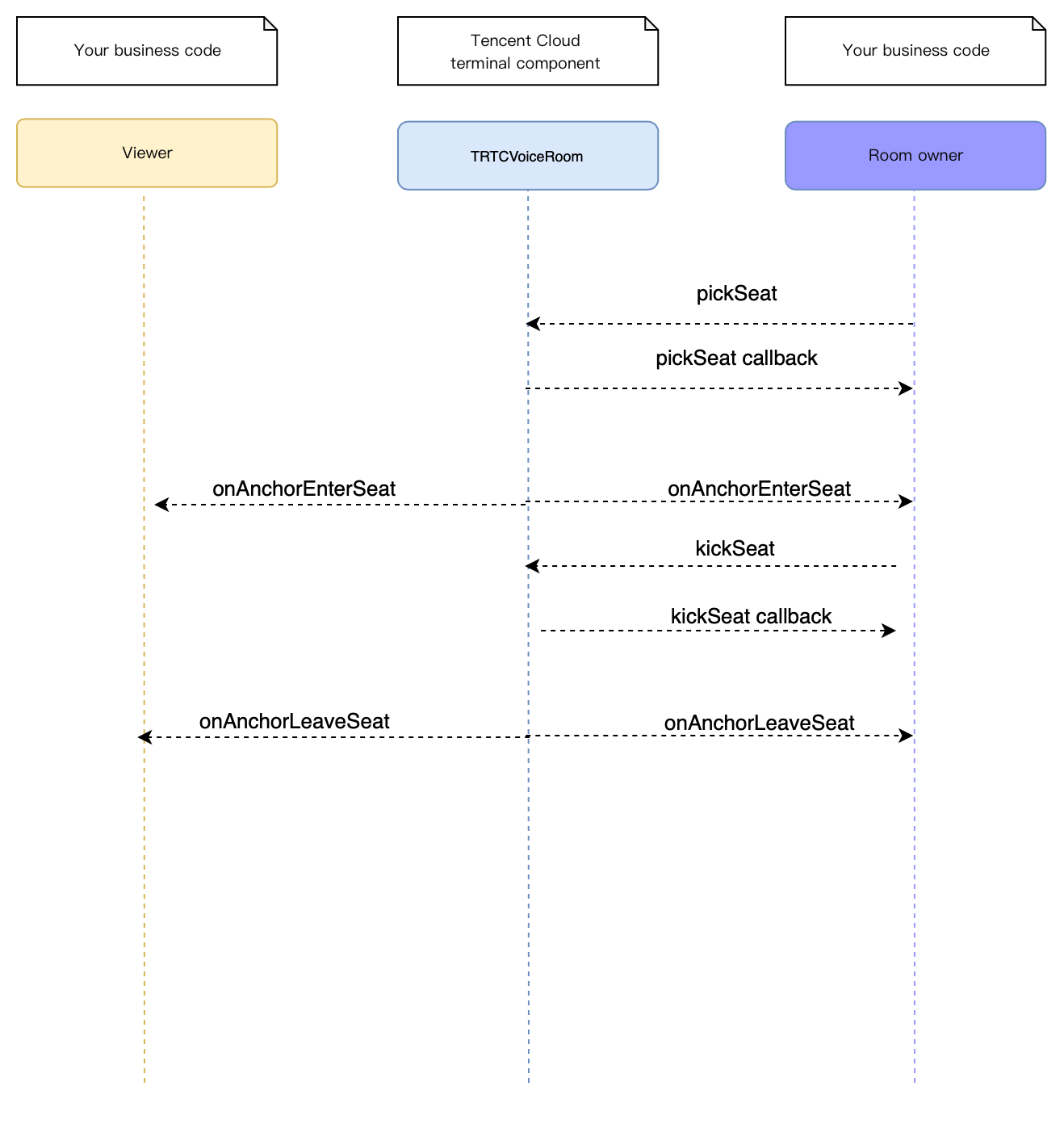
// 1. Become a listener
trtcVoiceRoom.leaveMic();
//2. Remove a speaker
trtcVoiceRoom.kickMic(userId);Step 8. Use signaling for invitations
If you want listeners and room owners to obtain each other’s consent before performing the above actions in your application, you can use signaling for invitation sending.
::: Listener requesting to speak
- A listener calls
raiseHandto request to speak. - The room owner receives an
onRaiseHandnotification, and a window pops up on the UI asking the room owner whether to accept the request. - The room owner accepts the request and calls
agreeToSpeak, with the listener’suserIdpassed in. - The listener receives an
onAgreeToSpeaknotification and callsenterMicto become a speaker.
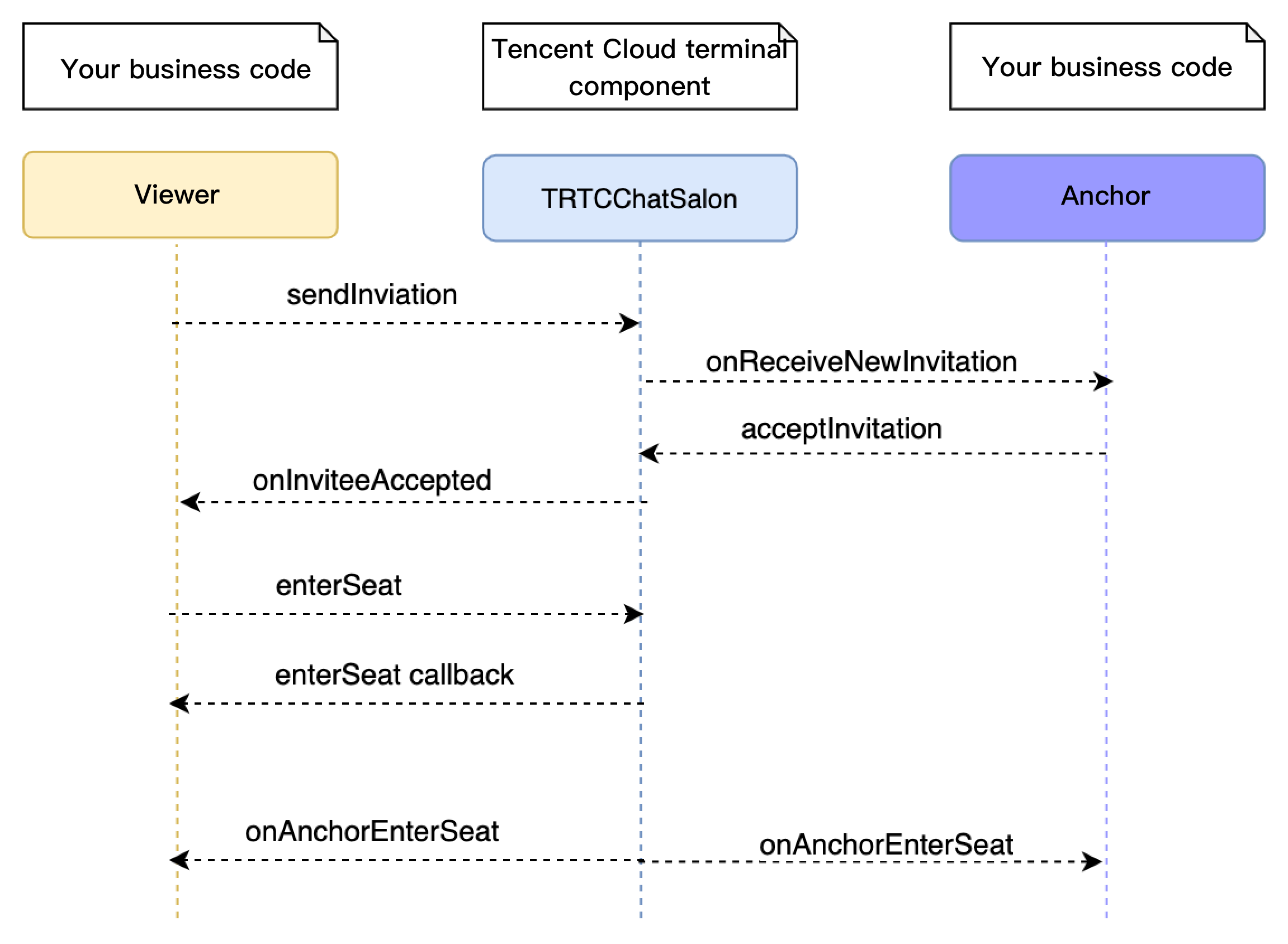
// Listener
// 1. A listener calls `sendInvitation` to request to speak.
trtcVoiceRoom.raiseHand();
// 2. Place the user in the seat after the invitation is accepted
onVoiceListener(type, param) async {
switch (type) {
case TRTCChatSalonDelegate.onRaiseHand:
trtcVoiceRoom.enterMic();
break;
}
}
// Room owner
// 1. The room owner receives the request.
onVoiceListener(type, param) async {
switch (type) {
case TRTCChatSalonDelegate.onAgreeToSpeak:
trtcVoiceRoom.agreeToSpeak();
break;
}
}Step 9. Enable text chat and on-screen comments
Call sendRoomTextMsg to send common text messages. All users in the room will receive an onRecvRoomTextMsg callback.
IM has its default content moderation rules. Text messages that contain restricted terms will not be forwarded by the cloud.
// Sender: send text messages
trtcVoiceRoom.sendRoomTextMsg("Hello Word!");
// Recipient: listen for text messages
onVoiceListener(type, param) async {
switch (type) {
case TRTCChatSalonDelegate.onRecvRoomTextMsg:
// Group text messages are received. This feature can be used to enable text chat rooms.
break;
}
}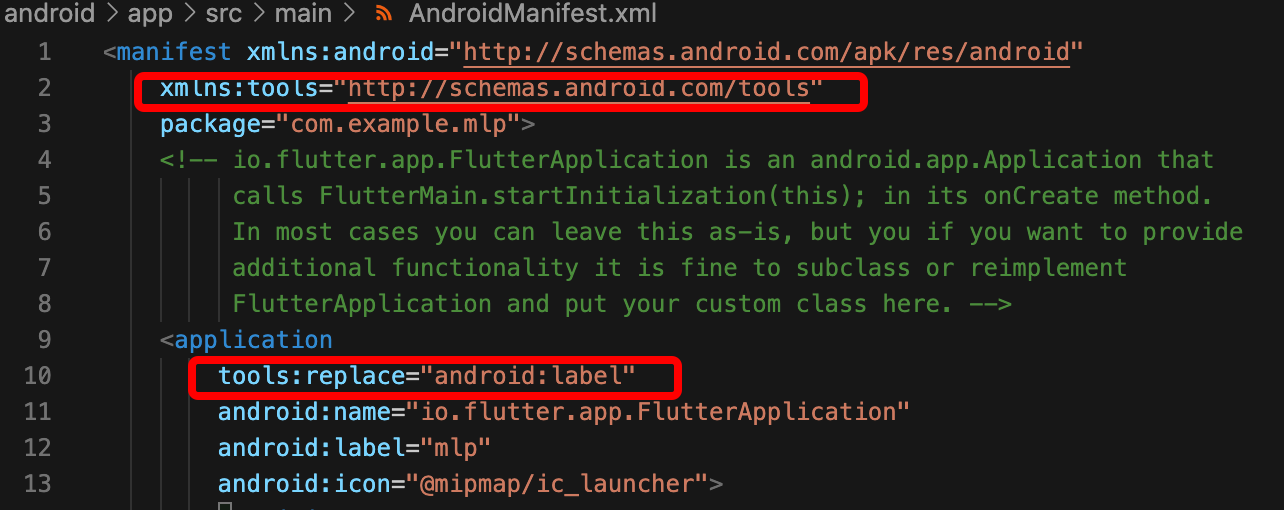
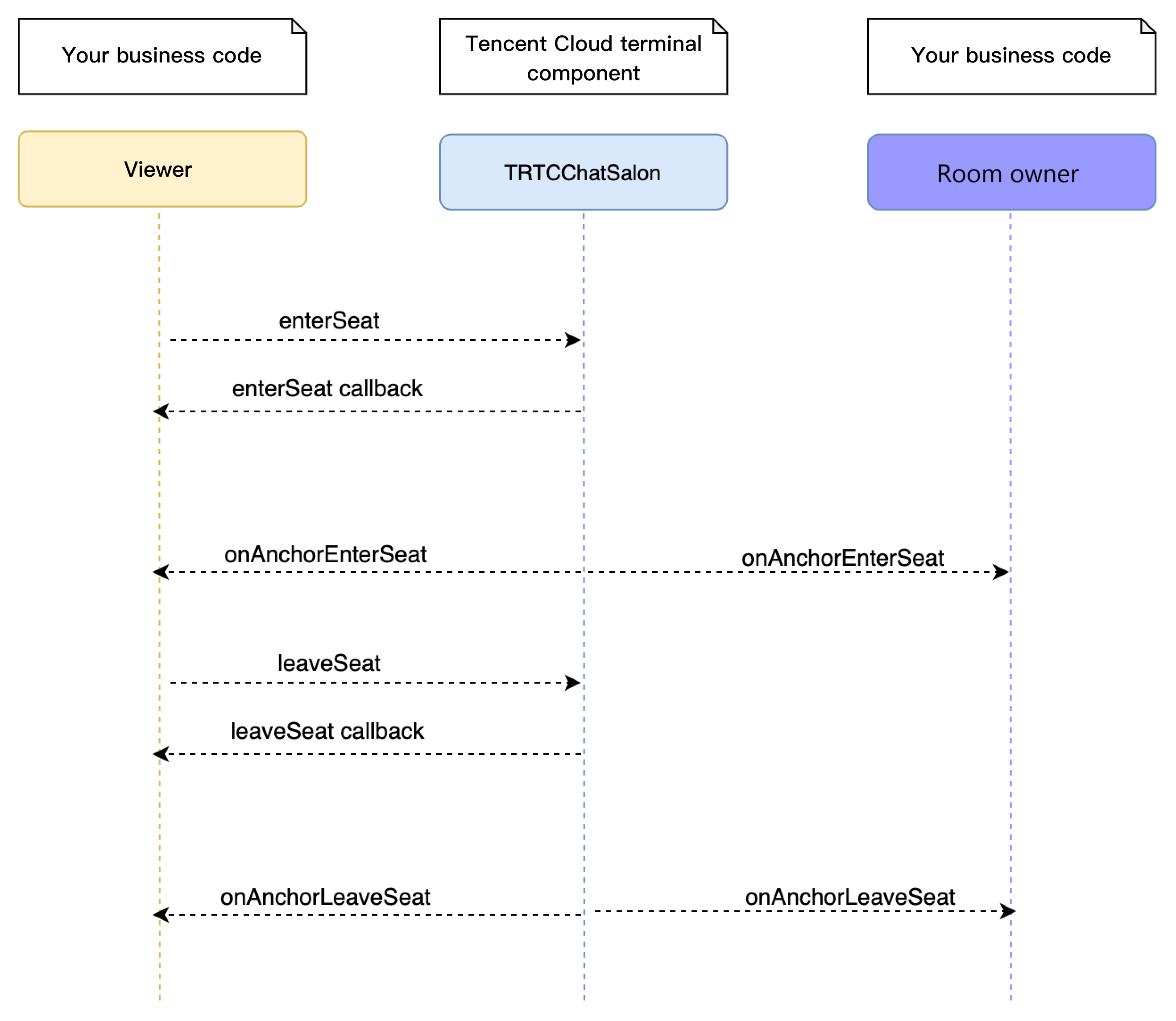

 Yes
Yes
 No
No
Was this page helpful?