- Release Notes and Announcements
- Release Notes
- TRTC Live (TUILiveKit) Product Launch Announcement
- TRTC Conference Official Editions Launched
- The commercial version of Conference is coming soon
- Terms and Conditions Applicable to $9.9 Starter Package
- Rules for the "First Subscription $100 Discount" Promotion
- Announcement on the Start of Beta Testing for Multi-person Audio and Video Conference
- TRTC Call Official Editions Launched
- License Required for Video Playback in New Version of LiteAV SDK
- TRTC to Offer Monthly Packages
- Product Introduction
- Purchase Guide
- User Tutorial
- Free Demo
- Video Calling (Including UI)
- Overview (TUICallKit)
- Activate the Service(TUICallKit)
- Run Demo(TUICallKit)
- Integration (TUICallKit)
- UI Customization (TUICallKit)
- Offline Call Push (TUICallKit)
- AI Noise Reduction (TUICallKit)
- Virtual Background (TUICallKit)
- On-Cloud Recording (TUICallKit)
- Additional Features(TUICallKit)
- Server APIs (TUICallKit)
- Client APIs (TUICallKit)
- ErrorCode(TUICallKit)
- Release Notes (TUICallKit)
- FAQs(TUICallKit)
- Multi-Participant Conference (with UI)
- Overview(TUIRoomKit)
- Activate the Service (TUIRoomKit)
- Run Demo(TUIRoomKit)
- Integration(TUIRoomKit)
- UI Customization(TUIRoomKit)
- Virtual Background (TUIRoomKit)
- Conference Control (TUIRoomKit)
- Cloud Recording (TUIRoomKit)
- AI Noise Reduction (TUIRoomKit)
- In-Conference Chat (TUIRoomKit)
- Robot Streaming (TUIRoomKit)
- Enhanced Features (TUIRoomKit)
- Client APIs (TUIRoomKit)
- Server APIs (TUIRoomKit)
- FAQs (TUIRoomKit)
- Error Code (TUIRoomKit)
- SDK Update Log (TUIRoomKit)
- Live Streaming (Including UI)
- Voice Chat Room (with UI)
- Integration (No UI)
- SDK Download
- API Examples
- API Usage Guidelines
- API Reference Manual
- Advanced Features
- Relay to CDN
- Enabling Advanced Permission Control
- RTMP Streaming with TRTC
- Utilizing Beautification Effects
- Testing Hardware Devices
- Testing Network Quality
- Utilizing Virtual Backgrounds
- On-Cloud Recording
- Custom Capturing and Rendering
- Custom Audio Capturing and Playback
- Sending and Receiving Messages
- Event Callbacks
- Access Management
- How to push stream to TRTC room with OBS WHIP
- Server APIs
- Console Guide
- Solution
- FAQs
- Legacy Documentation
- Protocols and Policies
- TRTC Policy
- Glossary
- Release Notes and Announcements
- Release Notes
- TRTC Live (TUILiveKit) Product Launch Announcement
- TRTC Conference Official Editions Launched
- The commercial version of Conference is coming soon
- Terms and Conditions Applicable to $9.9 Starter Package
- Rules for the "First Subscription $100 Discount" Promotion
- Announcement on the Start of Beta Testing for Multi-person Audio and Video Conference
- TRTC Call Official Editions Launched
- License Required for Video Playback in New Version of LiteAV SDK
- TRTC to Offer Monthly Packages
- Product Introduction
- Purchase Guide
- User Tutorial
- Free Demo
- Video Calling (Including UI)
- Overview (TUICallKit)
- Activate the Service(TUICallKit)
- Run Demo(TUICallKit)
- Integration (TUICallKit)
- UI Customization (TUICallKit)
- Offline Call Push (TUICallKit)
- AI Noise Reduction (TUICallKit)
- Virtual Background (TUICallKit)
- On-Cloud Recording (TUICallKit)
- Additional Features(TUICallKit)
- Server APIs (TUICallKit)
- Client APIs (TUICallKit)
- ErrorCode(TUICallKit)
- Release Notes (TUICallKit)
- FAQs(TUICallKit)
- Multi-Participant Conference (with UI)
- Overview(TUIRoomKit)
- Activate the Service (TUIRoomKit)
- Run Demo(TUIRoomKit)
- Integration(TUIRoomKit)
- UI Customization(TUIRoomKit)
- Virtual Background (TUIRoomKit)
- Conference Control (TUIRoomKit)
- Cloud Recording (TUIRoomKit)
- AI Noise Reduction (TUIRoomKit)
- In-Conference Chat (TUIRoomKit)
- Robot Streaming (TUIRoomKit)
- Enhanced Features (TUIRoomKit)
- Client APIs (TUIRoomKit)
- Server APIs (TUIRoomKit)
- FAQs (TUIRoomKit)
- Error Code (TUIRoomKit)
- SDK Update Log (TUIRoomKit)
- Live Streaming (Including UI)
- Voice Chat Room (with UI)
- Integration (No UI)
- SDK Download
- API Examples
- API Usage Guidelines
- API Reference Manual
- Advanced Features
- Relay to CDN
- Enabling Advanced Permission Control
- RTMP Streaming with TRTC
- Utilizing Beautification Effects
- Testing Hardware Devices
- Testing Network Quality
- Utilizing Virtual Backgrounds
- On-Cloud Recording
- Custom Capturing and Rendering
- Custom Audio Capturing and Playback
- Sending and Receiving Messages
- Event Callbacks
- Access Management
- How to push stream to TRTC room with OBS WHIP
- Server APIs
- Console Guide
- Solution
- FAQs
- Legacy Documentation
- Protocols and Policies
- TRTC Policy
- Glossary
The interactive gift component is a virtual gift interaction platform designed to add more fun to users' social experiences. With this component, users can send virtual gifts to their favorite live streamers to show their appreciation, love, and support.
The interactive gift component supports setting gift materials, displaying balance, playing ordinary gifts and full-screen gifts, and adding a recharge button, etc.
Overview
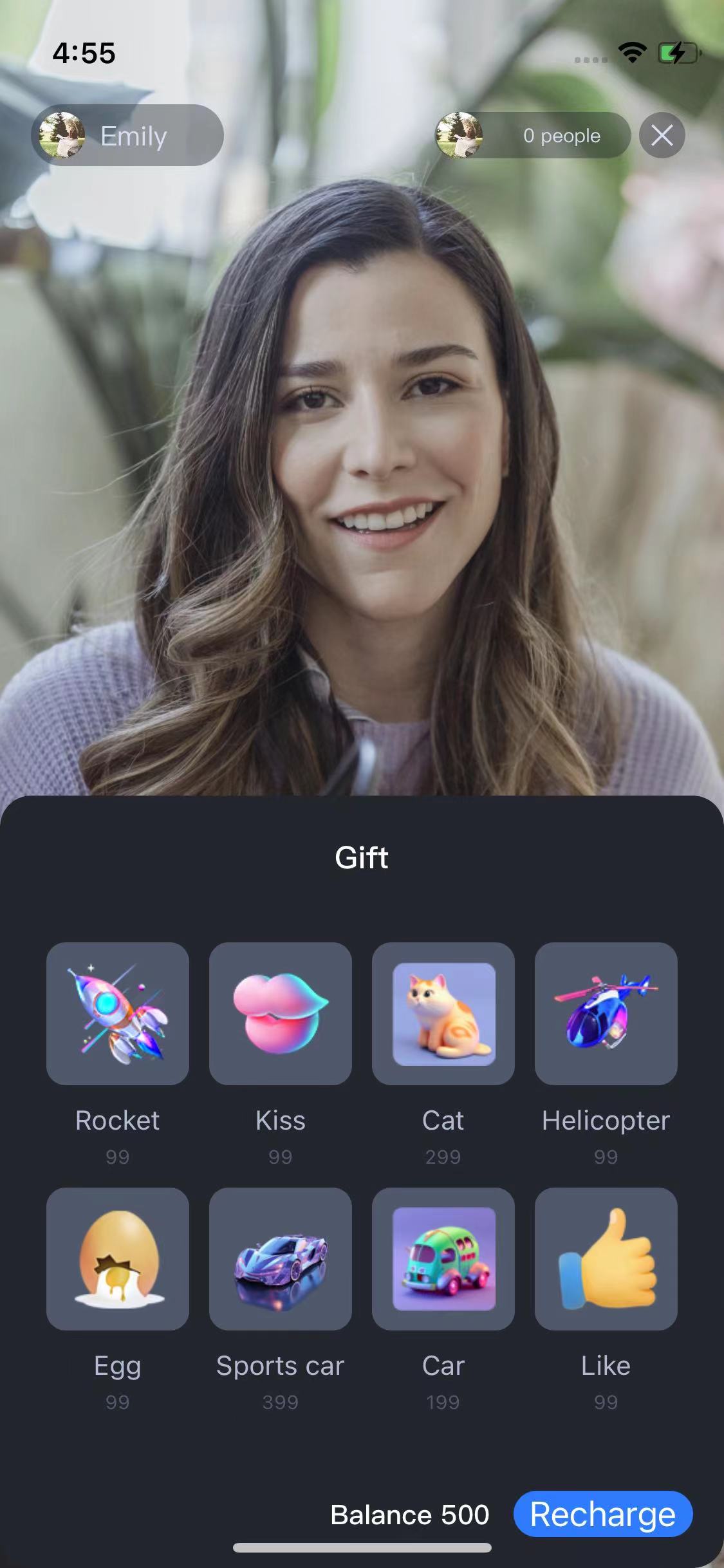 Display Gifts | 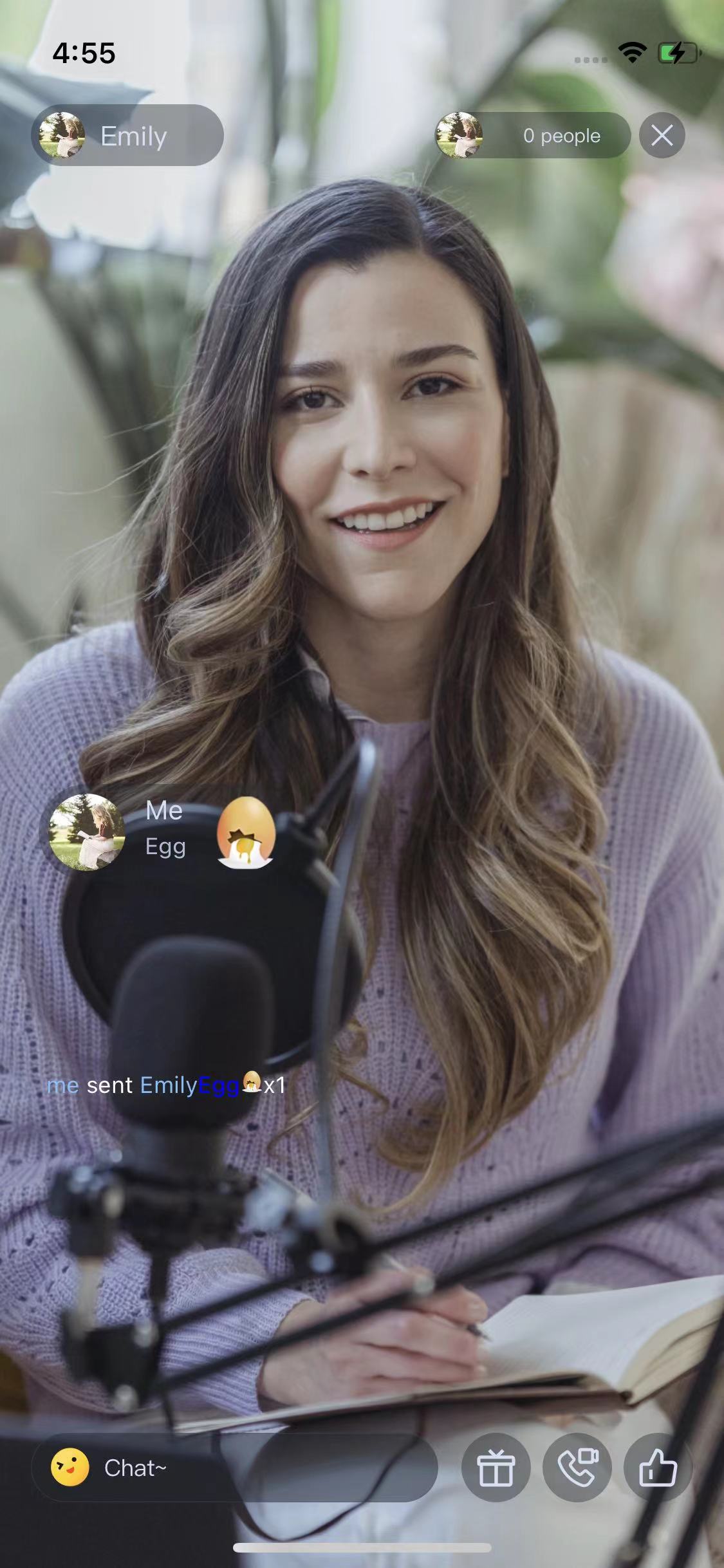 Play normal gift |  Play full-screen gift |
The client short-connection request to its own business server involves the gift billing logic.
1. After billing, the sender directly sees that XXX sent XXX gifts (to ensure that the sender sees the gifts he sent, and the abandonment policy may be triggered when the message volume is large).
2. After the billing is settled, call the GiftListView.sendGift to send a message to cancel the gift.
Gift System
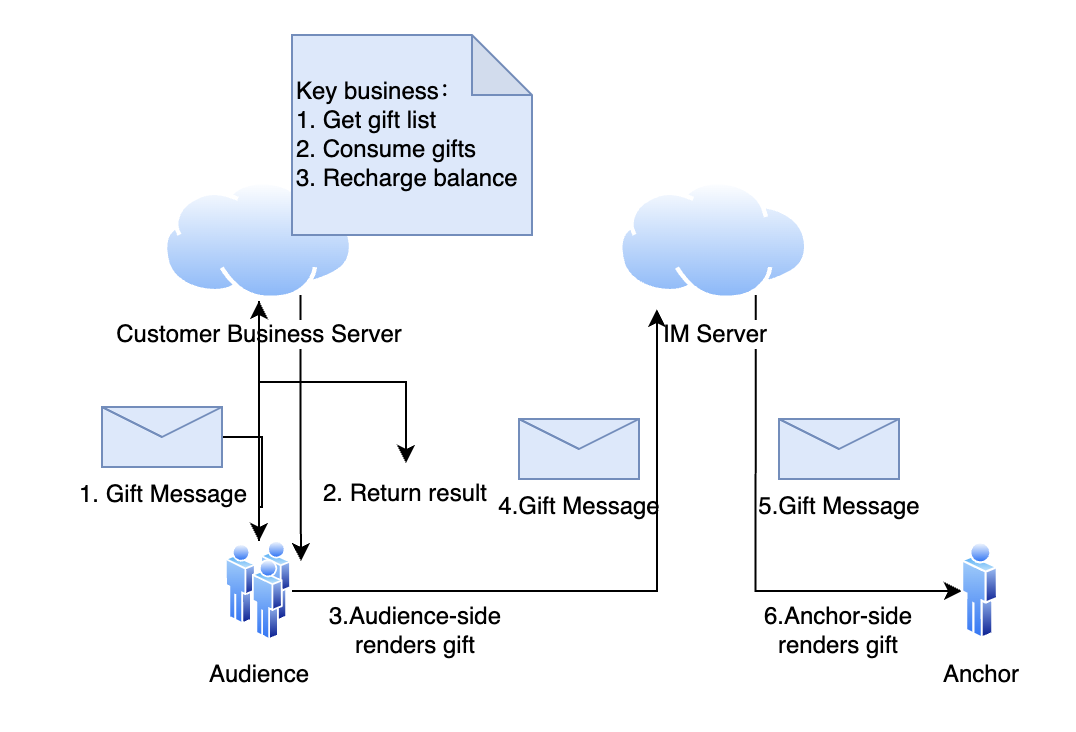 | 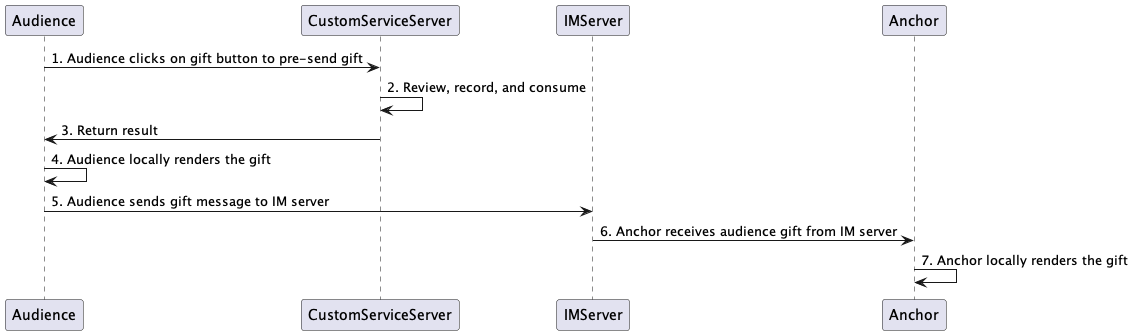 |
Gift system`s Structure diagram | Gift system`s Sequence diagram |
Integration
The gift component mainly provides 2 objects:
TUIGiftListView: A gift panel that presents the gift list, sends gifts, and recharges.TUIGiftPlayView: A panel that plays gifts and automatically listens to gift messages.Set gift materials
The gift panel component
TUIGiftListView provides the setGiftList interface, which can be used to set gift materials.let giftListView: TUIGiftListView = TUIGiftListView(groupId: xxx) //generator giftListView objectlet giftList: [TUIGift] = ... //you can change gift materials heregiftListView.setGiftList(giftList) //set gift materials of giftListPanleView
Note:
The parameters and descriptions of
TUIGift are as follows:giftId: String: Gift IDgiftName: String: Gift NameimageUrl: String: Image displayed on the gift panelanimationUrl: String: SVGA animation URLprice: Int: Gift PriceextInfo: [String: AnyCodable]: Custom extension informationThe interactive gift component supports setting your own gift materials. If the
animationUrl is empty, the gift playing effect will be an ordinary play, and the content played will be the image linked by the imageUrl. If the animationUrl is not empty, the playing effect will be a full-screen play, and the content played will be the corresponding svga animation.Send gift
Implement the
onSendGift delegate function in the TUIGiftListViewDelegate of TUIGiftListView to get the gift count and gift information. After preprocessing, you can call the sendGift function of TUIGiftListView for the actual sending of gifts.giftListView.delegate = selfextension ViewController:TUIGiftListViewDelegate{func onSendGift(giftListView view: TUIGiftListView, giftModel: TUIGift, giftCount: Int) {//...Here is the preprocessing, such as verifying the current user's balance and other operations.let receiver = TUIGiftUser()//...Set the gift recipient information here.view.sendGift(giftModel: giftModel, giftCount: giftCount, receiver: receiver)}}
ReceiveGift
The gift display component
TUIGiftPlayView will receive and play gift messages by itself.let giftDisplayView: TUIGiftPlayView = TUIGiftPlayView(groupId:xxx)
Note:
TUIGiftPlayView requires full-screen integration.If you need to get the callback information of receiving gifts, you can implement the
giftPlayView:onPlayGift delegate function in the TUIGiftPlayViewDelegate of TUIGiftPlayView.extension ViewController: TUIGiftPlayViewDelegate {func giftPlayView(_ giftPlayView: TUIGiftPlayView, onPlayGift gift: TUIGift, giftCount: Int, sender: TUIGiftUser, receiver: TUIGiftUser) {//...You can handle this on your own here.}}
Play Gift Animation
You need to actively invoke the
playGiftAnimation method of TUIGiftPlayView when you receive onPlayGiftAnimation callback from the TUIGiftPlayViewDelegate of TUIGiftPlayView.extension ViewController: TUIGiftPlayViewDelegate {func giftPlayView(_ giftPlayView: TUIGiftPlayView, onPlayGiftAnimation gift: TUIGift) {//...}}
Note:
Only SVGA animations are supported.
Set balance
The gift panel component
TUIGiftListView provides the setBalance interface, which can be used to set the balance value displayed on the gift panel.giftListView.setBalance(xxx)
Recharge
Implement the
onRecharge delegate function in the TUIGiftListViewDelegate of TUIGiftListView, which can be used to receive the click event of the recharge button thrown by the gift display panel, and connect to your own recharge system here.extension ViewController:TUIGiftListViewDelegate{func onRecharge(giftListView view: TUIGiftListView) {//...This can be used to connect to your own recharge system. After the recharge is completed,//you can call view.setBalance(xxx) to set the balance display of the gift display panel.}}
Note:
1. The gift balance is a concept of virtual currency, not real money.
2. The gift recharge logic is implemented externally, and customers can connect to their own recharge system. After the recharge is completed, the gift balance is updated.
Billing statistics
Implement the
onSendGift delegate function in the TUIGiftListViewDelegate of TUIGiftListView, connect to the customer's own business server, complete the balance verification, gift billing, and consumption statistics, and then call the sendGift of TUIGiftListView to send the gift message.giftListView.delegate = selfextension ViewController:TUIGiftListViewDelegate{func onSendGift(giftListView view: TUIGiftListView, giftModel: TUIGift, giftCount: Int) {//...Connect to the customer's own business server here to complete balance verification, gift billing, consumption statistics, etclet receiver = TUIGiftUser()//...Set the gift recipient information here.view.sendGift(giftModel: giftModel, giftCount: giftCount, receiver: receiver)}}
Customize giftList
Modify the gift list on the audience's gift panel:
// Source code path:TUILiveKit/Source/LiveRoom/View/Audience/Component/AudienceLivingView.swiftprivate lazy var giftPanelView: TUIGiftListView = {let view = TUIGiftListView(groupId: liveRoomInfo.roomId.value)giftCloudServer.queryGiftInfoList { [weak self] error, giftList inguard let self = self else { return }DispatchQueue.main.async {if error == .noError {view.setGiftList(giftList)} else {self.makeToast("query gift list error, code = \\(error)")}}}return view}()
Note:
1. Customers implement the logic of
giftCloudServer.queryGiftInfoList on their own, get a custom gift list [TUIGift] , and set the gift list through view.setGiftList.2. The animationUrl of the gift is required to be a SVGA animation.
Customize giftPanel`s balance
// Source code path:TUILiveKit/Source/LiveRoom/View/Audience/Component/AudienceLivingView.swiftprivate lazy var giftPanelView: TUIGiftListView = {let view = TUIGiftListView(groupId: liveRoomInfo.roomId.value)giftCloudServer.queryBalance { [weak self] error, balance inguard let self = self else { return }DispatchQueue.main.async {if error == .noError {view.setBalance(balance)} else {self.makeToast("query balance error, code = \\(error)")}}}return view}()
Note:
Customers implement the logic of
giftCloudServer.queryBalance on their own, obtain the gift balance, and update the gift balance through view.setBalance.Customize gift consumption logic
// Source code path:TUILiveKit/Source/LiveRoom/View/Audience/Component/AudienceLivingView.swiftfunc onSendGift(giftListView view: TUIGiftListView, giftModel: TUIGift, giftCount: Int) {let receiver = TUIGiftUser()receiver.userId = liveRoomInfo.anchorInfo.value.userIdreceiver.userName = liveRoomInfo.anchorInfo.value.name.valuereceiver.avatarUrl = liveRoomInfo.anchorInfo.value.avatarUrl.valuereceiver.level = "0"giftCloudServer.sendGift(sender: TUILogin.getUserID() ?? "",receiver: receiver.userId,giftModel: giftModel,giftCount: giftCount) { [weak self] error, balance inguard let self = self else { return }if error == .noError {view.sendGift(giftModel: giftModel, giftCount: giftCount, receiver: receiver)view.setBalance(balance)} else {self.makeToast(.balanceInsufficientText)}}}
Note:
Customers implement the logic of
giftCloudServer.sendGift on their own. The main logic is to first connect to the customer's own business server to verify the balance, and after the verification is passed, the server will charge and count the consumption records, and finally call back the result to the client. After receiving the successful callback, the client sends the gift message through the sendGift of the GiftListView, and then updates the gift balance through setBalance.Customize load and play gift animation
// Source code path://TUILiveKit/Source/LiveRoom/View/Audience/Component/AudienceLivingView.swift//TUILiveKit/Source/LiveRoom/View/Anchor/Living/AudienceLivingView.swiftfunc giftPlayView(_ giftPlayView: TUIGiftPlayView, onPlayGiftAnimation gift: TUIGift) {giftCacheService.request(urlString: gift.animationUrl) { error, data inguard let data = data else { return }if error == 0 {DispatchQueue.main.async {giftPlayView.playGiftAnimation(animationData: data)}}}}
Note:
Customers implement the logic of
giftCacheService.request on their own, successfully load the animation to get the data (of Data type), and then play the gift animation through playGiftAnimation of TUIGiftPlayView.
 Yes
Yes
 No
No
Was this page helpful?