- Release Notes and Announcements
- Release Notes
- TRTC Live (TUILiveKit) Product Launch Announcement
- TRTC Conference Official Editions Launched
- The commercial version of Conference is coming soon
- Terms and Conditions Applicable to $9.9 Starter Package
- Rules for the "First Subscription $100 Discount" Promotion
- Announcement on the Start of Beta Testing for Multi-person Audio and Video Conference
- TRTC Call Official Editions Launched
- License Required for Video Playback in New Version of LiteAV SDK
- TRTC to Offer Monthly Packages
- Product Introduction
- Purchase Guide
- User Tutorial
- Free Demo
- Video Calling (Including UI)
- Overview (TUICallKit)
- Activate the Service(TUICallKit)
- Run Demo(TUICallKit)
- Integration (TUICallKit)
- UI Customization (TUICallKit)
- Offline Call Push (TUICallKit)
- AI Noise Reduction (TUICallKit)
- Virtual Background (TUICallKit)
- On-Cloud Recording (TUICallKit)
- Additional Features(TUICallKit)
- Server APIs (TUICallKit)
- Client APIs (TUICallKit)
- ErrorCode(TUICallKit)
- Release Notes (TUICallKit)
- FAQs(TUICallKit)
- Multi-Participant Conference (with UI)
- Overview(TUIRoomKit)
- Activate the Service (TUIRoomKit)
- Run Demo(TUIRoomKit)
- Integration(TUIRoomKit)
- UI Customization(TUIRoomKit)
- Virtual Background (TUIRoomKit)
- Conference Control (TUIRoomKit)
- Cloud Recording (TUIRoomKit)
- AI Noise Reduction (TUIRoomKit)
- In-Conference Chat (TUIRoomKit)
- Robot Streaming (TUIRoomKit)
- Enhanced Features (TUIRoomKit)
- Client APIs (TUIRoomKit)
- Server APIs (TUIRoomKit)
- FAQs (TUIRoomKit)
- Error Code (TUIRoomKit)
- SDK Update Log (TUIRoomKit)
- Live Streaming (Including UI)
- Voice Chat Room (with UI)
- Integration (No UI)
- SDK Download
- API Examples
- API Usage Guidelines
- API Reference Manual
- Advanced Features
- Relay to CDN
- Enabling Advanced Permission Control
- RTMP Streaming with TRTC
- Utilizing Beautification Effects
- Testing Hardware Devices
- Testing Network Quality
- Utilizing Virtual Backgrounds
- On-Cloud Recording
- Custom Capturing and Rendering
- Custom Audio Capturing and Playback
- Sending and Receiving Messages
- Event Callbacks
- Access Management
- How to push stream to TRTC room with OBS WHIP
- Server APIs
- Console Guide
- Solution
- FAQs
- Legacy Documentation
- Protocols and Policies
- TRTC Policy
- Glossary
- Release Notes and Announcements
- Release Notes
- TRTC Live (TUILiveKit) Product Launch Announcement
- TRTC Conference Official Editions Launched
- The commercial version of Conference is coming soon
- Terms and Conditions Applicable to $9.9 Starter Package
- Rules for the "First Subscription $100 Discount" Promotion
- Announcement on the Start of Beta Testing for Multi-person Audio and Video Conference
- TRTC Call Official Editions Launched
- License Required for Video Playback in New Version of LiteAV SDK
- TRTC to Offer Monthly Packages
- Product Introduction
- Purchase Guide
- User Tutorial
- Free Demo
- Video Calling (Including UI)
- Overview (TUICallKit)
- Activate the Service(TUICallKit)
- Run Demo(TUICallKit)
- Integration (TUICallKit)
- UI Customization (TUICallKit)
- Offline Call Push (TUICallKit)
- AI Noise Reduction (TUICallKit)
- Virtual Background (TUICallKit)
- On-Cloud Recording (TUICallKit)
- Additional Features(TUICallKit)
- Server APIs (TUICallKit)
- Client APIs (TUICallKit)
- ErrorCode(TUICallKit)
- Release Notes (TUICallKit)
- FAQs(TUICallKit)
- Multi-Participant Conference (with UI)
- Overview(TUIRoomKit)
- Activate the Service (TUIRoomKit)
- Run Demo(TUIRoomKit)
- Integration(TUIRoomKit)
- UI Customization(TUIRoomKit)
- Virtual Background (TUIRoomKit)
- Conference Control (TUIRoomKit)
- Cloud Recording (TUIRoomKit)
- AI Noise Reduction (TUIRoomKit)
- In-Conference Chat (TUIRoomKit)
- Robot Streaming (TUIRoomKit)
- Enhanced Features (TUIRoomKit)
- Client APIs (TUIRoomKit)
- Server APIs (TUIRoomKit)
- FAQs (TUIRoomKit)
- Error Code (TUIRoomKit)
- SDK Update Log (TUIRoomKit)
- Live Streaming (Including UI)
- Voice Chat Room (with UI)
- Integration (No UI)
- SDK Download
- API Examples
- API Usage Guidelines
- API Reference Manual
- Advanced Features
- Relay to CDN
- Enabling Advanced Permission Control
- RTMP Streaming with TRTC
- Utilizing Beautification Effects
- Testing Hardware Devices
- Testing Network Quality
- Utilizing Virtual Backgrounds
- On-Cloud Recording
- Custom Capturing and Rendering
- Custom Audio Capturing and Playback
- Sending and Receiving Messages
- Event Callbacks
- Access Management
- How to push stream to TRTC room with OBS WHIP
- Server APIs
- Console Guide
- Solution
- FAQs
- Legacy Documentation
- Protocols and Policies
- TRTC Policy
- Glossary
This article will introduce how to quickly implement an audio and video call demo. You will complete the following key steps within 10 minutes and ultimately obtain a video call feature with a full user interface.
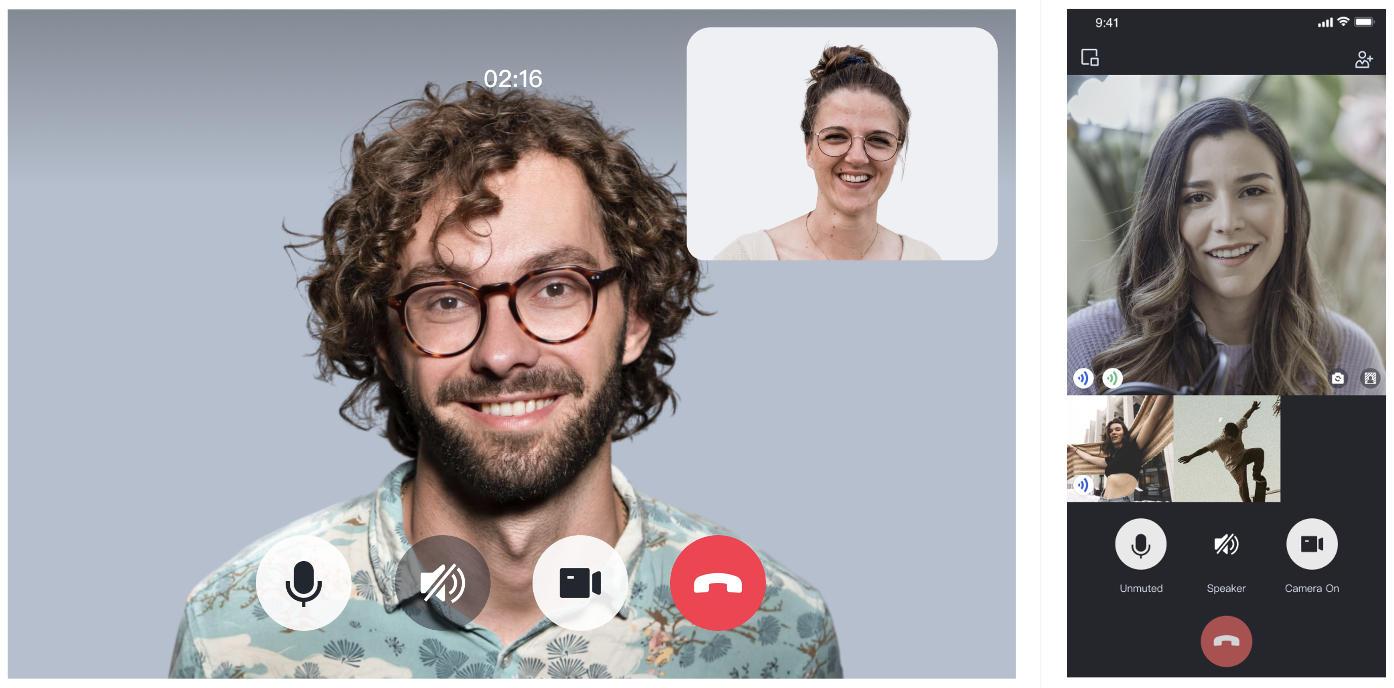
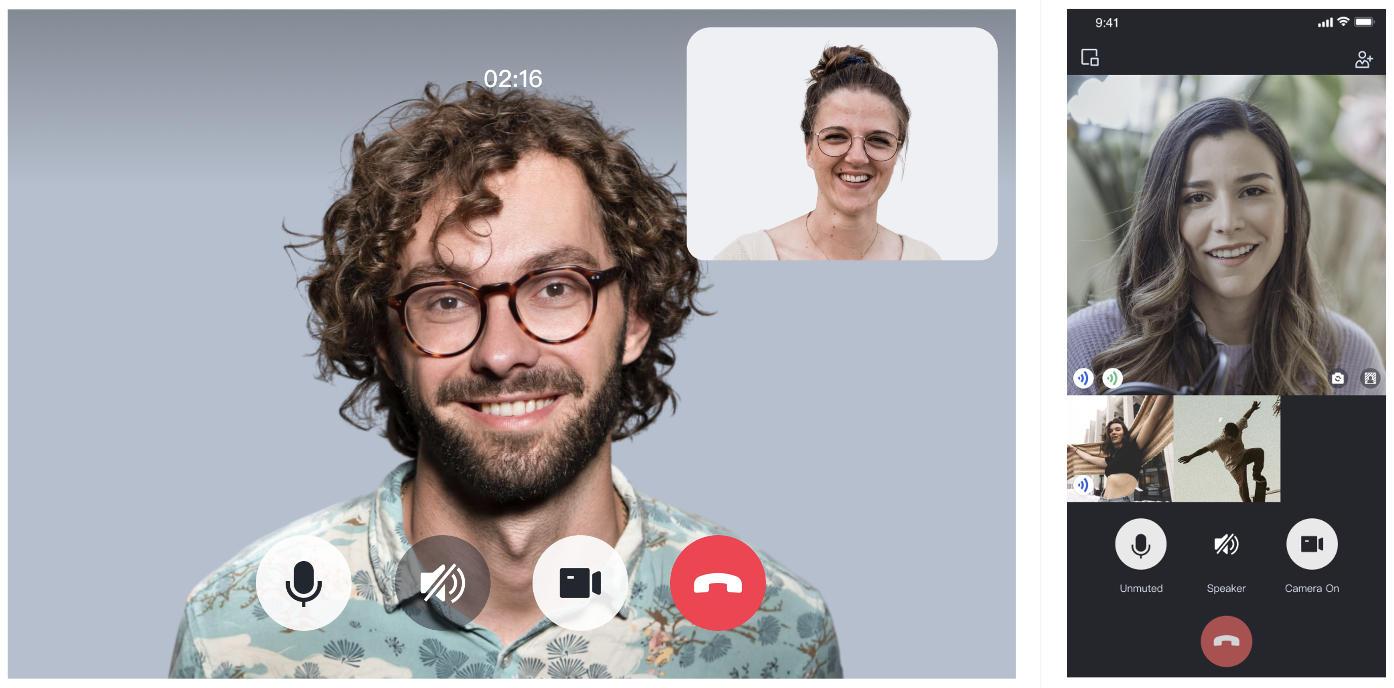
Environment preparations
Node.js version 16+.
Modern browser, supporting WebRTC API.
Step 1: Download the demo
1. Open the terminal and clone the repository.
2. Install dependencies.
cd ./TUICallKit/Web/basic-react
cd ./TUICallKit/Web/basic-vue3
npm install
Step 2: Configure the demo
Go to the Activate Service page and get the
SDKAppID and SDKSecretKey, then fill them in the GenerateTestUserSig-es.js file.File path:
TUICallKit/Web/basic-react/src/debug/GenerateTestUserSig-es.js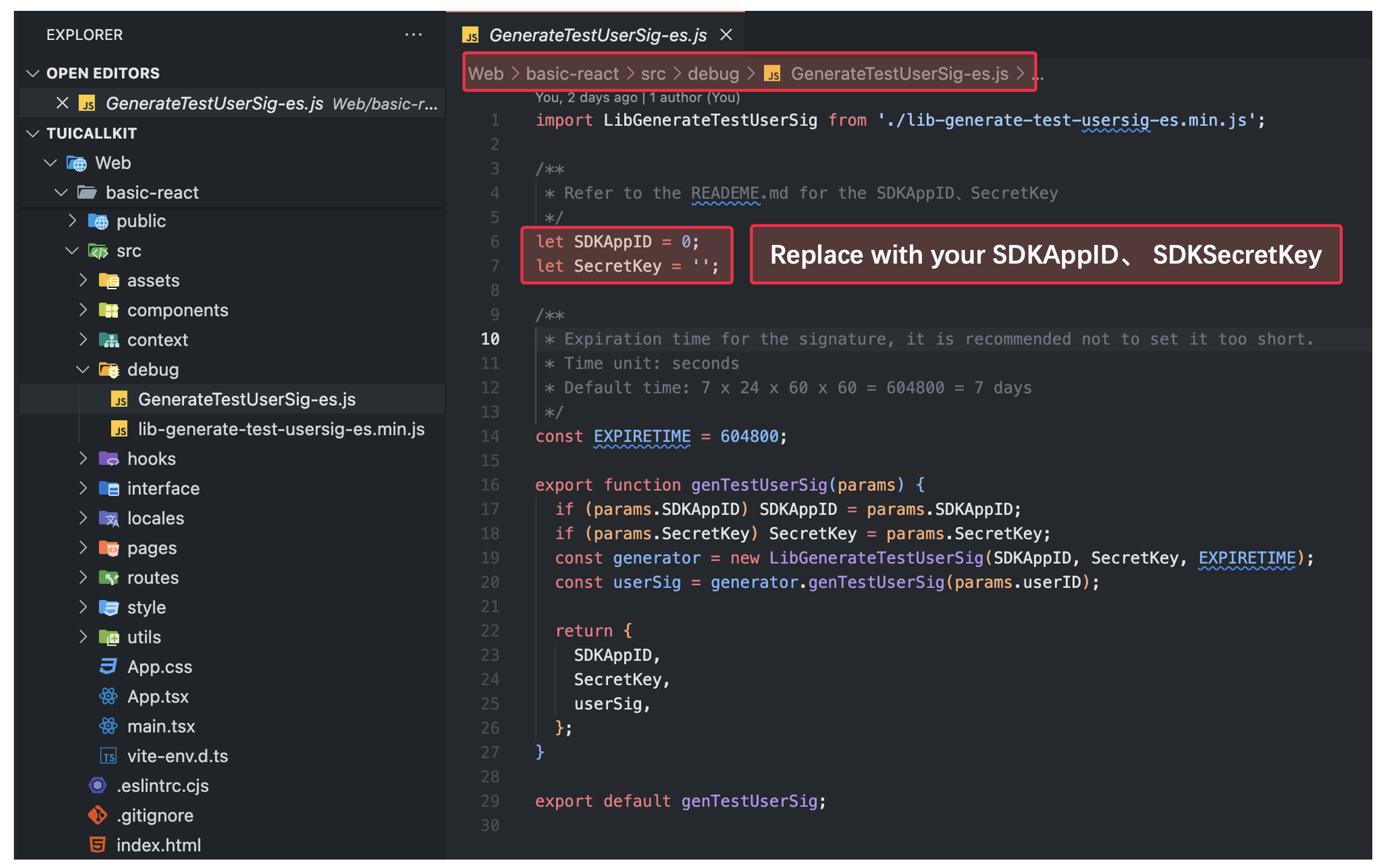
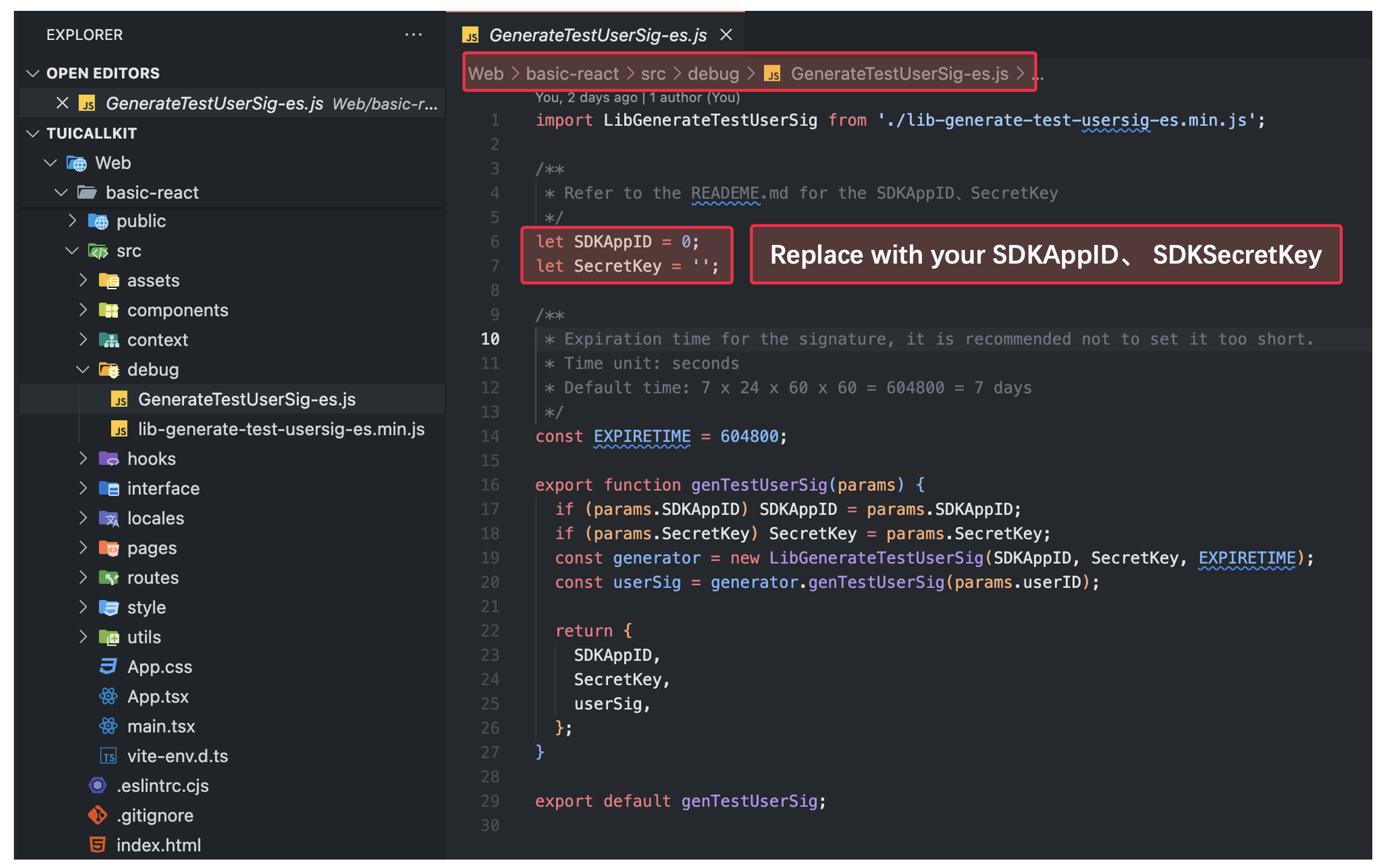
File path:
TUICallKit/Web/basic-vue3/public/debug/GenerateTestUserSig-es.js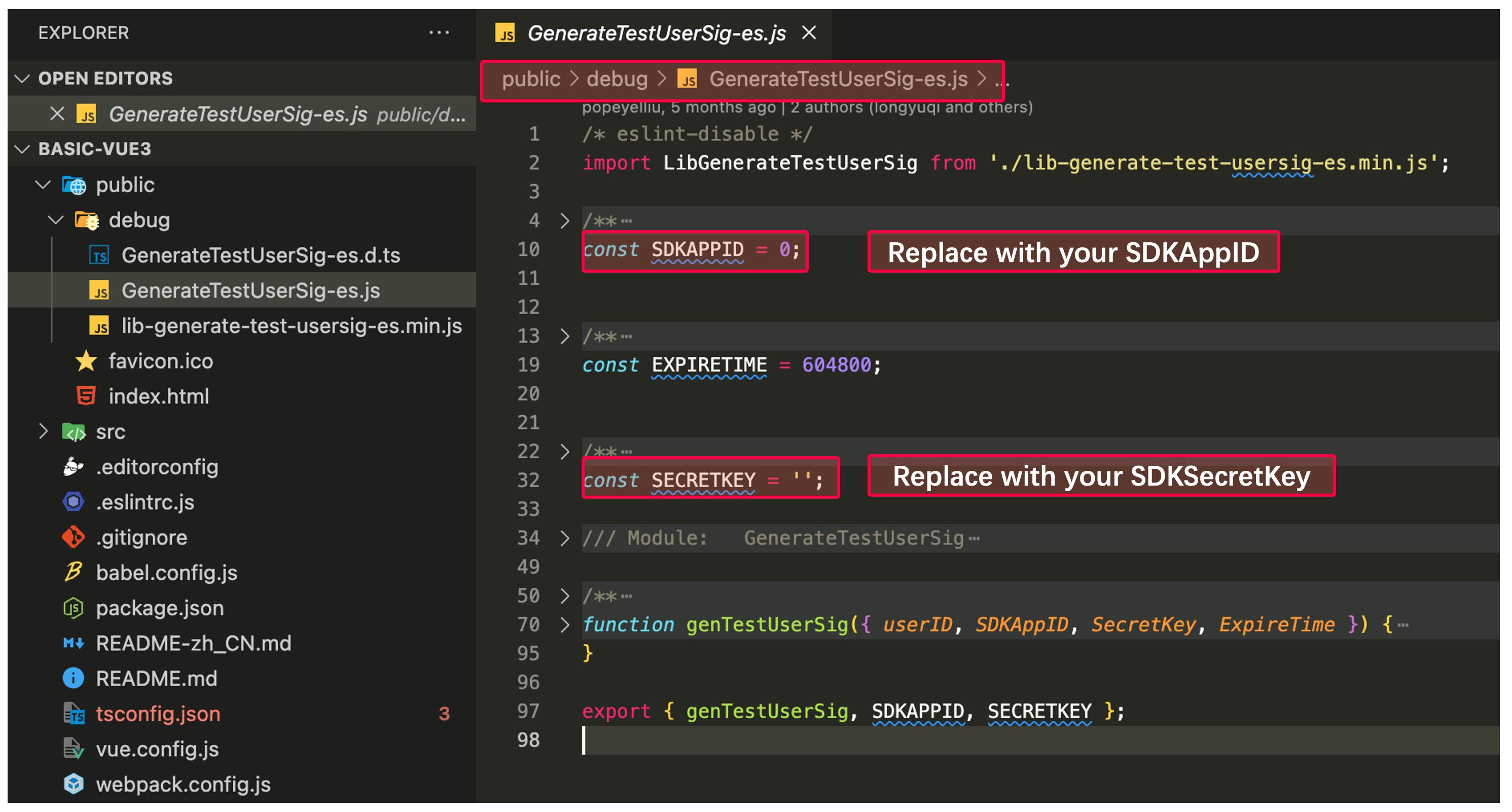
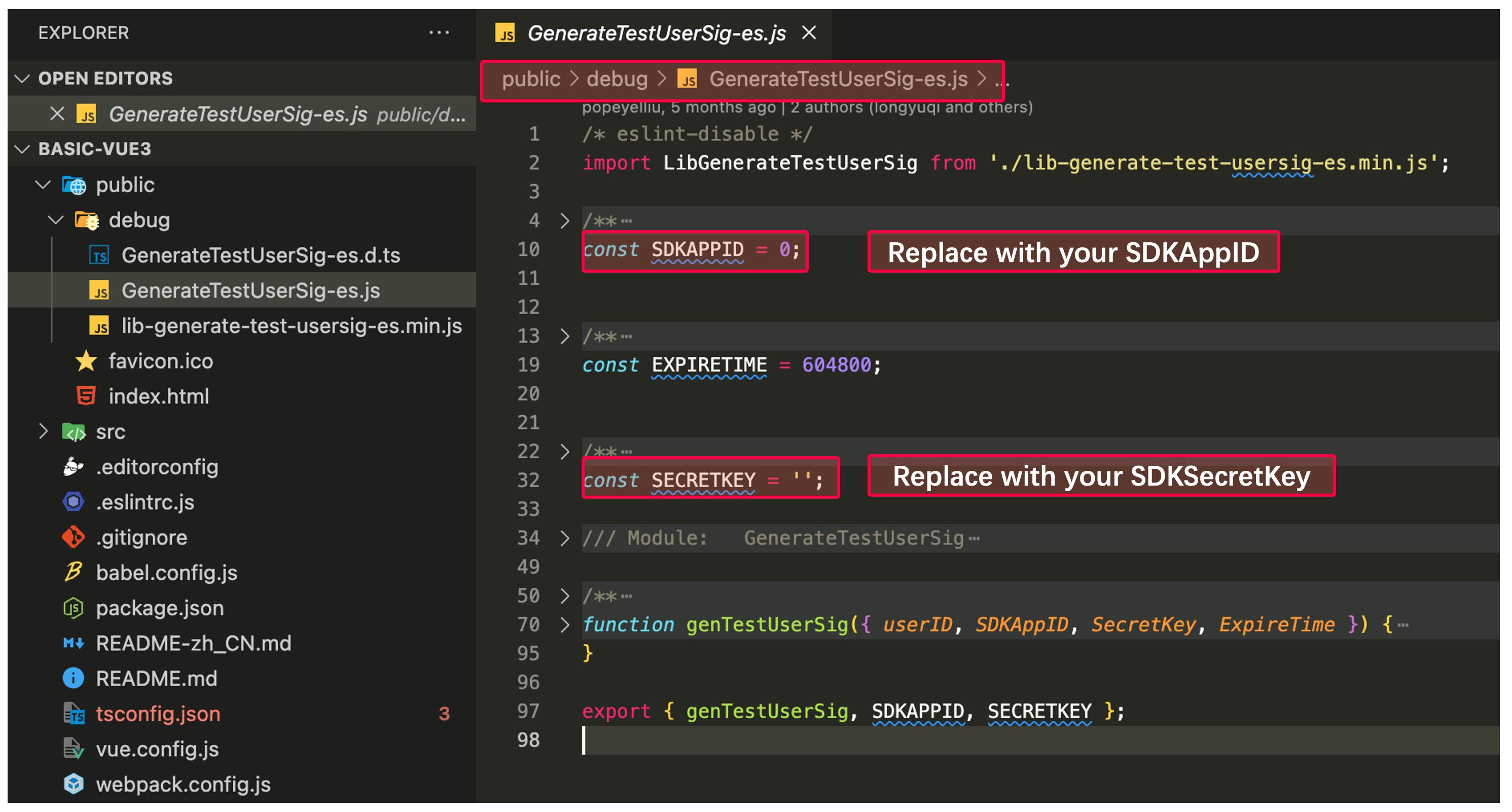
Step 3: Run the demo
Open the terminal, copy the sample command to run the demo.
npm run dev
npm run serve
Warning:
For local environments, access under the localhost protocol. For public network experience, access under the HTTPS protocol. For details, refer to Network Access Protocol Instructions.
Step 4: Make your first call
1. Open the browser page, enter the project run address, and log in to userID (defined by you).
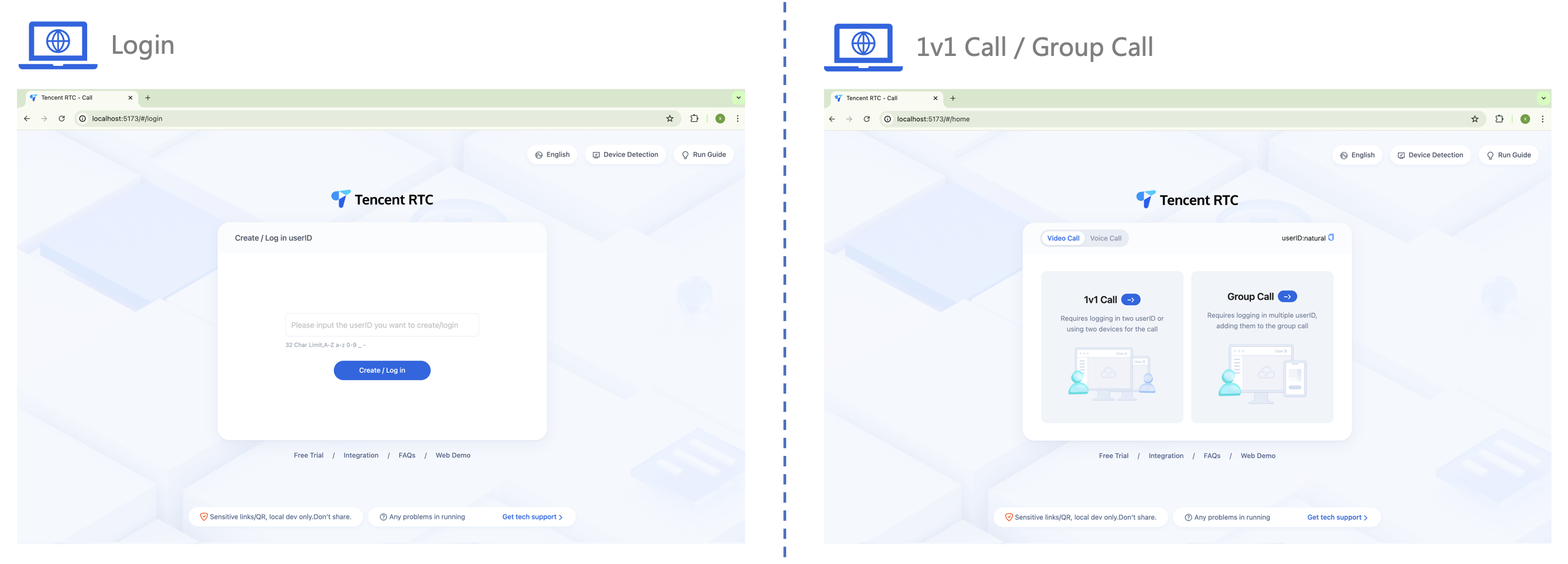
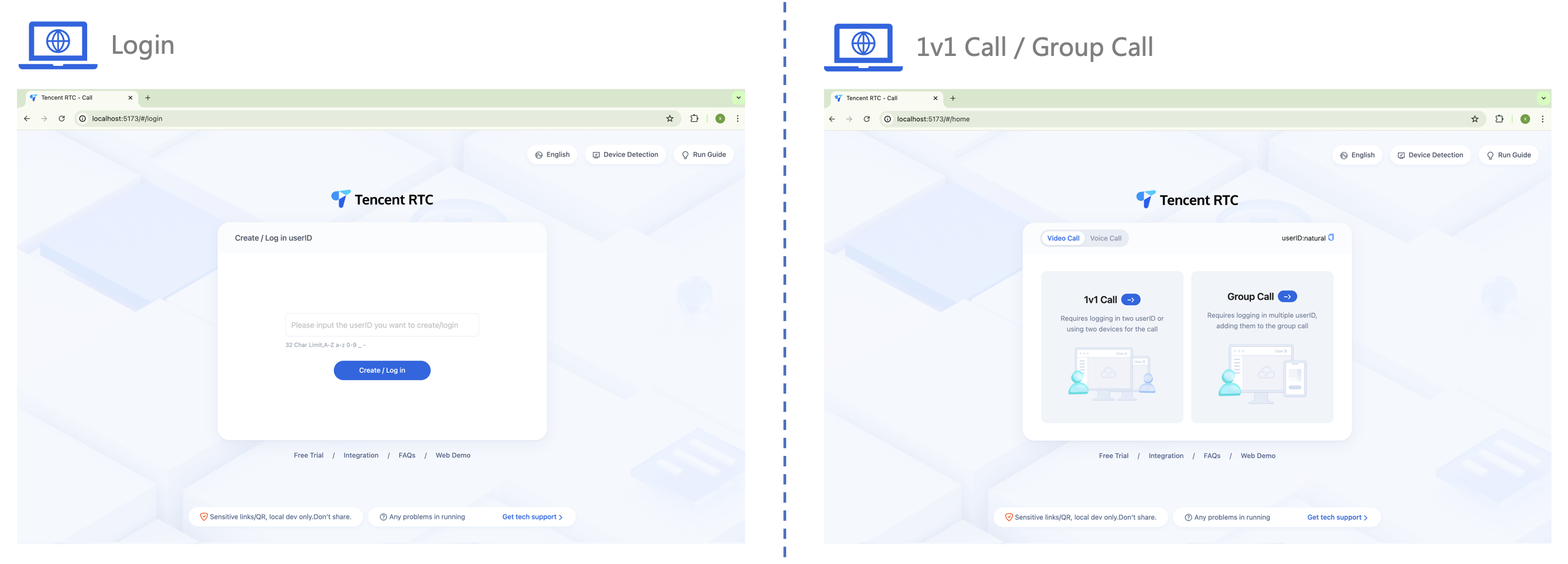
2. Input the callee's userID and click call to experience your first call.
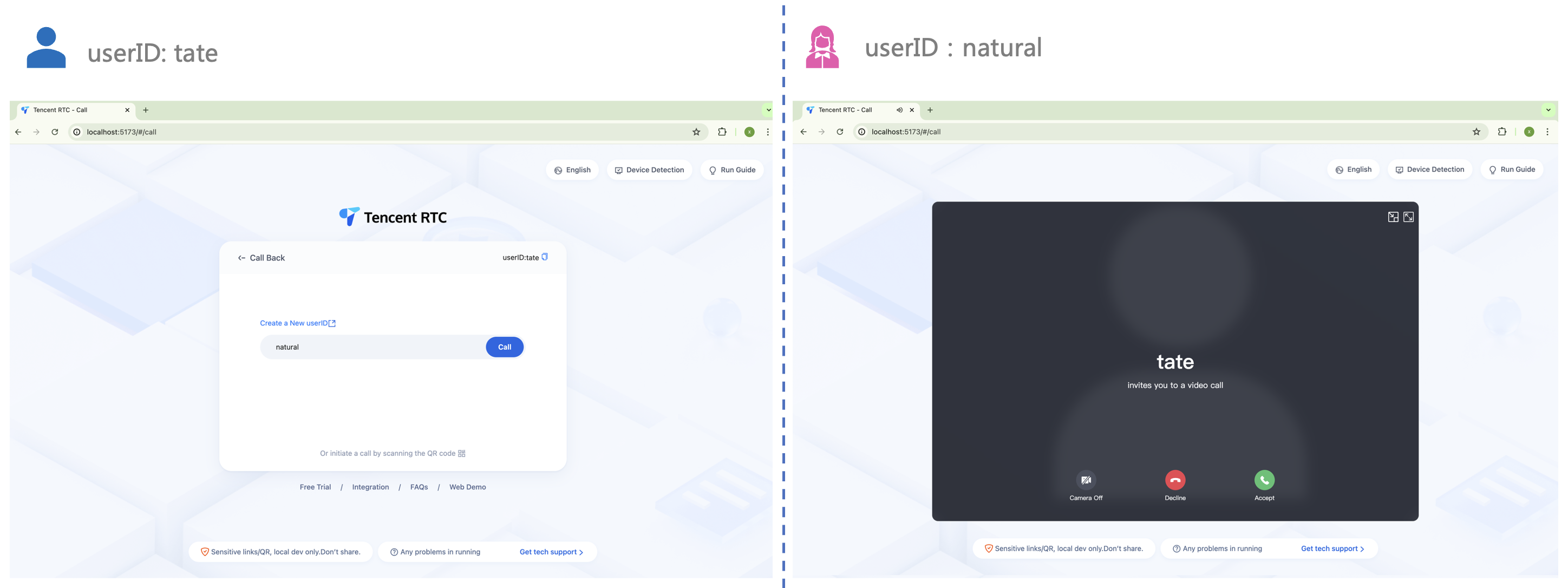
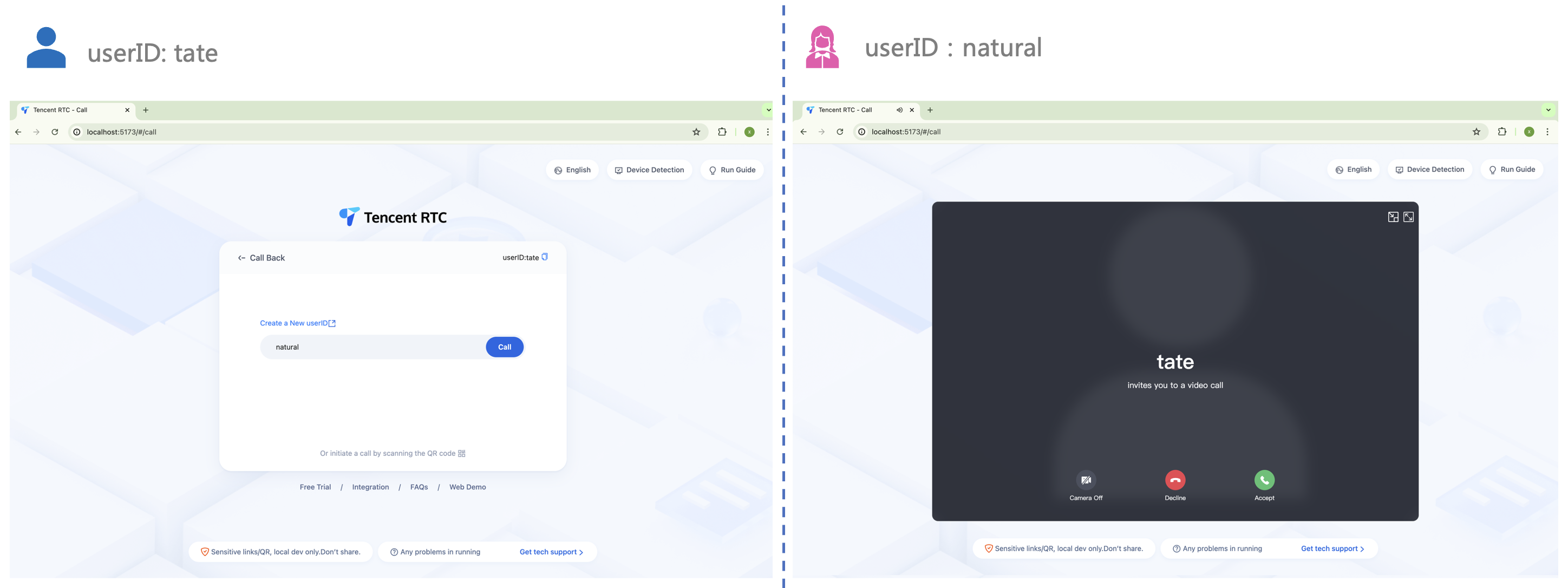

 Yes
Yes
 No
No
Was this page helpful?