Setting the Business Field Risk Library
Last updated: 2024-03-25 15:01:26
Overview
Content moderation supports adding the business field
UserInfo to tag the data for moderation, including nickname information, account details, room number, and so on. For more information, see API Documentation.This allows you to manage users or IP addresses that need to be blocked or allowed. For example, you can blacklist a certain nickname so that data entries containing that nickname field will be blocked by default.
Differences between the Business Field Risk Library and the Image and Text Risk Library
The business field risk library manages the business fields that you add when you call the moderation API, while the image and text risk library manages the content of images or text.
The business fields that can be added to the risk library include:
Field Name | Description |
TokenId | It usually indicates account information, limited to 128 bytes in length. |
Note
Up to 10,000 fields can be added to a business field risk library.
Operations
1. Log in to the Cloud Object Storage console. On the Bucket List page, select the required bucket to open to the Bucket List page.
2. On the left navigation bar, select Sensitive Content Moderation > Custom Risk Library.
3. On the Custom Risk Library page, select the Business Field Risk Library tab, and then click create business field risk library.

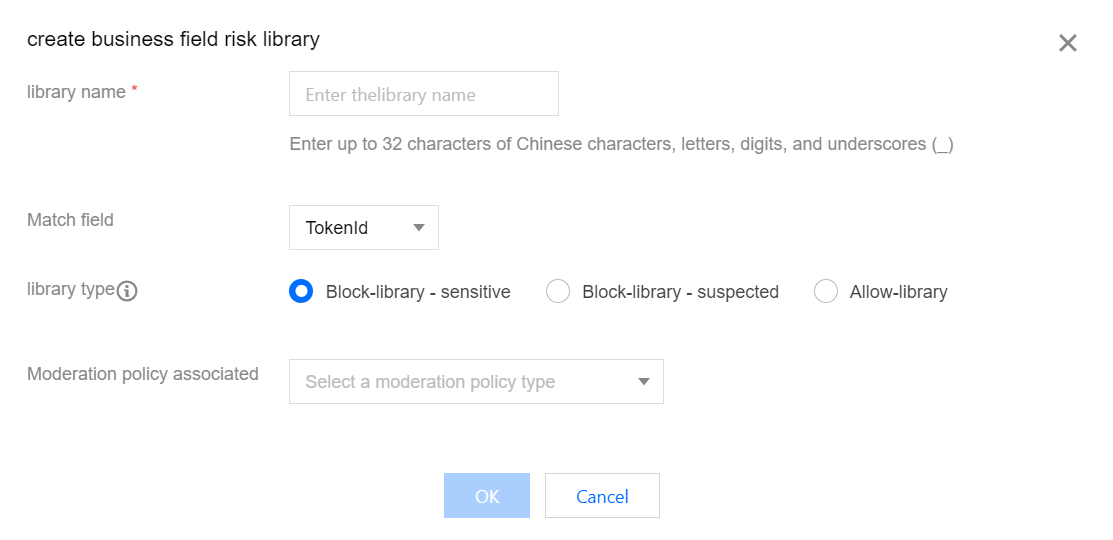
4. Enter the related content:
Library name: Up to 32 Chinese and English characters, digits, and underscores are supported.
Match field: Select the business field to be controlled. Currently, only TokenId is supported.
Library type: Select the corresponding library type. When the content in the library is matched, the returned moderation result will be the corresponding type. The blocklist result can be sensitive or suspected, and the allowlist result is normal.
Moderation policy associated: A business field risk library requires an associated policy and is effective only for the associated policy.
5. Click OK to completing creating the business field risk library.
6. After the library is created, you can manage, edit, or delete the library.
7. Click Manage to open the management interface of the current library. You can add or delete content on this page. The content here corresponds to the business field. For example, if you choose TokenId as the matching field (TokenId usually indicates the account ID), then the content here is the specific account ID, such as 12345678 and 1008787.
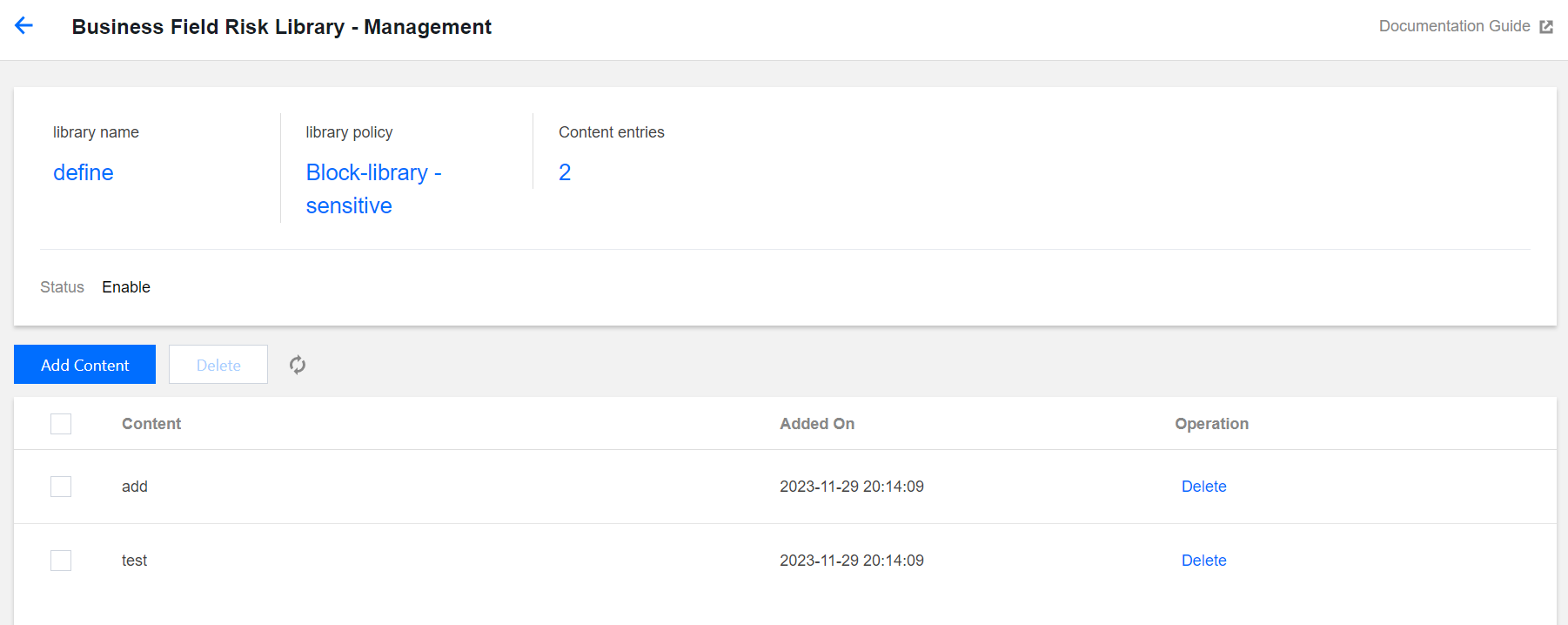
8. Click Edit to modify the account settings: The library name and associated moderation policy can be modified, but the matching field and library type cannot be modified.
Was this page helpful?
You can also Contact Sales or Submit a Ticket for help.
Yes
No
Feedback

