播放鉴权配置
最后更新时间:2025-10-21 17:10:51
操作场景
云直播内容默认为公开资源,您在获取播放地址后即可访问直播内容。若您在使用标准直播或快直播过程中,需要对直播内容进行访问控制,可通过鉴权设置来实现直播资源的内容保护。Key 鉴权用于生成直播地址中的鉴权 txSecret 字段,可以避免由于域名泄露而直接导致的直播盗用。建议您启用 Key 鉴权功能,以增强您的直播内容的安全性。
配置原理
URL 鉴权的原理是云直播客户通过鉴权配置生成加密 URL,并将此 URL 提供给用户,用户采用加密 URL 对云直播加速节点发起请求后,直播加速节点对其权限信息进行校验以判断请求是否合法。若请求合法,将返回正常内容,若请求非法将被拒绝,以此实现对直播资源的保护。
前提条件
已开通云直播服务,并登录 云直播控制台。
已添加 播放域名。
开启 Key 鉴权
1. 选择 域名管理,单击需做鉴权配置的播放域名或管理进入域名管理。
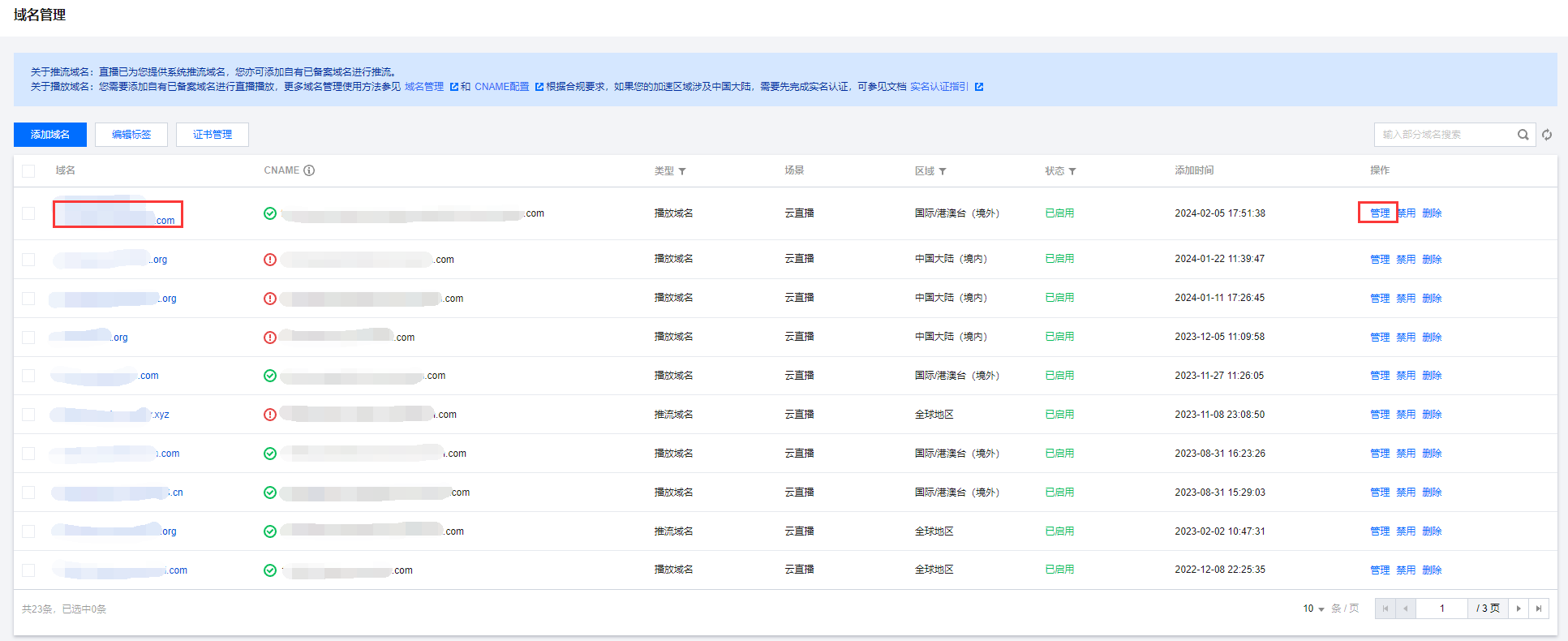
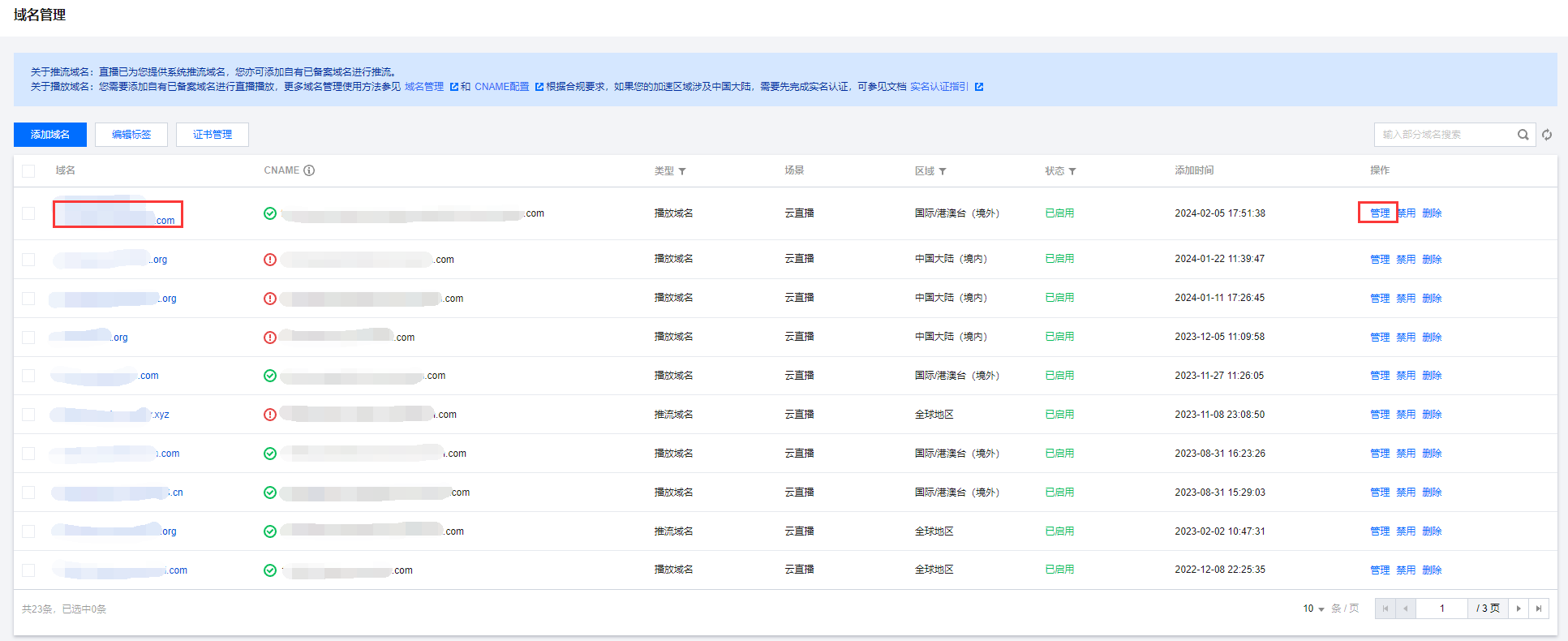
2. 在访问控制 > Key鉴权,单击

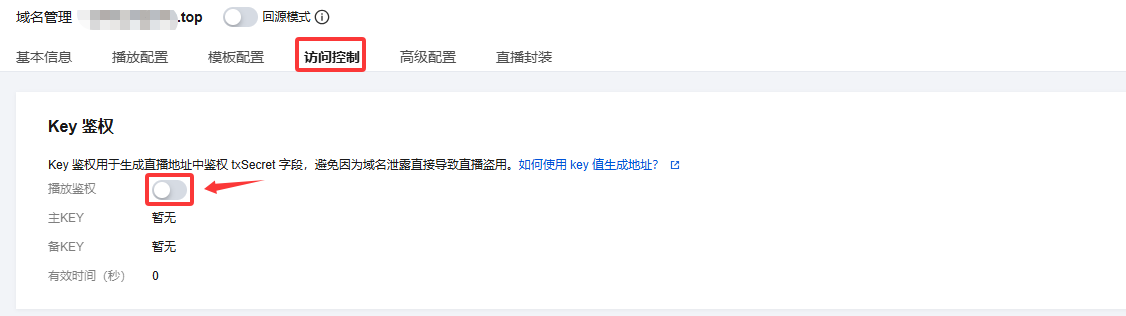
3. 进入鉴权配置页,并进行如下配置:
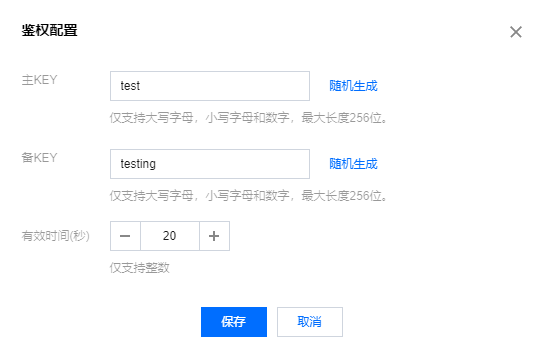
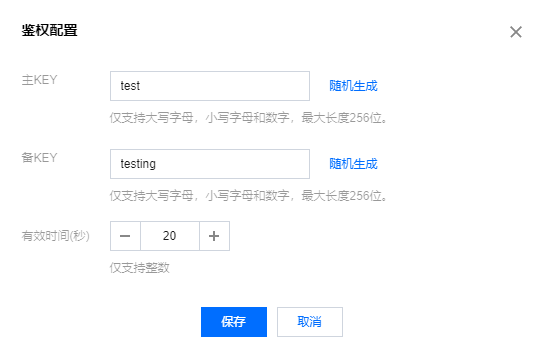
配置项 | 说明 |
主KEY | 在配置鉴权主 Key 时,根据您的实际需求和安全策略,您可以选择系统随机生成一个主 Key,或者填写自定义的主 Key,例如:“test”。 仅支持大写字母,小写字母和数字,最大长度256位。 |
备KEY | 在配置鉴权备 Key 时,根据您的实际需求和安全策略,您可以选择系统随机生成一个备 Key,或者填写自定义的备Key,例如:“testing”。 仅支持大写字母,小写字母和数字,最大长度256位。 |
有效时间(秒) | 仅支持整数。 填写签名有效时间,例如:20。 |
说明:
播放域名的播放鉴权默认为关闭状态。
鉴权 Key:Key 包含主 Key 和备 Key,主 Key 必填、备 Key 选填,主备 Key 可实现当 Key 泄露时平滑更换 Key 不影响业务。
4. 单击保存,即可保存配置。
修改 Key 鉴权
1. 选择 域名管理,单击需做鉴权配置的播放域名或管理,进入域名管理页。
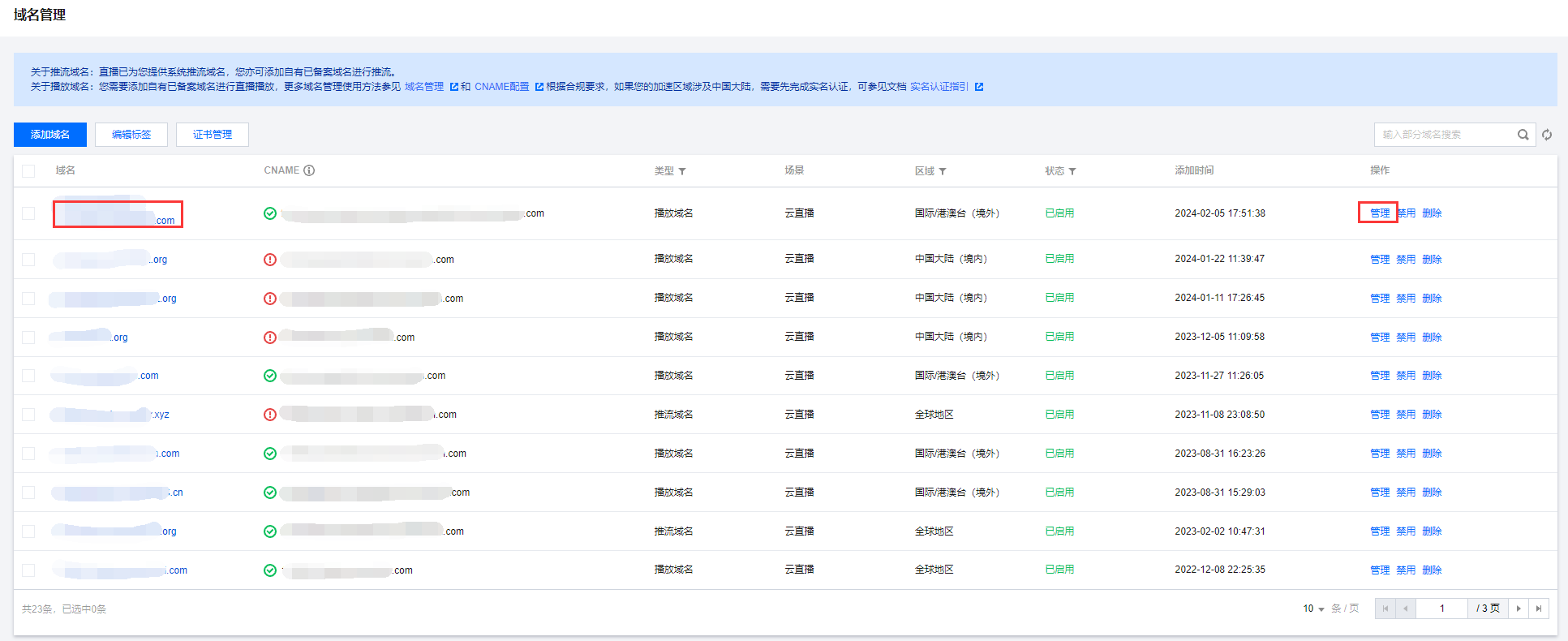
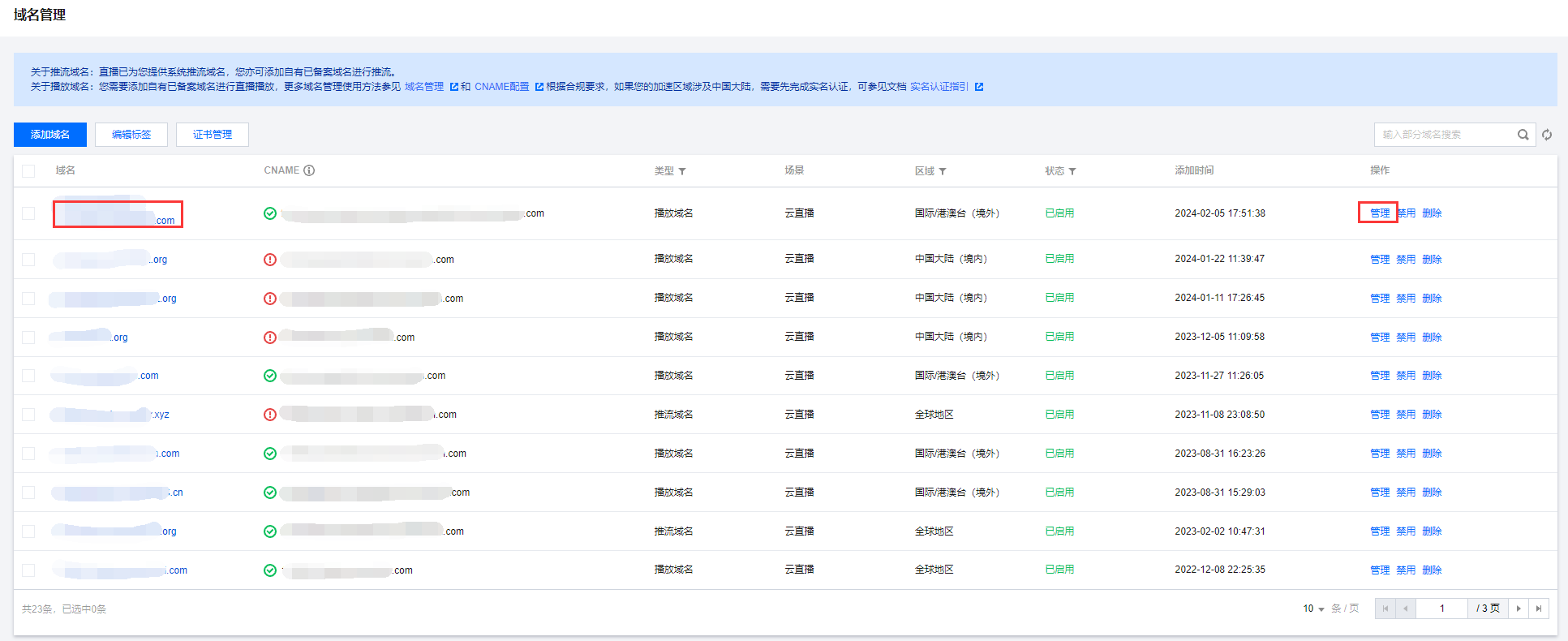
2. 在访问控制 > Key鉴权,单击编辑进入Key鉴权配置页。
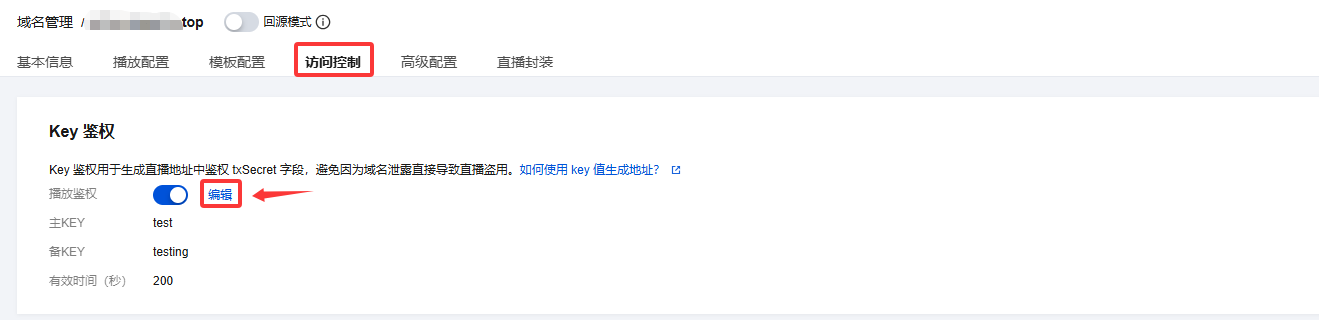
3. 根据您的实际需求修改配置项信息,单击保存即可完成修改。
关闭 Key 鉴权
注意:
在您选择关闭 Key 鉴权时,请确认您了解这可能会带来的风险。关闭 Key 鉴权后,您的直播服务可能会被他人盗播,从而产生额外的服务费用。因此,建议您保持 Key 鉴权的配置状态开启,以保护您的直播内容。
1. 选择 域名管理,单击需做鉴权配置的播放域名或管理,进入域名管理页。
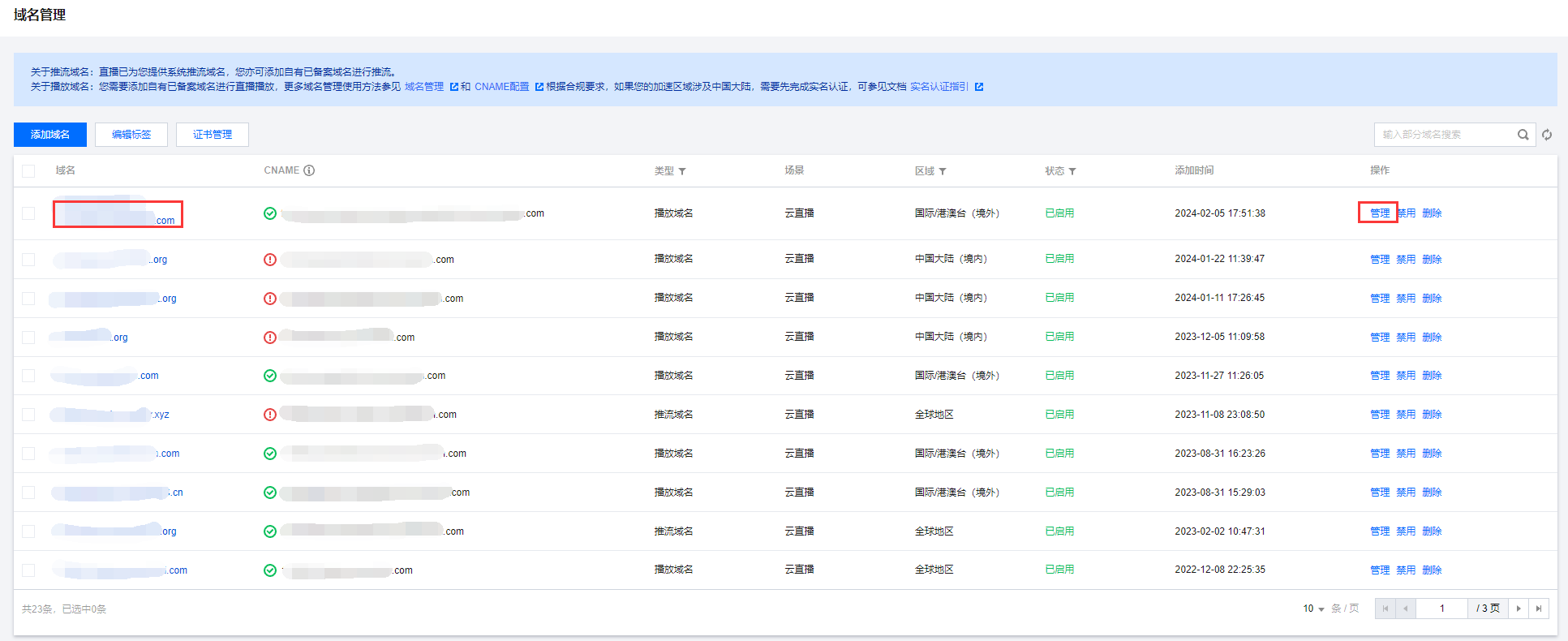
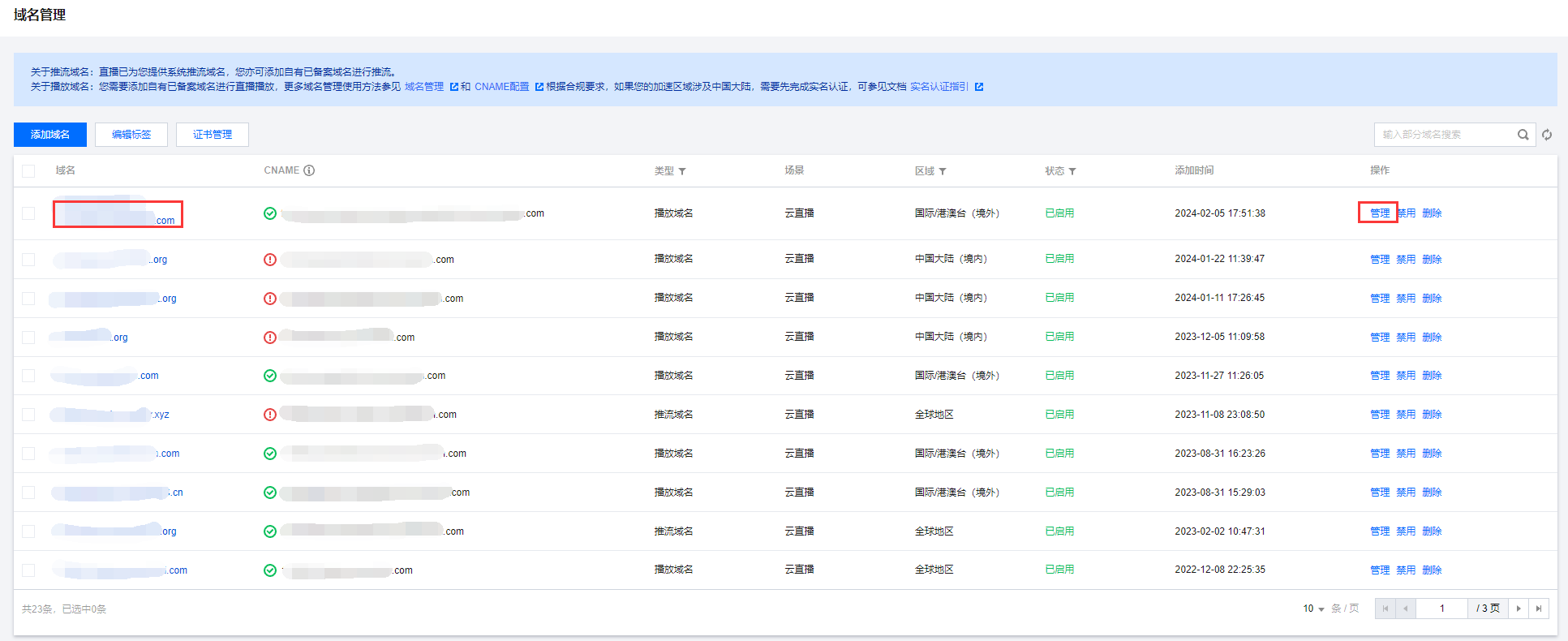
2. 在访问控制 > Key鉴权,单击

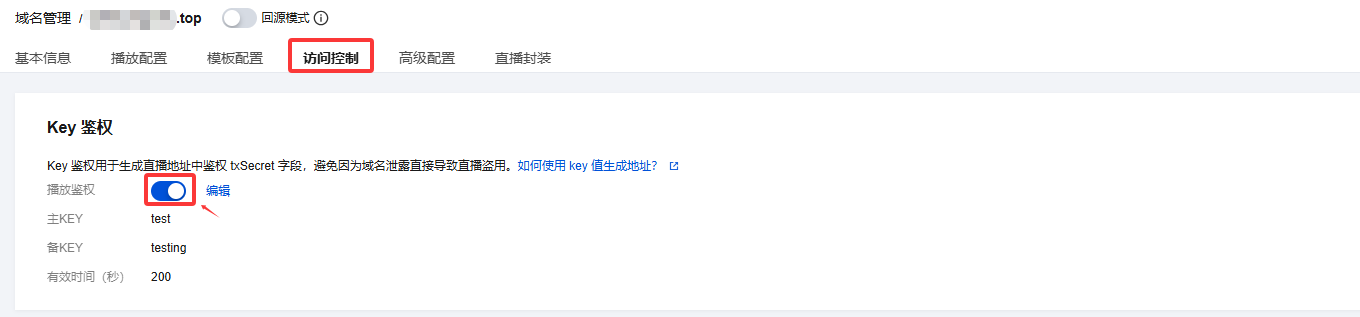
3. 在关闭 Key 鉴权之前,请再次确认您是否确实要执行此操作。如果您已经了解并接受这些风险,单击确定即可。
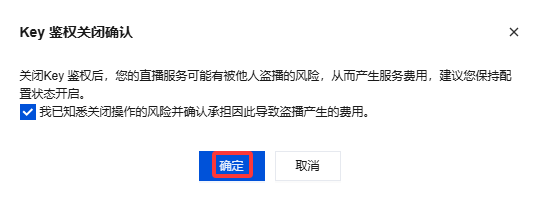
注意
开启播放域名的鉴权设置后,原有播放 URL 将无法直接访问,会返回403。开启此功能,请确保您的业务兼容以下鉴权算法,以免影响您的直播业务。
配置案例
若原始播放 URL 为:
http://www.test.com/live/test01.flv
对此域名配置鉴权时,参数如下:
主 Key:ngoeiq03备 Key:无有效时间:12495秒
注意
若您开启了域名鉴权,实际过期时间等于 txTime + Key 有效时间。
控制台为了方便使用,设置的时间即为实际过期时间。若您开启了域名鉴权,计算播放地址时会按照公式倒推出 txTime。
如果使用 FLV 或 RTMP 方式在过期时间前进行了拉流,只要拉流正常没有断开或停止,即使过期时间到了也能正常保持拉流状态。
如果使用 HLS 方式在过期时间前进行了拉流,则会在过期时间到了后停止拉流。
时间戳计算:
设置时间:2018.12.01 08:30:00十进制 UNIX 时间戳:1543624200十六进制 UNIX 时间戳:5C01D608(云直播鉴权配置使用十六进制 UNIX 时间戳,十六进制不区分字母大小写)
鉴权签名计算:
txSecret = MD5(key+StreamName+txTime)StreamName 为流名称,与 StreamID 概念等同txTime 为时间戳key 为鉴权密钥txSecret = MD5(ngoeiq03+test01+5C01D608)txSecret = MD5(ngoeiq03test015C01D608)txSecret = ce797dc6238156d548ef945e6ad1ea20
新生成的播放 URL 为:
http://www.test.com/live/test01.flv?txSecret=ce797dc6238156d548ef945e6ad1ea20&txTime=5C01D608
此 URL 的有效时间截止到:2018.12.01 08:30:00 + 12495秒,即北京时间:2018.12.01 11:58:15。
若鉴权未通过或 URL 已失效,则云直播将返回403。
文档反馈

