CSSレコーディング関連
最終更新日:2022-07-11 10:25:07
CSSレコーディングの原理はどのようなものですか。
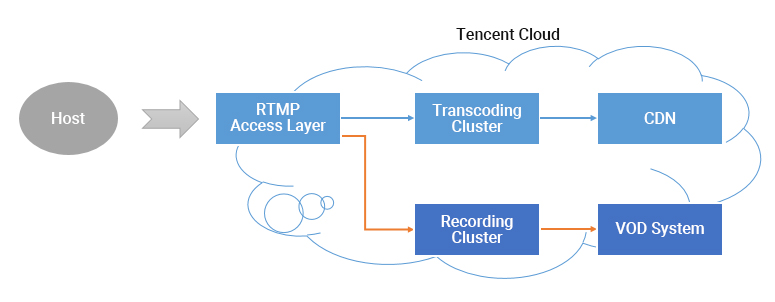
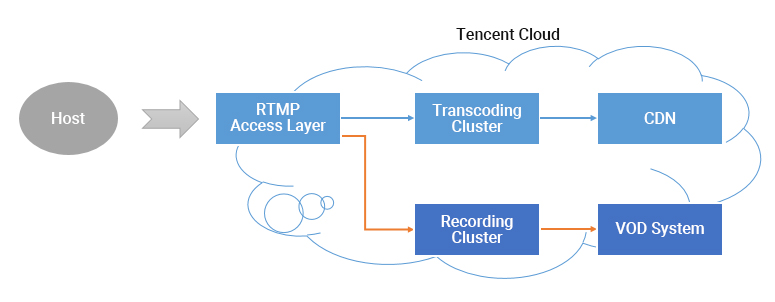
1つのCSSストリームで、レコーディングを有効にすると、オーディオビデオデータはレコーディングシステムにRelayされます。キャスターの携帯電話からプッシュされた各フレームデータは、レコーディングシステムによってレコーディングファイルに書き込まれます。
CSSストリームが中断されると、アクセス層は、レコーディングサーバーに、書き込まれているファイルをレコーディングし、ファイルをVODシステムに保存して、インデックスを生成するようにすぐに通知します。その後、VODシステムで新しいレコーディングファイルを見ることができます。同時にサーバーでレコーディングイベント通知を設定している場合は、レコーディングシステムはインデックスIDおよびオンライン再生アドレスの情報をサーバーに送信します。
ただし、クラウドでの転送中や大きなファイルの処理中にエラーが発生しやすくなります。そのため、成功率を確保するために、1個のレコーディングファイルの最大記録長は120分間とし、RecordIntervalパラメータを使用してより短いセグメントを指定できます。
ライブストリーミングでビデオをレコーディングできないのはなぜですか。
CSSレコーディングの再生機能は、Tencent CloudのVODサービスに依存しています。レコーディング機能を使用するには、まずTencent Cloudの管理コンソールでVODサービスをアクティブにする必要があります。CSSレコーディングの再生に関する操作の詳細な説明については、レコーディングと再生をご参照ください。
ライブストリーミングが終了してから、どの位経てばレコーディングファイルを見ることができますか。
レコーディングファイルは、ライブストリーミングが終了してから約5分後に取得できます。 レコーディングが終了するとイベントコールバックがトリガーされ、正確なレコーディング終了時間が提供されます。詳細については、コールバック設定をご参照ください。
CSSレコーディング終了後に、レコーディングファイルを取得するにはどうすればよいですか。
生成されたレコーディングファイルは、VODシステムに自動的に保存されます。クライアントが保存するには、VODサービスをアクティブにする必要があります。レコーディングファイルは、次の方法で取得できます。
ライブストリーミングビデオを移行できますか。
ビデオのダウンロードアドレスを取得して、ご自分で移行する必要があります。
ビデオの保存期間はどうやって設定するのでしょうか。
現在CSSのビデオ保存に時間制限はなく、コンソールとREST APIインターフェースを使用してビデオファイルを管理することができます。
1回のライブストリーミングレコーディングでファイルはいくつ生成されますか。
MP4、FLV、AAC形式のレコーディング:1ファイルの長さは1分~120分間に制限されます。レコーディングテンプレートの作成インターフェースのRecordIntervalパラメータによって、より短いセグメントを指定できます。
1回のライブストリーミングのプロセスが非常に短く、レコーディングモジュールの開始前にプッシュが終了した場合、システムはレコーディングファイルを生成できません。
1回のライブストリーミング時間がそれほど長くなく(RecordIntervalより短い)、途中プッシュが中断されない場合、1個のファイルのみ生成されます。
1回のライブストリーミング継続時間がとても長い(RecordIntervalより長い)場合、RecordIntervalで指定された時間の長さに従ってセグメント化されますが、これは分散システムで継続時間が長いファイルのフロー時間が不確実になるのを回避するためです。
1回のライブストリーミング中にプッシュが中断された場合(その後SDKは再プッシュを試行します)、中断が発生するたびに新しいセグメントが1個生成されます。
HLS形式のレコーディング:1ファイルの最長時間に制限はありません。レコーディング再開タイムアウト期間を超えると、レコーディングを続行するための新しいファイルが作成されます。レコーディング続行タイムアウトは0s~1800sで設定できます。
どのファイルが特定のライブストリーミングに属しているかを知る方法はありますか。
実際、PAASとしてのTencent Cloudでは、お客様の1回のライブストリーミングがどのように定義されているかわかりません。1回のライブストリーミングが20分間続いたが、その途中でネットワークスイッチングによるプッシュの中断が発生し、ストリーミングが1回停止した場合、および1回手動で停止して再起動した場合は、ライブストリーミングを1回と数えますか、それとも3回と数えますか。
通常のモバイルライブストリーミングのシナリオでは、一般的に以下のとおり、インターフェース間のこの時間を1回のライブストリーミングと定義しています。
したがって、Appのクライアントから送信される時間情報はとても重要です。この時間内にレコーディングされたすべてのファイルがこのライブストリーミングに属することを定義する場合は、ライブストリーミングコードおよび時間情報を使用して受信したレコーディング通知を取得する必要があります(各レコーディング通知イベントは、ストリームID、開始時間、終了時間などの情報を伴っています)。
セグメントはどのように結合すればいいですか。
現在、Tencent Cloudは、クラウドAPIインターフェースを使用してビデオセグメントの結合をサポートします。
レコーディングテンプレートを1個しか設定していないのに、2つのCSSレコーディングのパスがある場合、どのように解決すればいいですか。
一般的に、現在のプッシュドメイン名で2つのレコーディングタスクがあることが原因である可能性があります。次のような考え方でトラブルシューティングすることをお勧めします。
1. コンソールのレコーディング設定情報を確認して、レコーディングファイルのタイプに1つの形式のみが選択されていることを確認します。
コンソールが新バージョンのコンソールの場合は、ドメイン名管理に進み、プッシュドメイン名の右側にある管理をクリックしてテンプレート設定のレコーディング設定に進み、関連テンプレートの「レコーディング形式」情報を確認します。
コンソールが旧バージョンのコンソールの場合は、 CSSコードアクセス>アクセス設定に進み、CSSレコーディング設定情報をチェックします。
2. レコーディングタスク作成および レコーディングテンプレートの作成の2種類の方法を使用できます。実際のご使用にあたっては必要に応じてどちらか1種類をお選びください。同じライブストリーミングに対してレコーディングテンプレートとレコーディングタスクの両方を作成すると、レコーディングが繰り返されます。コンソールでレコーディングタスクが有効になっているかチェックするとともに、API 3.0のCreateRecordTaskインターフェースまたはAPI 2.0のLive_Tape_Startインターフェースを呼び出して、レコーディングタスクが有効になっているかチェックしてください。
ご注意:
CSSレコーディングを旧バージョンのコンソールで有効にして、新バージョンのコンソールを無効にする必要がある場合、 チケットを提出 して、お問い合わせください。
上記の方法で問題が解決しない場合は、チケットを提出 してください。専任の担当者が対応します。
CSSでオーディオのみのビデオをレコーディングするにはどうすればよいですか。
ルーム指定レコーディングでは、プッシュアドレスの後にプッシュパラメータを追加します。
オーディオのみ:record_type=audio。
ビデオ:record_type=video。
ビデオとオーディオのみのどちらも必要な場合は、先にビデオをレコーディングし、その後VOD内でオーディオのみにトランスコードすることができます。
CSSビデオに永続的な有効期間を設定するにはどうすればよいですか。
CSSはレコーディング終了後の先頭および末尾への自動リダイレクトをサポートしていますか。
プレーヤーは先頭と末尾を識別できないため、この機能は実現できません。次の方法を参照して実現することができます。
レコーディング後のビデオをトリミングします。詳細については、ビデオ編集をご参照ください。
プレーヤーの進捗を調整します。
CSSでレコーディングを忘れた場合、ライブストリーミングの内容を復元するにはどうすればよいですか。
Tencent Cloud側がユーザーのライブストリーミング内容を自主的にレコーディングすることはありませんので、復元にご協力することはできません。サードパーティのサービスプロバイダも同様です。
フィードバック
