媒资降冷
最后更新时间:2024-12-11 16:55:15
操作场景
通过云点播控制台,您可以对点播上的媒资进行降冷操作,点播支持按照策略自动执行降冷(修改存储类型)操作,也支持直接选择 FileID 手动批量降冷。
注意:
媒资降冷为 FileID 维度,用户选择媒资降冷时,会对整个 FileID 下的所有文件生效,包含转码、自适应码流和截图相关文件。
智能降冷策略
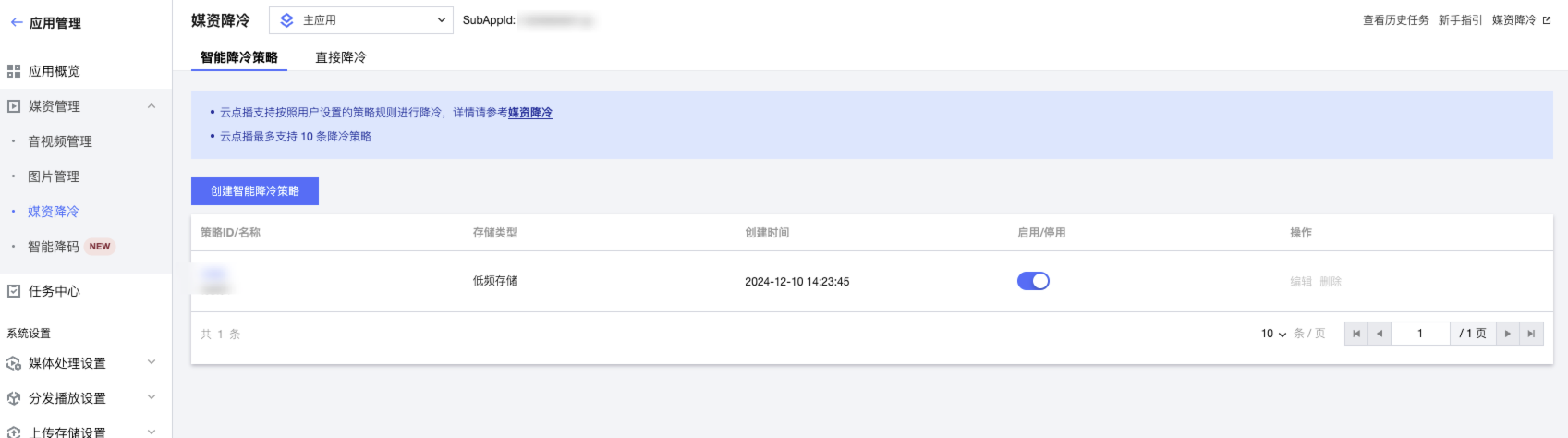
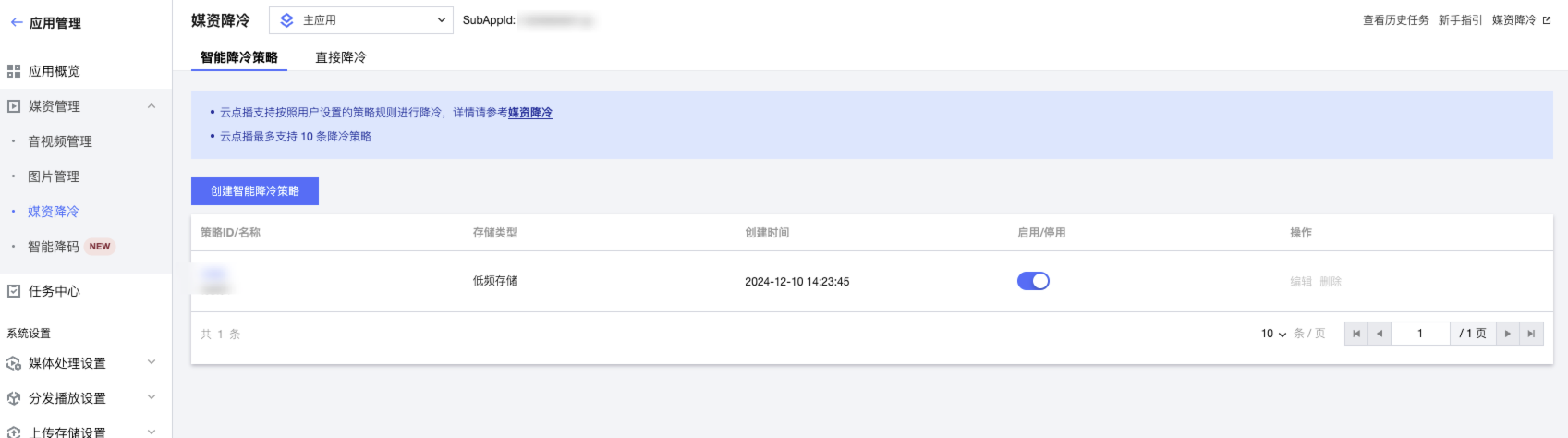
属性 | 说明 |
策略 ID/名称 | 媒资降冷策略 ID 是点播媒资降冷策略的唯一标识,用户通过添加/编辑媒资降冷策略设置媒资降冷规则。 |
存储类型 | 表明媒资通过该策略降冷后存储类型,支持低频存储、归档存储、深度归档存储。 |
创建时间 | 策略创建的时间。 |
启用/停用 | 表明该条策略是否在启用生效的状态。 |
操作 | 支持对策略的停用和删除。 |
说明:
一个账号最多允许创建10条智能降冷策略。
每日0点执行启用状态的降冷策略,生效对象为当前应用下的全部存储数据。
多条降冷策略同时命中媒资时,按照深度归档存储 > 归档存储 > 低频存储的优先级对媒资进行处理降冷处理。
直接降冷
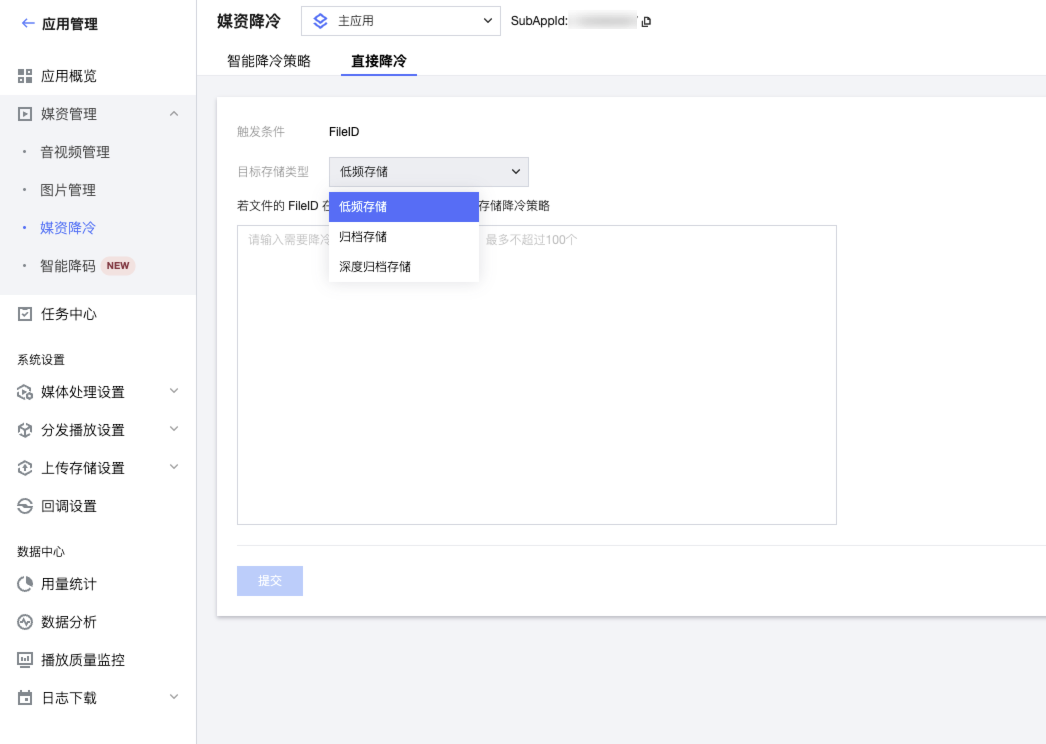
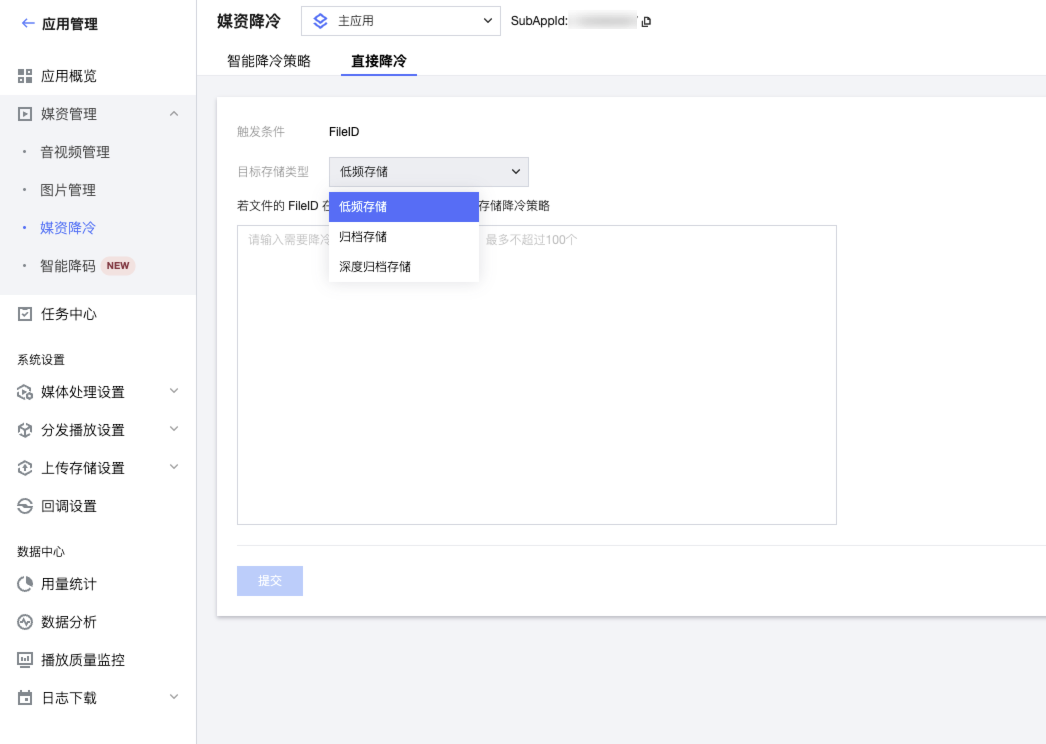
说明:
直接降冷一次仅支持提供100个 FileID 降冷。
创建智能降冷策略
1. 单击创建智能降冷策略即可填写策略名称,仅支持
中文、英文、数字、空格、_、-和. 七种格式,长度不能超过20个字符。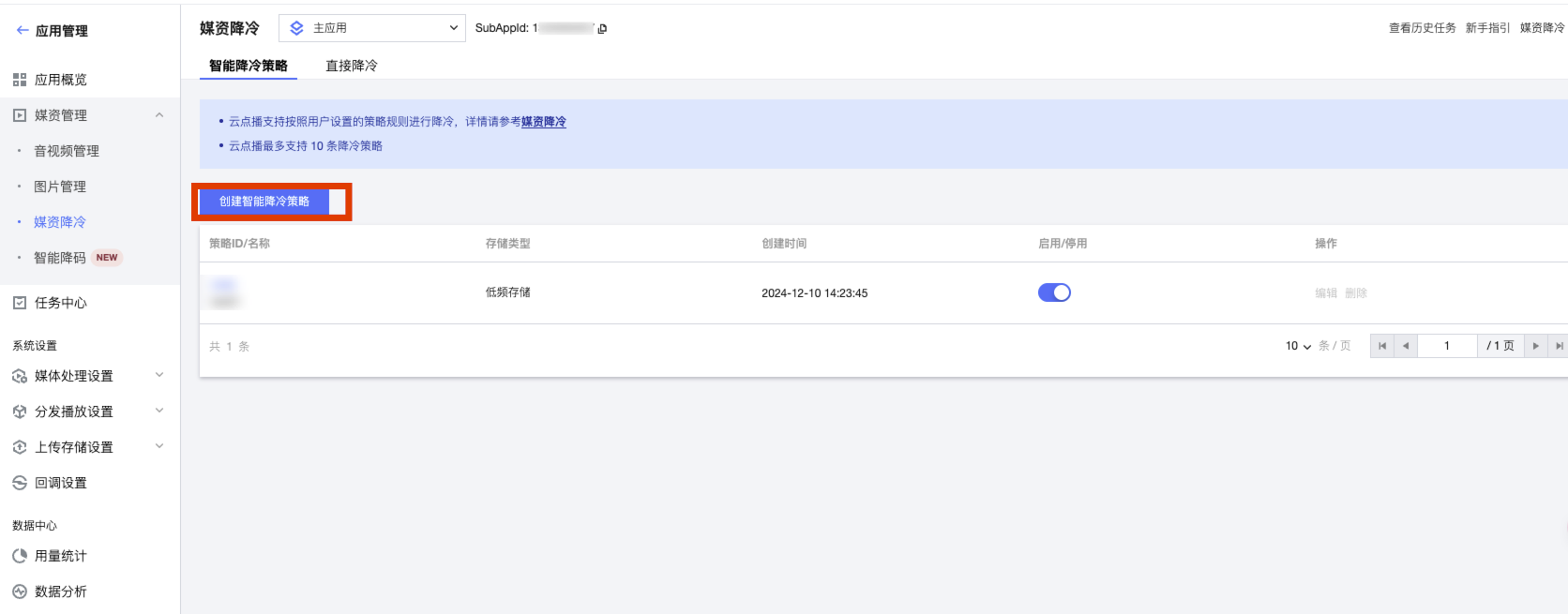
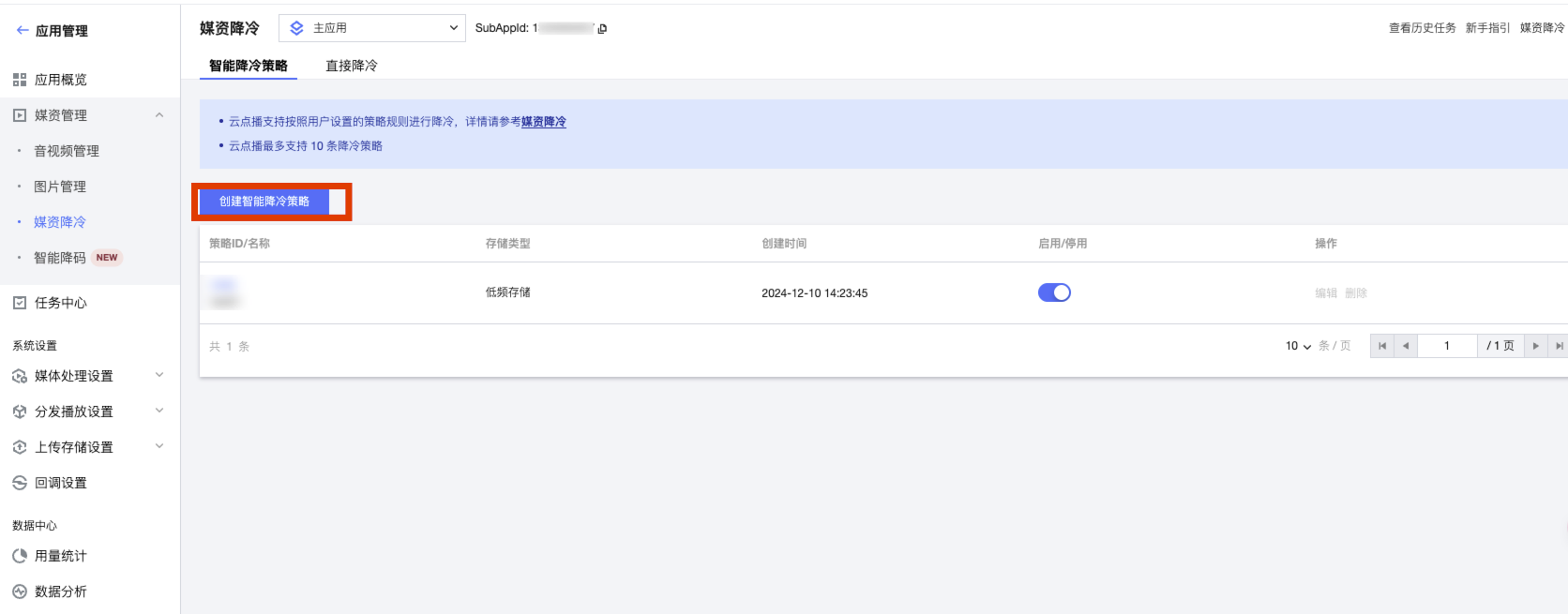
2. 降冷策略:通过该条降冷策略,媒资文件最后的存储类型,一条降冷策略仅支持一个存储类型。
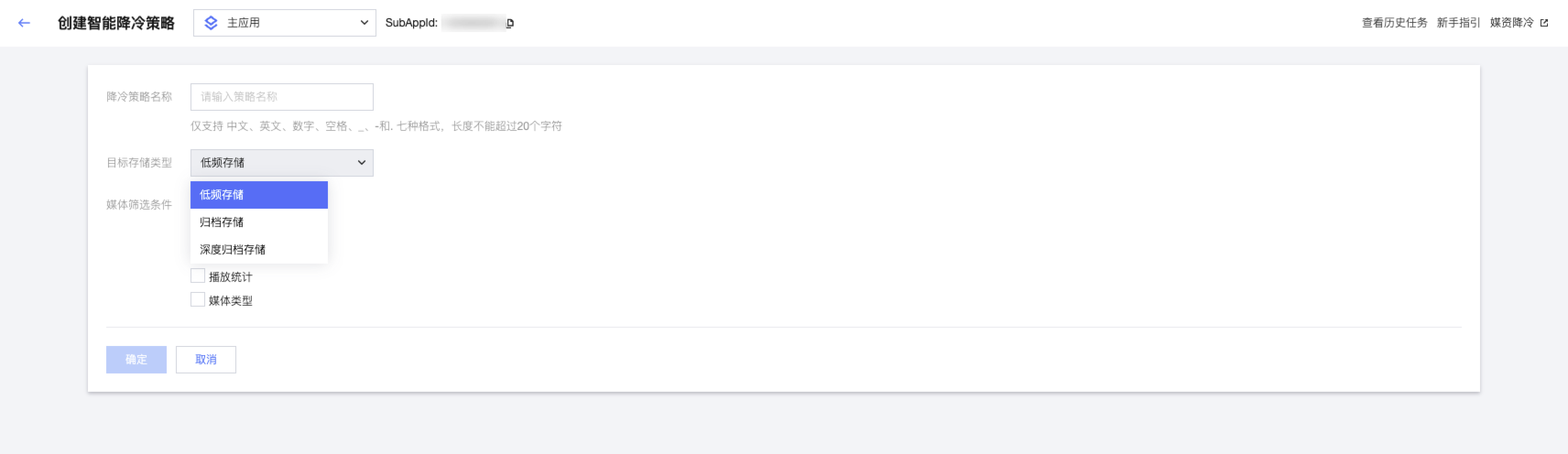
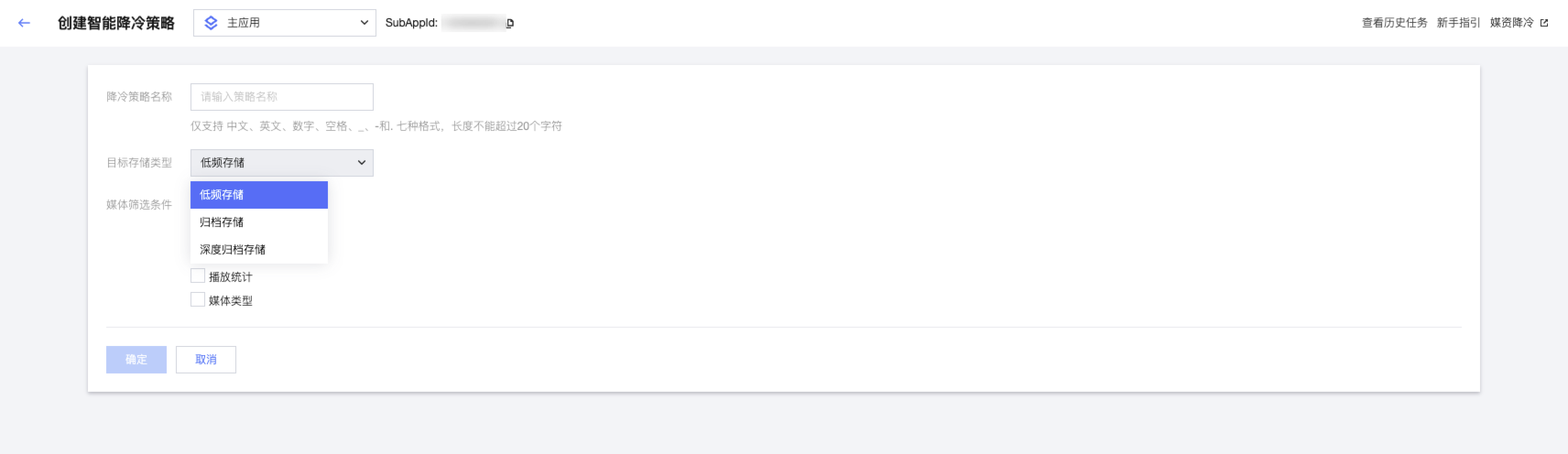
3. 策略配置:用户可以通过配置不同的策略来实现降冷逻辑。
时间:支持指定上传时间和指定存放时间两种策略。
指定上传时间:用户可以指定时间点/时间段,进行降冷策略配置。
指定时间点/时间段:如不指定开始时间点,则默认为用户存放的最早的文件。如不指定截止时间点,则用户自开始时间点之后的视频都会降冷。如果二者都不指定,则点播所有文件都会降冷。
指定存放时间:当媒资超过填写的时间后,则执行降冷。
分类:支持按照分类 ID 降冷。支持设置多个分类 ID/名称。
来源:支持不同媒体来源降冷,支持设置多个媒体来源。
访问策略:通过设置媒体一段时间内,视频播放次数来进行设置。一条降冷策略仅支持一个降冷的访问策略。
媒体类型:通过媒体类型来判别是否进行降冷逻辑。一个降冷策略仅支持设置一种媒体类型降冷策略。
4. 创建策略完成后,需要手动开启。开启后每日0点执行降冷操作。
文档反馈

