阶段4:播放加密视频
最后更新时间:2025-03-18 14:34:19
学习目标
步骤1:视频加密
1. 登录云点播控制台 > 应用管理,单击目标应用名称进入媒资管理 > 音视频管理页,勾选要处理的视频,单击任务流。
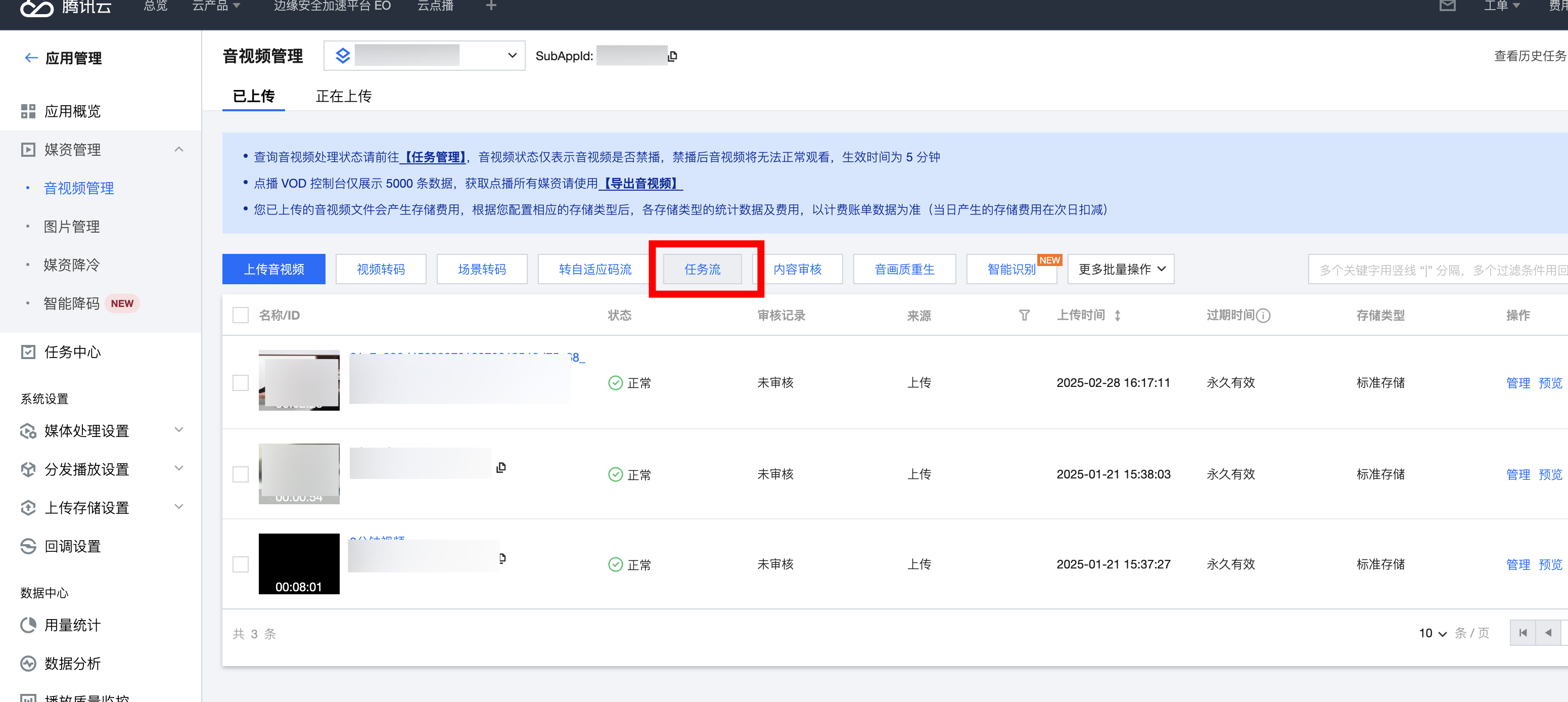
2. 在媒体处理界面:
处理类型 选择 任务流。
任务流模板 选择 SimpleAesEncryptPreset。

说明:
SimpleAesEncryptPreset 是预置任务流:使用12模板转自适应码流,10模板截图做封面,10模板截雪碧图。
12模板自适应码流是转出加密的多码率输出。
3. 单击确定,等待列表中的“任务状态”从“处理中”变为“已完成”,表示视频已处理完毕。
4. 进入媒资管理 > 音视频管理,单击发起加密的视频条目右侧的管理,进入管理页面。
4.1 在基本信息模块可以查看:
可以看到生成的封面,以及加密的自适应码流输出(模板 ID 为 12)。
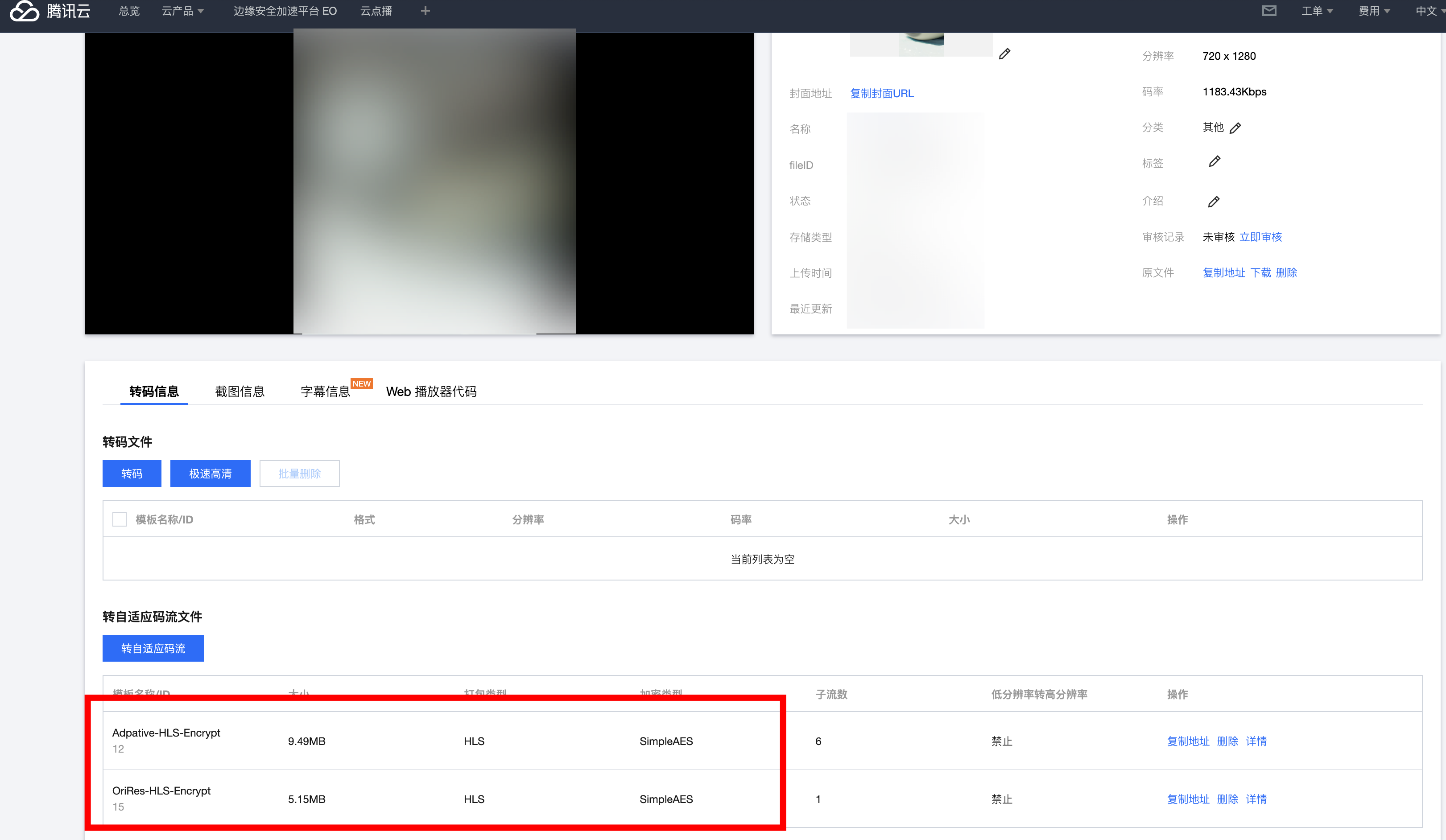
4.2 选择截图信息页签:
可以看到生成的雪碧图(模板 ID 为 10)。

步骤2:生成播放器签名
本步骤,我们使用签名工具快速生成播放器签名,用于播放器播放视频。
1. 登录云点播控制台 > 应用管理,单击目标应用名称进入应用管理页,选择分发播放设置 > 播放器签名工具,填写如下信息:
视频 fileId 填写 步骤1 的 FileId(243xxx814xxxxx416)。
签名过期时间戳 播放器签名过期时间,不填表示签名不过期。
可播放的视频类型 选择 转自适应码流(加密)。
加密类型 选择 私有加密(SimpleAES)。
可播放的自适应码流模板 选择
Adpative-HLS-Encrypt (12)。用于缩略图预览的雪碧图 选择
SpriteScreenshot (10)。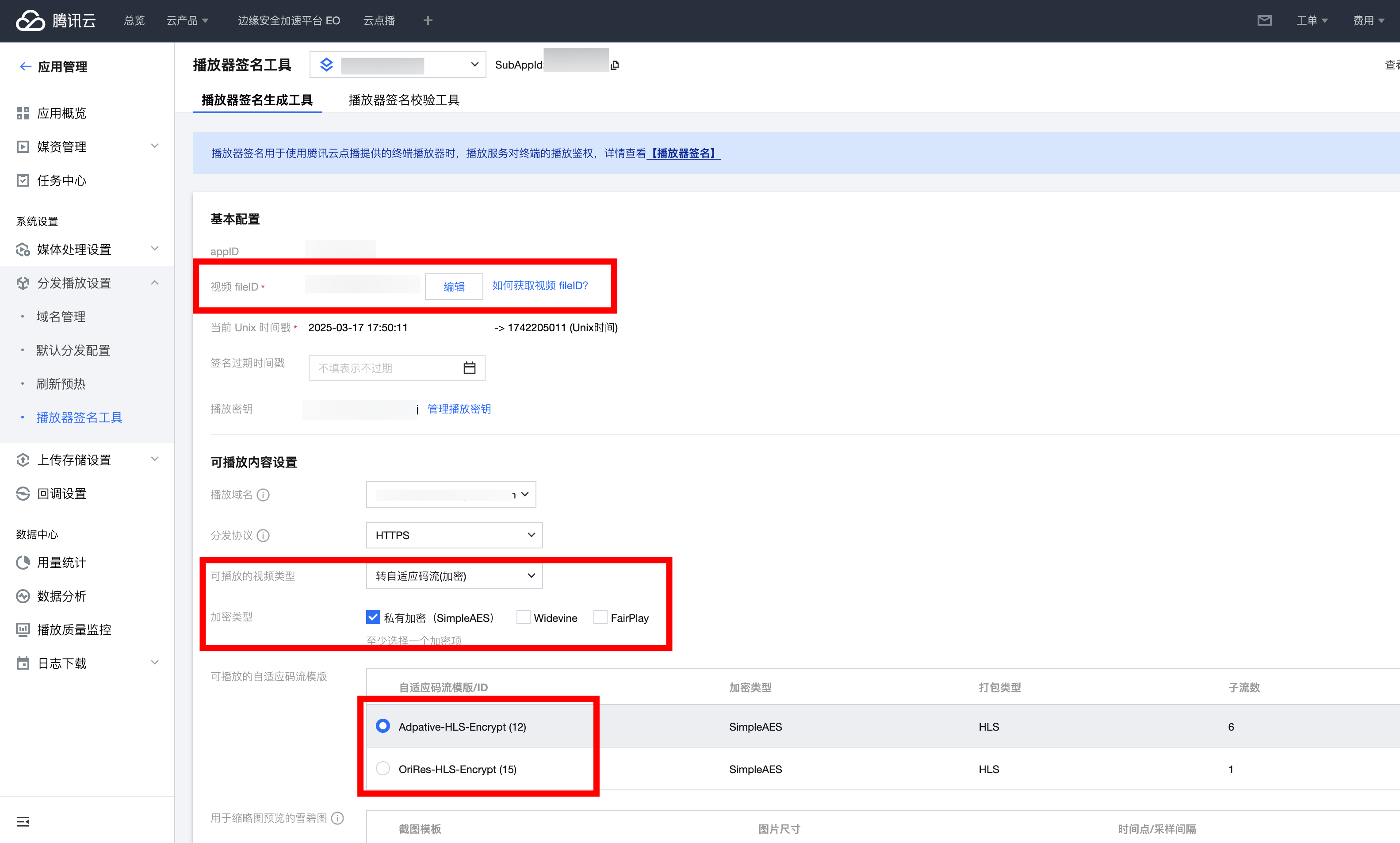
2. 打开防盗链&加密配置,按照您的业务需求自行填写对应要求。单击生成签名结果,得到签名结果字符串。
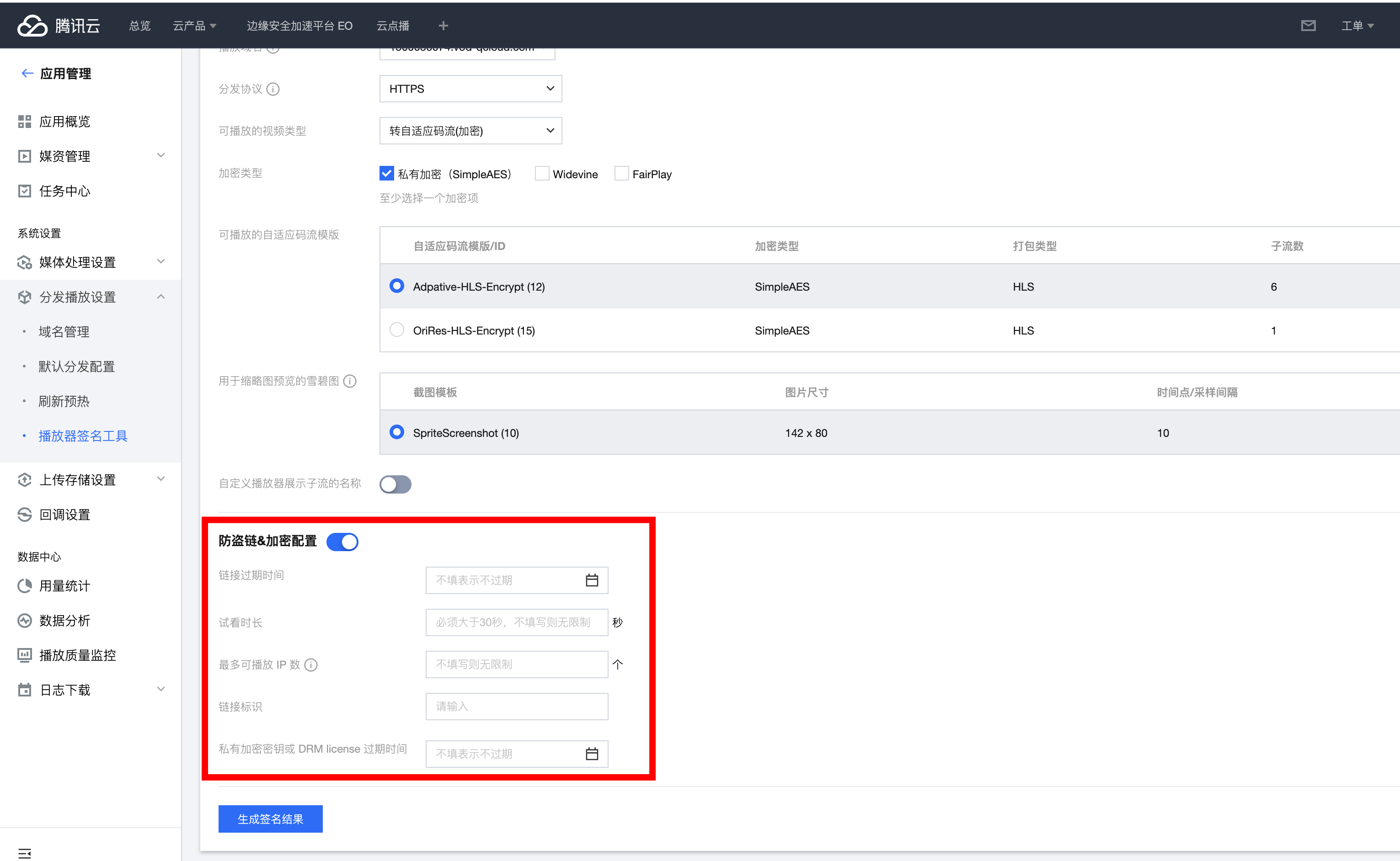
步骤3:播放视频
经过步骤2,我们得到播放视频所需的三个参数:
appId、fileId以及播放器签名(psign),下面将展示 Web 端播放视频。Web 端播放示例
1. 打开 Web端播放器体验,配置如下:
播放器功能选择视频播放。
单击 FileID 播放 标签页。
fileID 填写上一步的 FileId(387xxxxx8142975036)。
appID 填写文件所属的 appId(即上一步生成播放器签名页面的 appID)。
psign 填写上一步生成的签名结果字符串。
2. 单击预览即可播放视频。
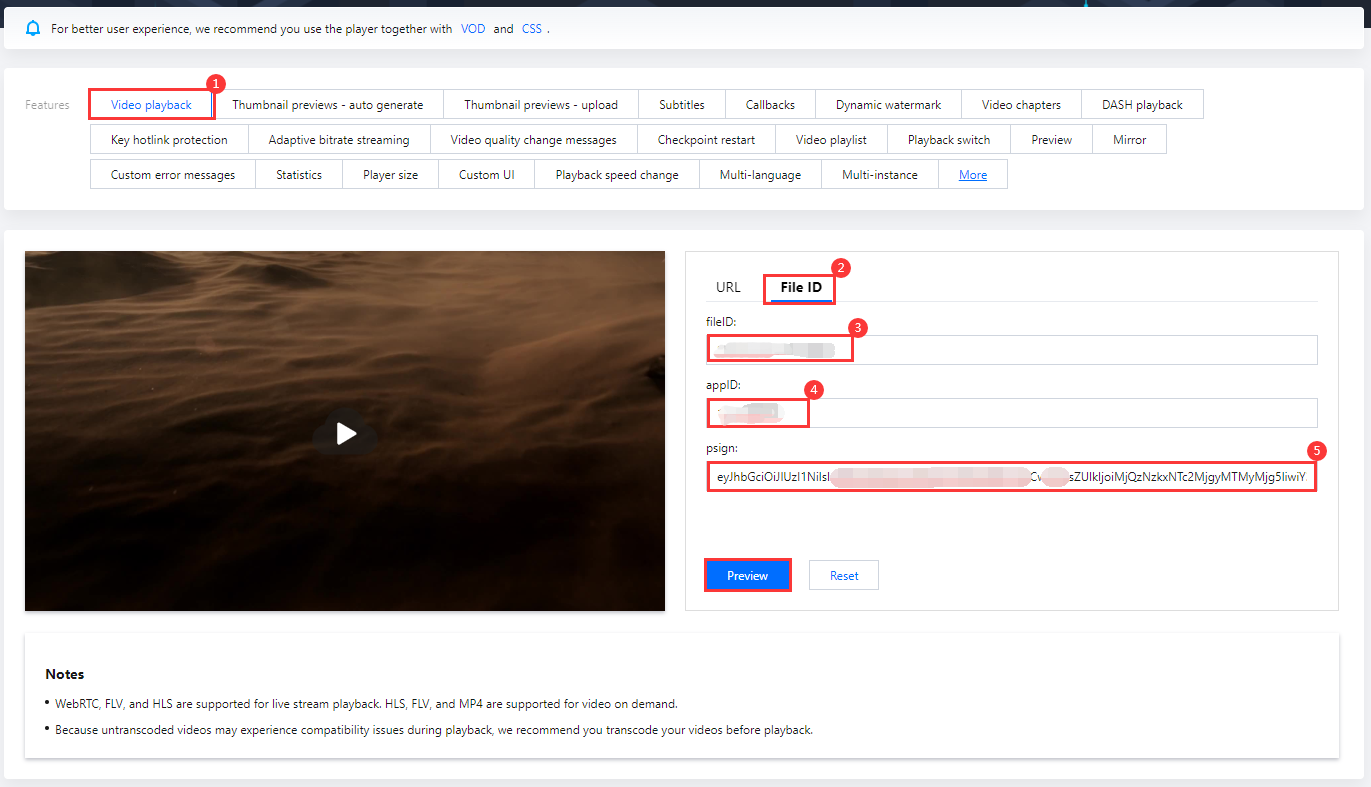
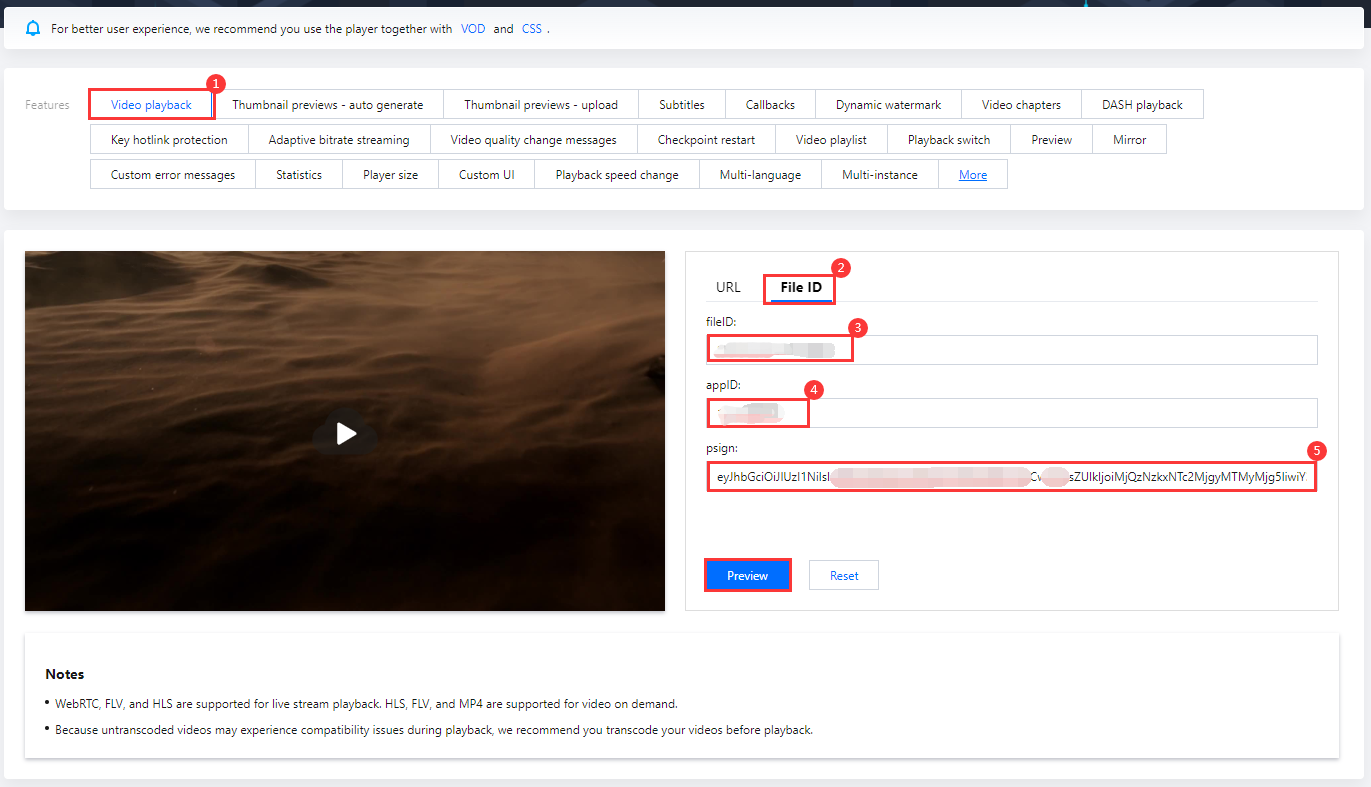
多端播放器 Demo
总结
学习本教程后,您已经掌握如何对视频加密,并在播放器中播放。
文档反馈

