如何接收事件通知
最后更新时间:2023-05-15 17:15:06
使用须知
Demo 功能介绍
架构和流程
Demo 基于云函数(SCF) 搭建了一个 HTTP 服务,用于接收来自 VOD 的事件通知请求。该服务通过对 NewFileUpload(视频上传完成事件通知)和 ProcedureStateChanged(任务流状态变更)的处理,实现发起视频转码和获取转码结果。
系统主要涉及四个组成部分:控制台、API 网关、云函数和云点播,其中 API 网关和云函数即是本 Demo 的部署对象,如下图所示:
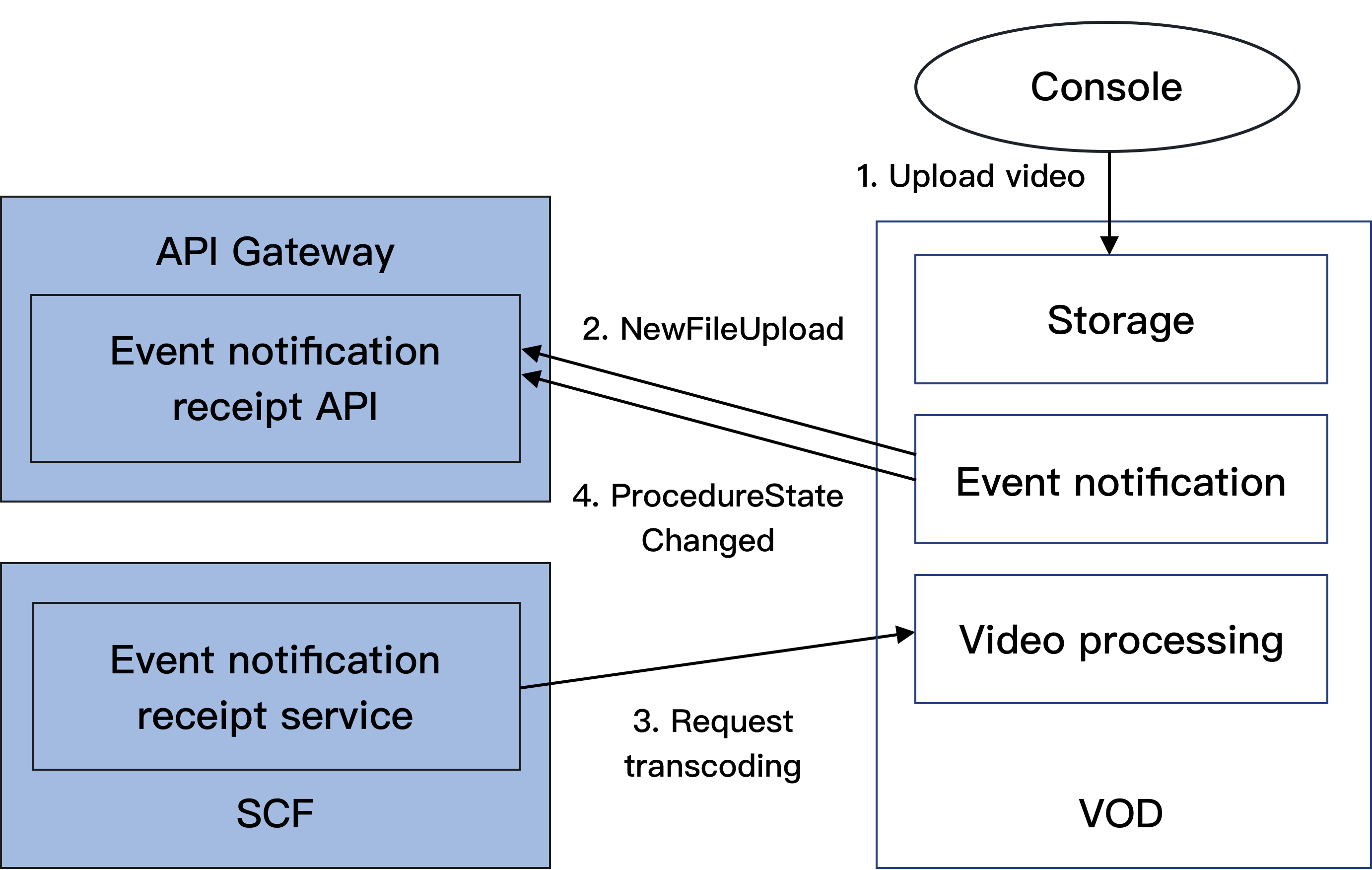
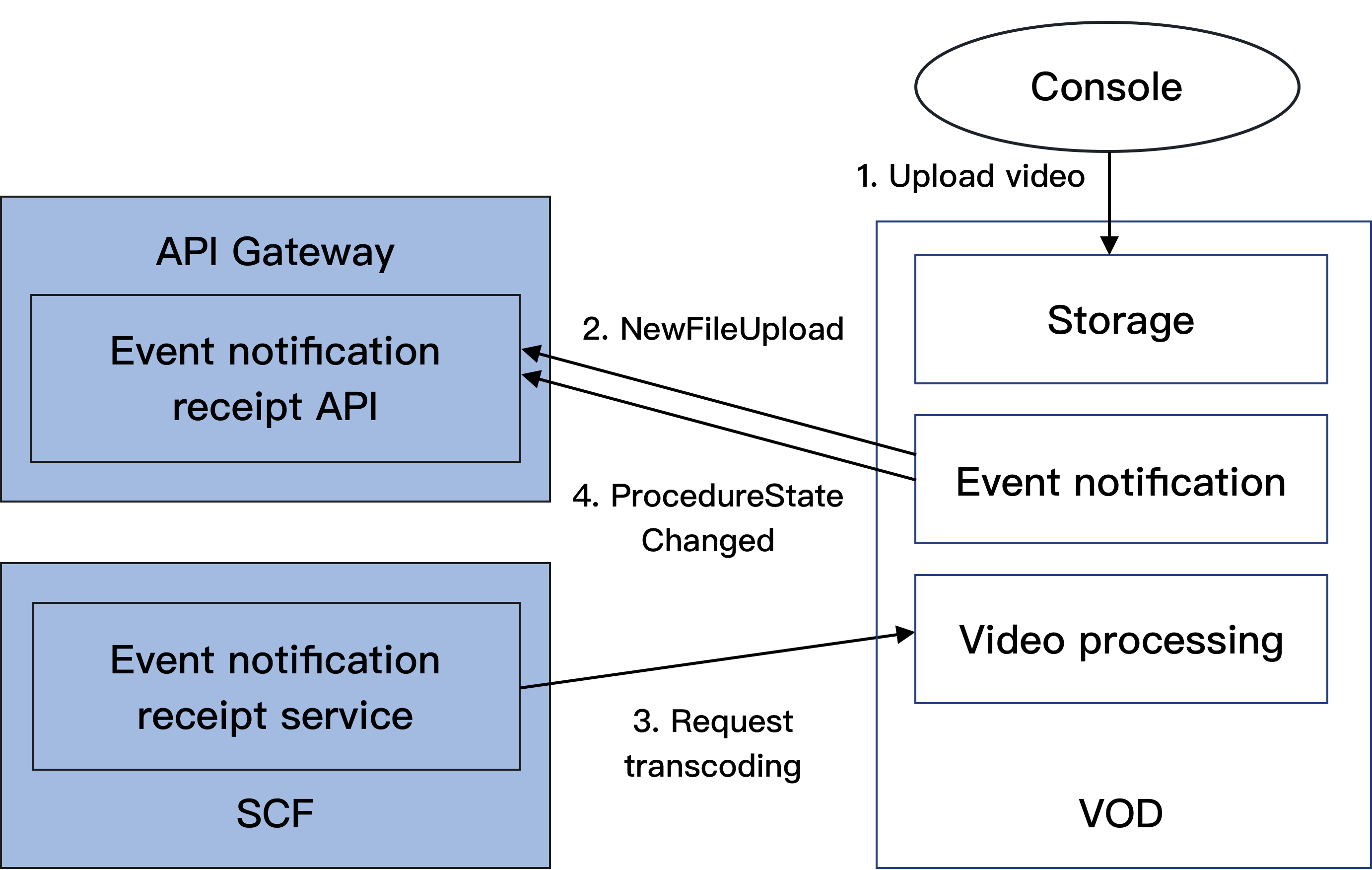
具体业务流程为:
1. 在控制台上传一个视频到 VOD。
2. VOD 后台发起 NewFileUpload 事件通知请求给 Demo。
3. Demo 解析事件通知内容,调用 VOD 的 ProcessMedia 接口对刚上传的视频发起转码,使用的转码模板为 系统预置模板 100010和100020。
4. VOD 完成转码任务后,发起 ProcedureStateChanged 事件通知请求给 Demo。
5. Demo 解析事件通知内容,将转码输出文件的 URL 打印到 SCF 日志中。
说明:
Demo 中的 SCF 代码使用 Python3.6 进行开发,此外 SCF 还支持 Python2.7、Node.js、Golang、PHP 和 Java 等多种编程语言,开发者可以根据情况自由选择,具体请参考 SCF 开发指南。
费用
本文提供的云点播事件通知接收服务 Demo 是免费开源的,但在搭建和使用的过程中可能会产生以下费用:
购买腾讯云云服务器(CVM)用于执行服务部署脚本,详见 CVM 计费。
使用腾讯云 API 网关为 SCF 提供外网接口,详见 API 网关计费。
避免影响生产环境
事件通知接收服务 Demo 的业务逻辑使用到 VOD 事件通知机制,因此部署过程中需要开发者配置事件通知地址。如果该账号已有基于 VOD 的生产环境,那么变更事件通知地址可能造成业务异常。操作前请务必确认不会影响生产环境,如果您无法确定,请更换一个全新账号来部署 Demo。
快速部署事件通知接收服务
步骤1:准备腾讯云 CVM
部署脚本需要运行在一台腾讯云 CVM 上,要求如下:
地域:任意。
机型:官网最低配置(1核1GB)即可。
公网:需要拥有公网 IP,带宽1Mbps或以上。
操作系统:官网公共镜像
Ubuntu Server 16.04.1 LTS 64位或Ubuntu Server 18.04.1 LTS 64位。注意:
事件通知接收服务 Demo 本身并不依赖于 CVM,仅使用 CVM 来执行部署脚本。
如果您没有符合上述条件的腾讯云 CVM,也可以在其它带外网的 Linux(如 CentOS、Debian 等)或 Mac 机器上执行部署脚本,但需根据操作系统的区别修改脚本中的个别命令,具体修改方式请开发者自行搜索。
步骤2:开通云点播
步骤3:获取 API 密钥和 APPID
事件通知接收服务 Demo 的部署和运行过程需要使用到开发者的 API 密钥(即 SecretId 和 SecretKey)和 APPID。
在控制台 账号信息 页面可以查看 APPID,如下图所示:
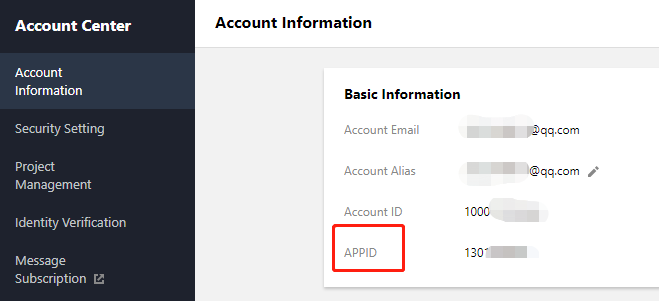
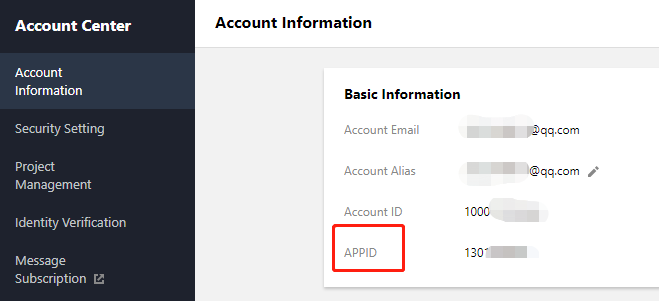
步骤4:部署事件通知接收服务
ubuntu@VM-69-2-ubuntu:~$ export SECRET_ID=AKxxxxxxxxxxxxxxxxxxxxxxx; export SECRET_KEY=xxxxxxxxxxxxxxxxxxxxx;export APPID=125xxxxxxx;git clone https://github.com/tencentyun/vod-server-demo.git ~/vod-server-demo; bash ~/vod-server-demo/installer/callback_scf.sh
说明:
该命令将从 Github 下载 Demo 源码并自动执行安装脚本。安装过程需几分钟(具体取决于 CVM 网络状况),期间远程终端会打印如下示例的信息:
[2020-06-05 17:16:08]开始检查npm。[2020-06-05 17:16:12]npm 安装成功。[2020-06-05 17:16:12]开始安装 ServerLess。[2020-06-05 17:16:13]serverless 安装成功。[2020-06-05 17:16:14]开始部署云点播事件通知接收服务。[2020-06-05 17:16:24]云点播事件通知接收服务部署完成。[2020-06-05 17:16:26]服务地址:https://service-xxxxxxxx-125xxxxxxx.gz.apigw.tencentcs.com/release/callback
复制输出日志中的事件通知接收服务地址(示例中的
https://service-xxxxxxxx-125xxxxxxx.gz.apigw.tencentcs.com/release/callback)。注意:
如果输出日志中出现如下所示的警告,一般是由于 CVM 无法立即解析刚部署好的服务域名,可尝试忽略该警告。
[2020-04-25 17:18:44]警告:事件通知接收服务测试不通过。
步骤5:配置事件通知地址
注意:
1. 登录 云点播控制台,单击左侧导航栏应用管理,进入应用列表页。
2. 找到需要处理音视频文件的应用,单击应用名称进入应用管理页。
3. 在左侧导航栏单击回调设置后,再单击设置,回调模式选择“普通回调”,回调 URL 填写 步骤4 中获得的事件通知接收服务地址,回调事件全部勾选,然后单击确定。如下图所示:
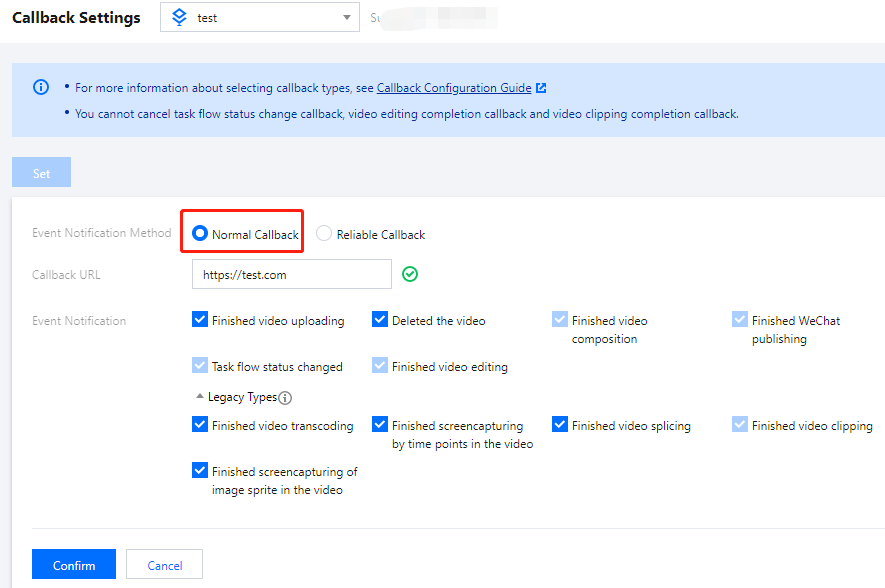
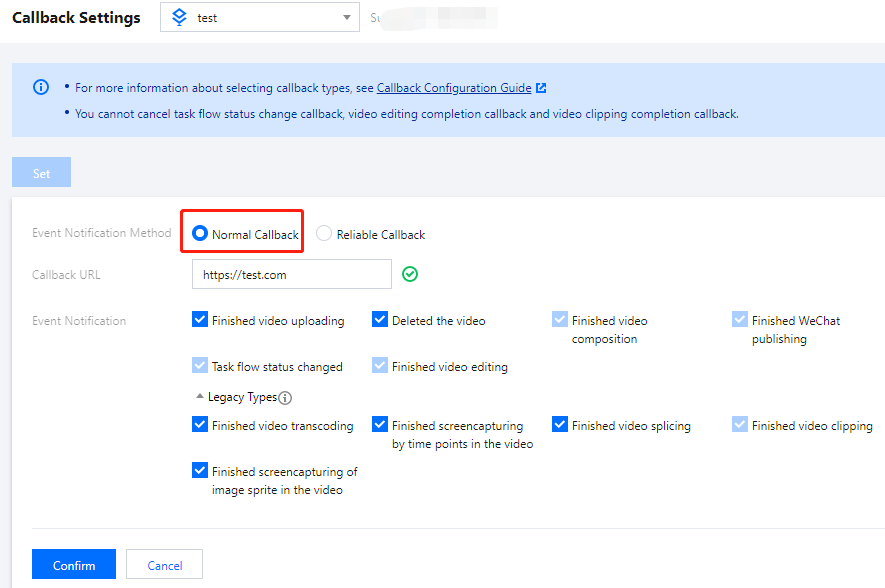
注意:
如果您在控制台同时看到两个回调 URL 设置(2.0版本格式和3.0版本格式),请填写3.0版本。
步骤6:测试 Demo
1. 按照 上传视频 - 本地上传步骤 的说明,上传一个测试视频到云点播,注意上传过程选择默认的“只上传,暂不进行视频处理”。上传完成后,在“已上传”标签页可以看到该视频的状态为“处理中”,说明 Demo 接收到了 NewFileUpload 事件通知并发起了转码请求。
2. 等待视频处理完成(状态变为“正常”)后,单击快捷查看,在页面右侧可以看到该视频有两个转码视频。
3. 登录 SCF 控制台日志页面 查看 SCF 日志记录,在最新的一条日志中,可以看到两个转码文件的 URL 已经打印出来,在实际应用场景中,开发者可以通过 SCF 将 URL 记录在自己的数据库,或者通过其它渠道发布给观众。
说明:
SCF 日志可能会有些许延迟,如果在页面上没有看到日志,请耐心等待一两分钟,然后单击重置刷新。
系统设计说明
接口协议
事件通知接收服务代码解读
1.
main_handler()为入口函数。2. 调用
parse_conf_file(),从config.json文件中读取配置信息。配置项说明如下:字段 | 数据类型 | 功能 |
secret_id | String | API 密钥 |
secret_key | String | API 密钥 |
region | String | 云 API 请求地域,对于 VOD 可随意填写 |
definitions | Array of Integer | 转码模板 |
subappid | Integer |
3. 针对 NewFileUpload 类型的事件通知,调用
deal_new_file_event()解析请求,从中取出新上传视频的 FileId:if event_type == "NewFileUpload":fileid = deal_new_file_event(body)if fileid is None:return ERR_RETURN
4. 调用
trans_media()发起转码,输出云 API 的回包到 SCF 日志,并回包给 VOD 的事件通知服务:rsp = trans_media(configuration, fileid)if rsp is None:return ERR_RETURNprint(rsp)
5. 在
trans_media()中,调用云 API SDK 发起 ProcessMedia 请求:cred = credential.Credential(conf["secret_id"], conf["secret_key"])client = vod_client.VodClient(cred, conf["region"])method = getattr(models, API_NAME + "Request")req = method()req.from_json_string(json.dumps(params))method = getattr(client, API_NAME)rsp = method(req)return rsp
6. 针对 ProcedureStateChanged 类型的事件通知,调用
deal_procedure_event()解析请求,从中取出转码输出视频的 URL 并打印到 SCF 日志:elif event_type == "ProcedureStateChanged":rsp = deal_procedure_event(body)if rsp is None:return ERR_RETURN
文档反馈

