智能降码
最后更新时间:2023-04-20 12:08:18
操作场景
通过云点播控制台,您可以配置智能降码策略,云点播将对满足策略的媒体执行降码操作。
注意:
媒体降码为 FileID 维度,当某个 FileID 到达策略设定的条件后,会对 FileID 下的所有 HLS 格式的转码、自适应码流文件生效。
仅会对普通转码格式的文件执行降码(转极速高清),执行过降码的文件不会被重复执行。
2022年09月19日之前的转码、自适应码流文件,不会触发降码。
智能降码策略
1. 登录 云点播控制台,进入所选应用后单击左侧导航栏媒资管理 > 智能降码,进入“智能降码”页面。
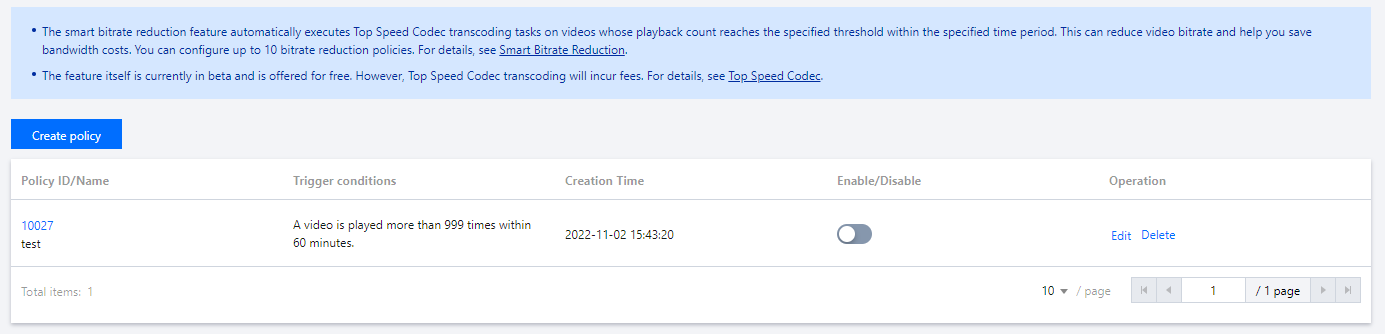
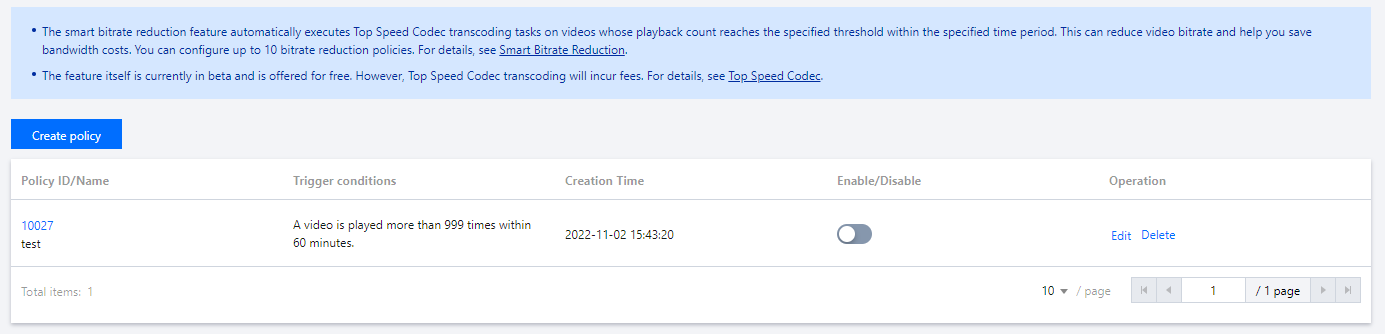
2. 点击创建智能降码策略按钮,进入“创建策略”页面。
3. 输入策略名称和策略条件,策略条件有:
播放统计:在多长的时间窗口内,一个视频的播放次数达到多少次时,被判定为符合条件。
视频标签:可仅对指定标签的视频执行降码。
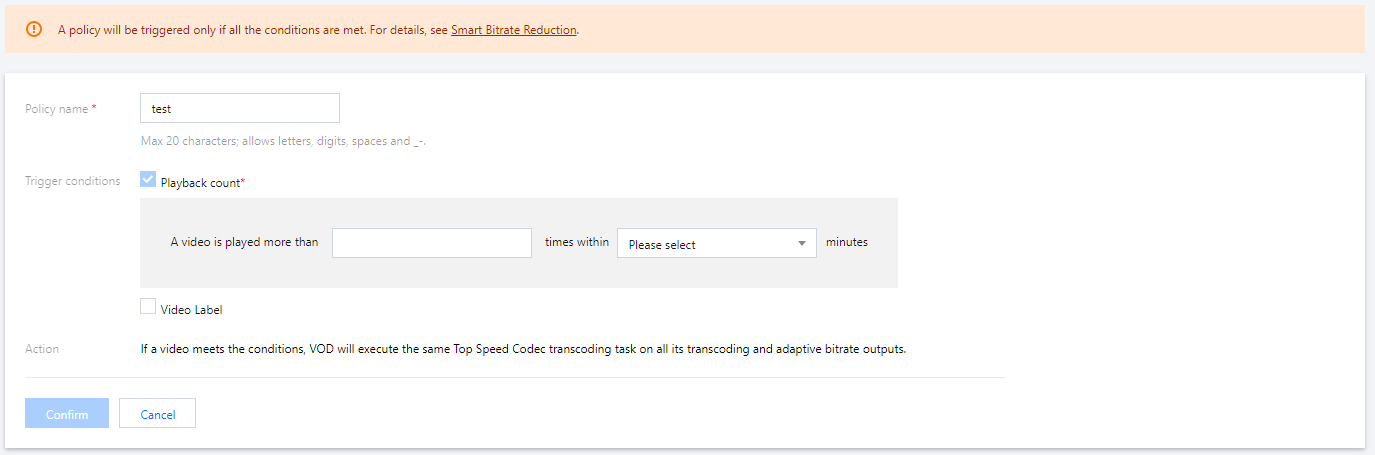
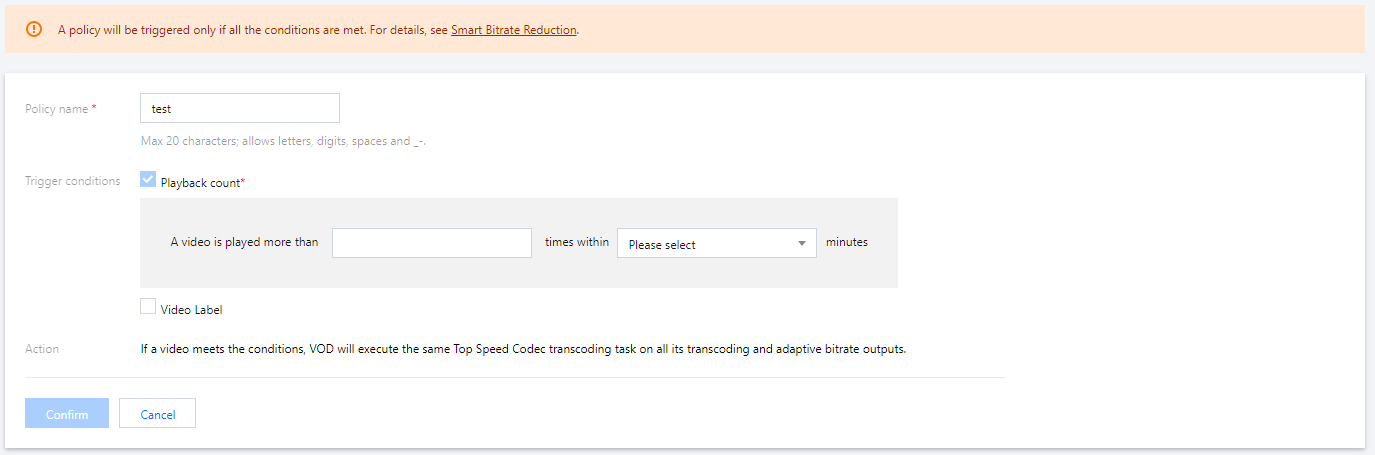
4. 回到“智能降码”页面,对新创建的智能降码策略,打开启用/停用按钮,使策略生效。
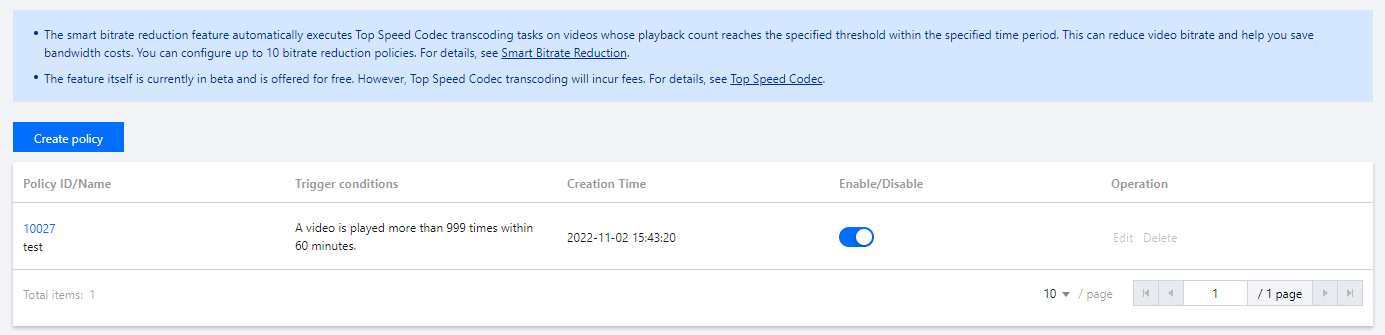
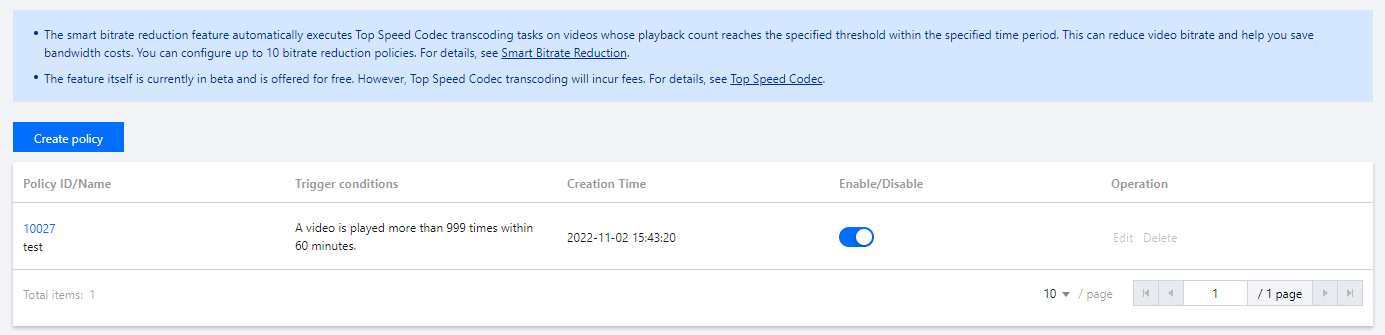
5. 策略生效后,云点播将按照您指定的策略自动执行降码。
说明:
文档反馈

