播放质量监控
最后更新时间:2024-10-09 17:09:36
点播播放质量监控提供点播播放全链路的数据统计、质量监控及可视化分析服务。支持实时数据上报、数据聚合、多维筛选和精细化定向分析,可帮助企业实时掌控大盘运营状况、了解用户习惯和行为特征,有效指导运营决策、驱动业务增长。
注意事项
点播播放质量监控仅适用于使用 腾讯云点播播放器 SDK 进行播放的场景,其他 SDK 无法进行监控获取播放数据。
点播播放质量监控仅适用于腾讯云点播的视频资源,即使用腾讯云点播文件标识 FileID 进行播放的视频资源。因其他视频来源无法识别对应腾讯云用户身份,所以不支持通过文件 URL 进行播放质量监控。
说明:
在腾讯云点播播放器 SDK 中,Web 端仅使用腾讯云点播播放器 Player SDK TCPlayer 4.4.0及其以后的版本可获取播放数据。移动端仅使用腾讯云点播播放器 Player 9.5.29006 及其以后的版本可获取播放数据,短视频 UGSV、全功能等其他 SDK 后续也将在9.6版本陆续支持,敬请期待。
版本说明
点播播放质量监控服务分为基础版和高级版,不同版本差异见下表:
版本 | 数据存储时间 | 费用 |
基础版 | 3天 | 免费 |
高级版 | 1年 |
操作步骤
步骤1:开通点播播放质量监控服务
1. 登录 云点播控制台,单击左侧导航栏应用管理,进入应用列表页。
2. 找到您需要查看播放质量的应用,单击应用名称进入应用管理页。
3. 在左侧导航栏选择数据中心 > 播放质量监控。
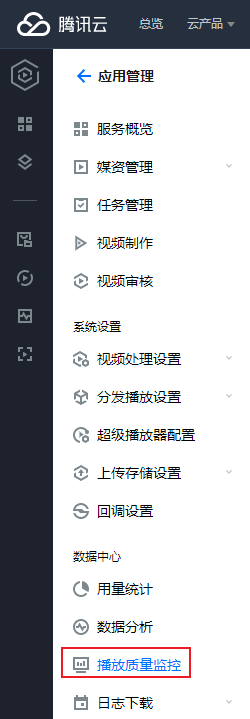
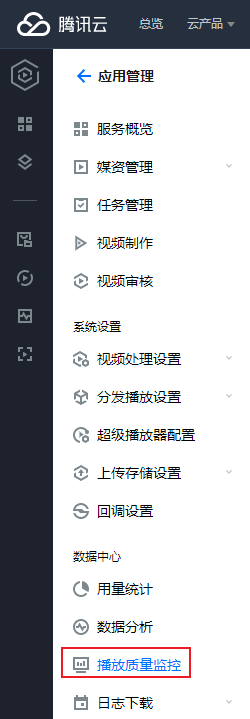
4. 阅读并确认服务开通界面说明后,勾选我已知晓并同意《SDK 隐私协议》和《点播播放质量监控计费说明》。
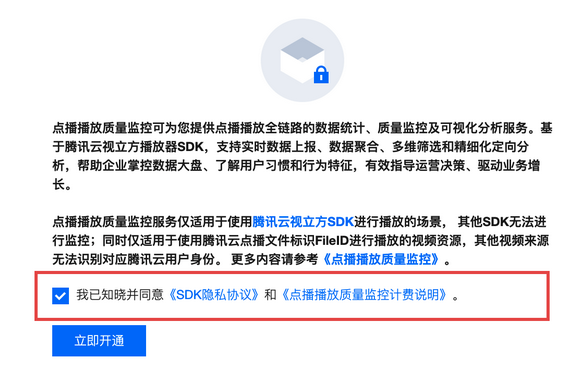
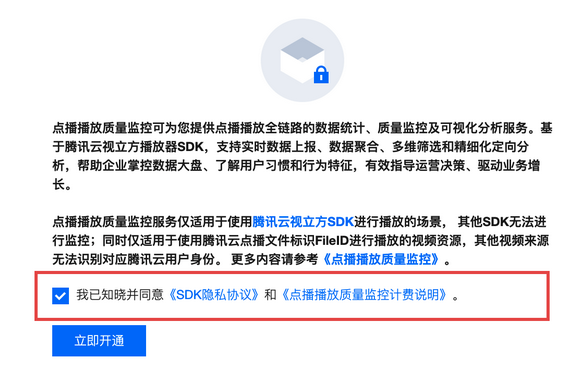
5. 单击立即开通,即可开通点播播放质量监控服务,开通后默认为基础版。若需升级为高级版,可参见 步骤2。
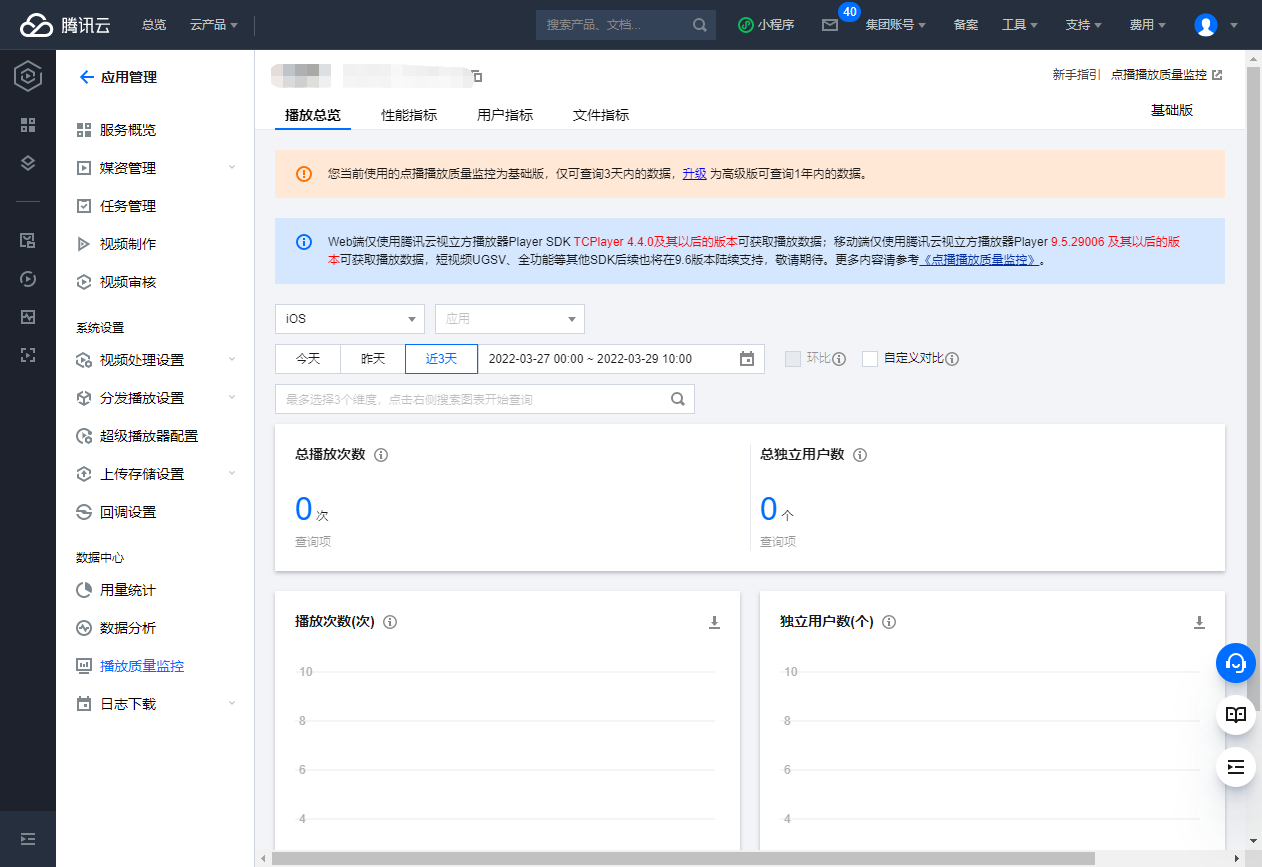
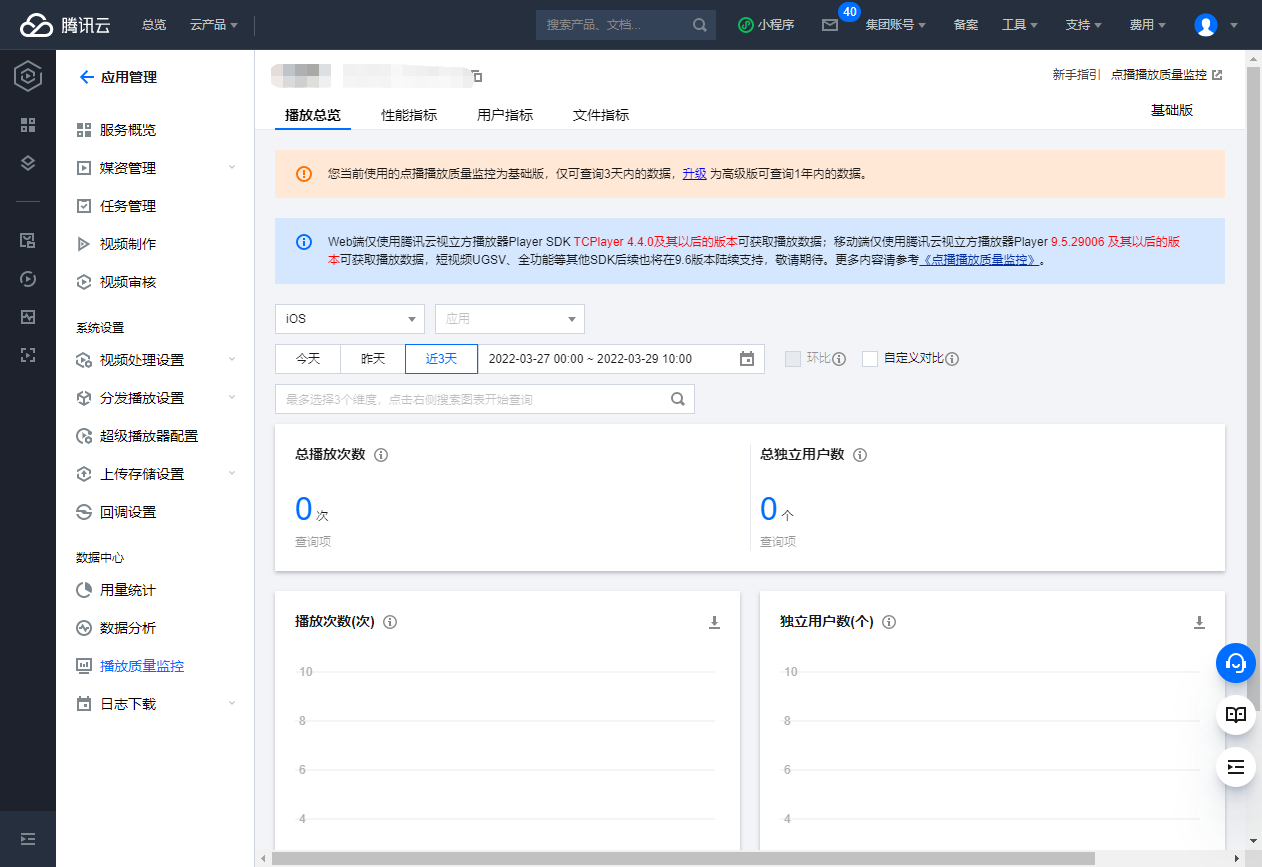
步骤2:将基础版升级为高级版
1. 在界面橙色说明框内,单击升级,触发服务升级对话框。
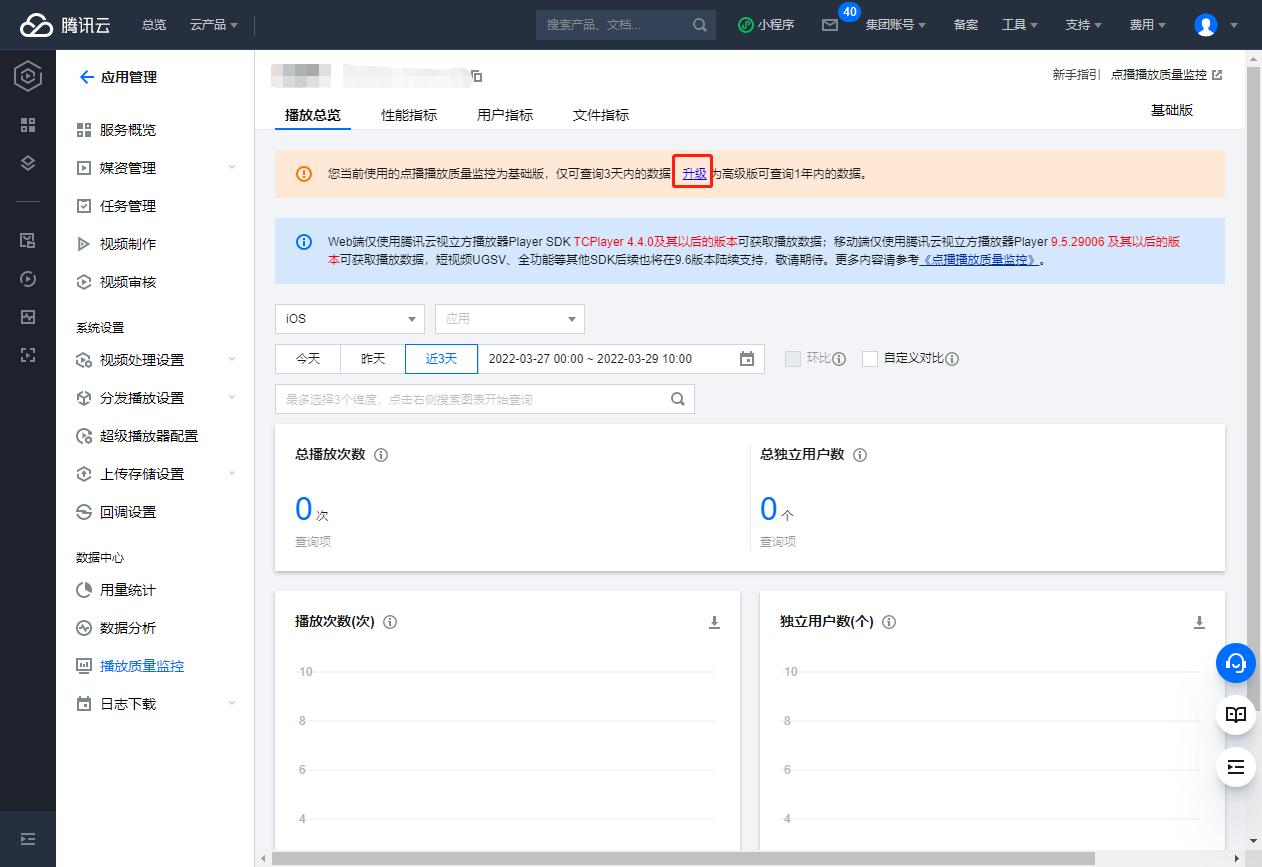
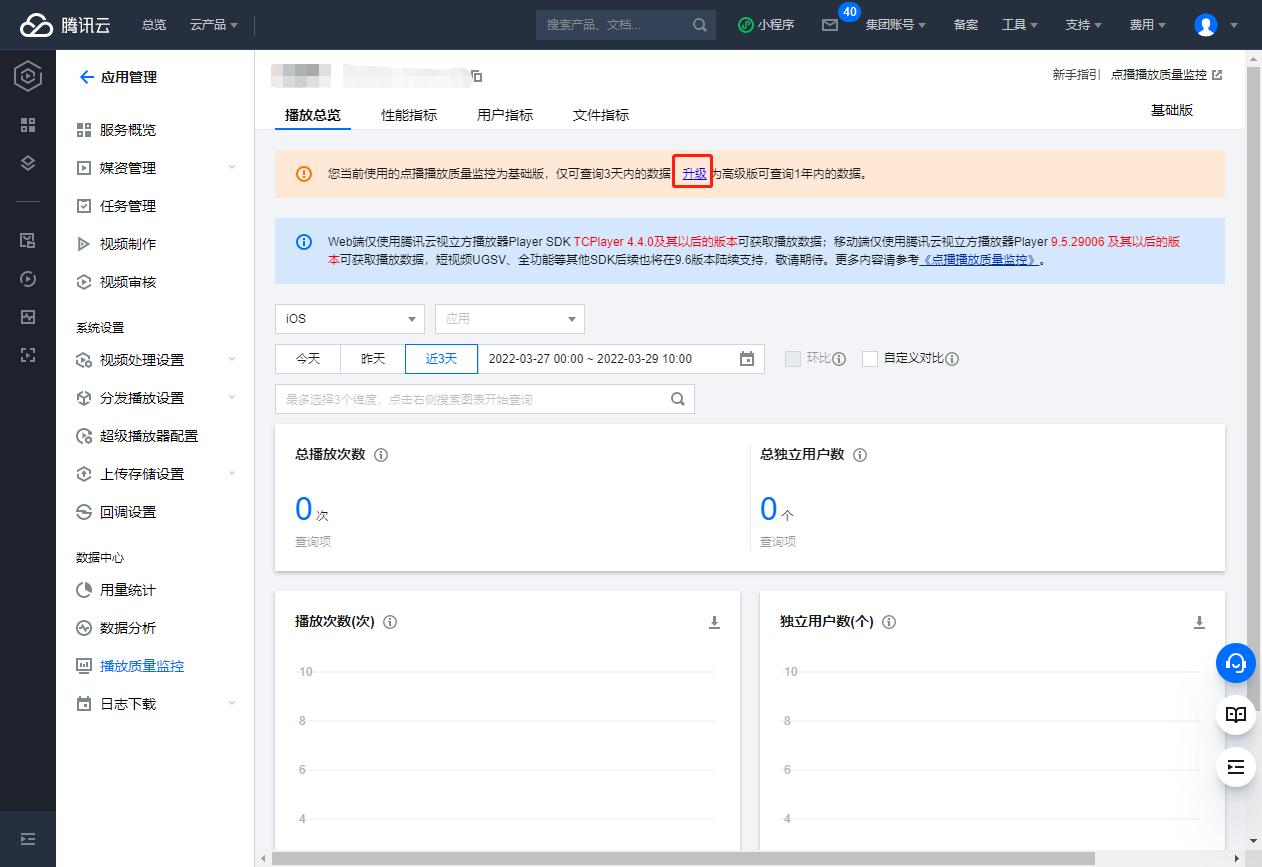
2. 阅读并确认服务升级说明后,勾选我已知晓并同意《点播播放质量监控计费说明》。
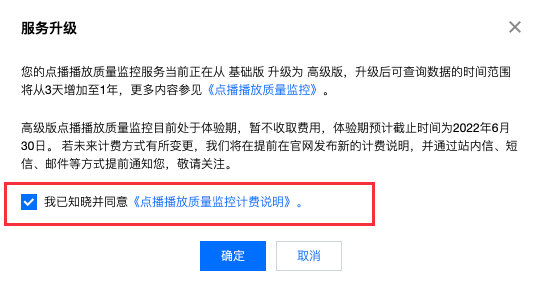
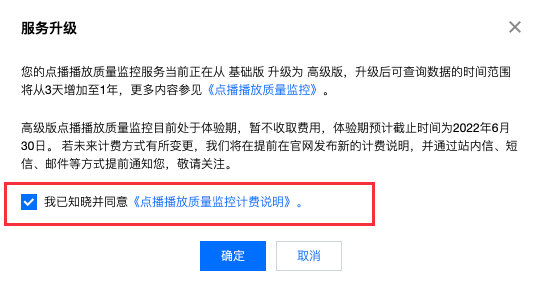
3. 单击确定,即可从基础版升级为高级版。
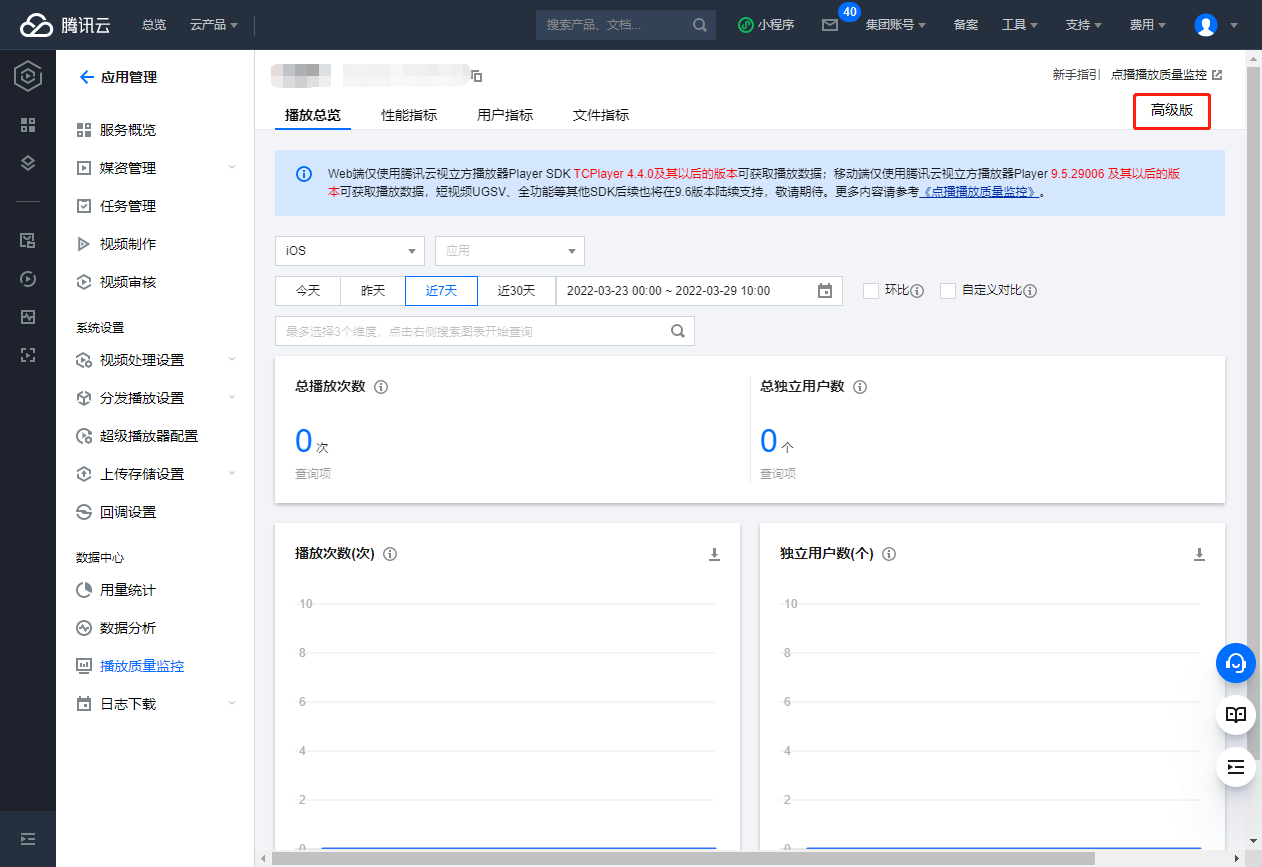
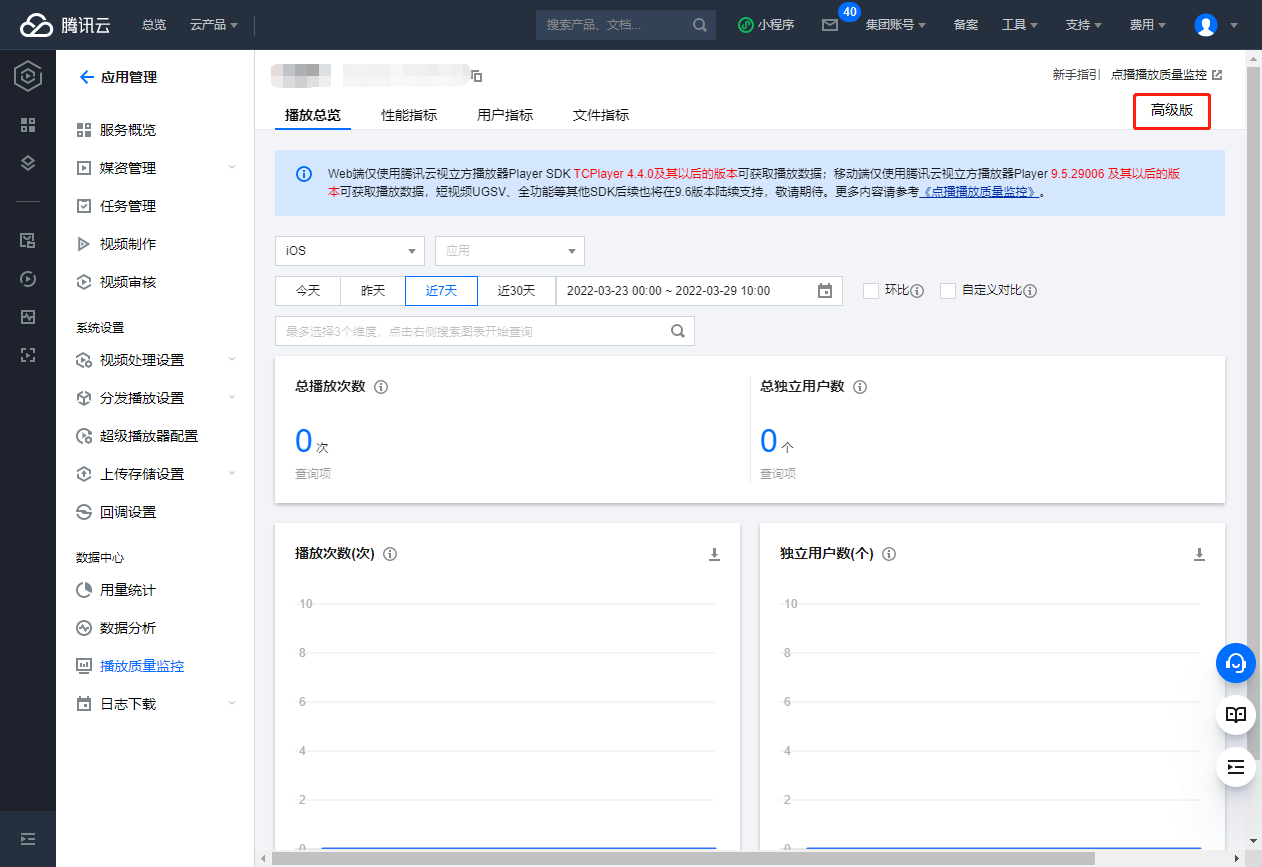
说明:
高级版点播播放质量监控目前处于体验期,暂不收取费用,体验期预计截止时间为2025年6月30日。若未来计费方式有所变更,我们将提前在官网发布新的计费说明,并通过站内信、短信、邮件等方式提前通知您,敬请关注。
数据指标
播放总览
播放总览可了解当前播放总量和用户规模。
指标 | 说明 |
总播放次数 | 播放的总次数。 视频首次发起播放请求记为一次播放,中途暂停后继续播放仍然算一次播放。 |
总独立用户数 | 用户总数。 移动端根据设备 ID 识别独立用户,Web 端根据 account ID 识别独立用户。 |
性能指标
性能指标可了解当前 SDK 的服务质量。
指标 | 说明 |
平均首帧时长 | 平均首帧时长为所有首帧时长总和/播放次数,首帧时长指用户从发起播放请求到首帧完成播放的时间。 |
平均卡顿率 | 平均卡顿率为所有播放卡顿率总和/播放次数,播放卡顿率指单次播放过程中出现卡顿的总时长占播放时长的比例。 卡顿指播放过程中出现视频暂停加载(loading)的情况,不包含拖动进度条造成的视频加载。 |
播放失败率 | 播放失败次数占总播放次数的比例。 播放失败次数为有错误码返回的播放次数。 |
用户指标
用户指标可了解用户行为特征和观看习惯。
指标 | 说明 |
人均观看时长 | 人均观看视频的时长,即总播放时长/总独立用户数。 |
人均播放次数 | 人均发起播放请求的次数,即总播放次数/总独立用户。 |
播放次数 TOP100 视频 | 播放次数前100的文件,包含排名、ID、播放次数、人均观看时长(小时)和人均播放次数。 |
文件指标
文件指标可查看单个文件的播放情况,使用云点播文件标识FileID进行查看。
指标 | 说明 |
文件基本信息 | 视频 ID、视频名称、视频时长、平均播放时长、播放次数。 |
播放次数 | 当前文件的播放总次数。 |
平均播放时长 | 当前文件平均播放时长(分钟),即文件的总播放时长/文件的播放次数。 |
播放次数排名 | 当前文件在所有播放过的文件中,播放次数的排名。 |
功能说明
点播播放质量监控服务包含基本功能、数据对比和高级筛选三种数据查看能力。
基本功能
功能 | 说明 |
平台 | 包含 iOS、Android 和 Web 三种平台选项,为必选项。 |
应用 | 以包名作为应用唯一标识。 选项与平台相关:当平台为 iOS 或 Android 时,应用为必选项;当平台选择为 Web 时,默认无应用,此时不可选。 |
查询时间 | 选择查看时间段,可使用快捷时间也可自定义数据查询时间段,为必选项。 |
说明:
播放总览、性能指标和用户指标的查询时间最小粒度为5分钟,文件指标的查询时间最小粒度为1天。单次查询时间长度不得超过90天。
数据对比
数据对比功能可同时提供不同时间段的数据,便于进行对比分析。数据对比目前提供环比和自定义时间两种选项,二者可同时选择。
选项 | 说明 |
环比 | 相邻上一个时间周期。 |
自定义时间 | 可自定义需要进行对比查看的时间。 |
注意:
数据对比选项的时间长度与查询时间一致。因此在选择自定义时间的起始时间后,将自动根据查询时间的时间长度计算终止时间。
示例:选择的查询时间为2021-07-08 12:00 至 2021-07-14 14:00,则时间长度为6天2h。
此时环比时间为2021-07-02 09:55 至 2021-07-08 11:55。若选择的自定义起始时间为2021-06-01 01:00,则默认终止时间为2021-06-07 03:00。
高级筛选
高级筛选提供多种数据维度,便于分析特殊因素对于数据的影响。具体如下:
选项 | 说明 |
域名 | 播放视频所使用的域名。 |
地域 | 视频播放请求发起者所在地域。 |
运营商 | 播放视频所使用的运营商。 |
网络环境 | 播放视频所使用的网络环境,仅当平台为 iOS 或 Android 时可选。 |
SDK 版本 | 播放视频所使用的腾讯云点播播放器 SDK 版本。 |
视频分辨率 | 播放视频的分辨率情况,360/540/720/1080px,2/4/8k,未知。 |
APP 版本 | 播放视频的 APP 版本 |
文档反馈

